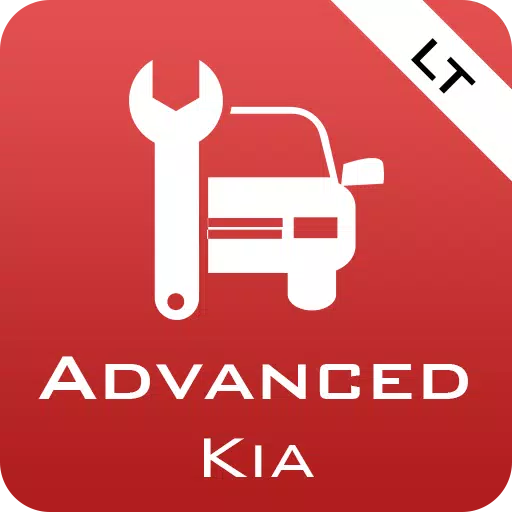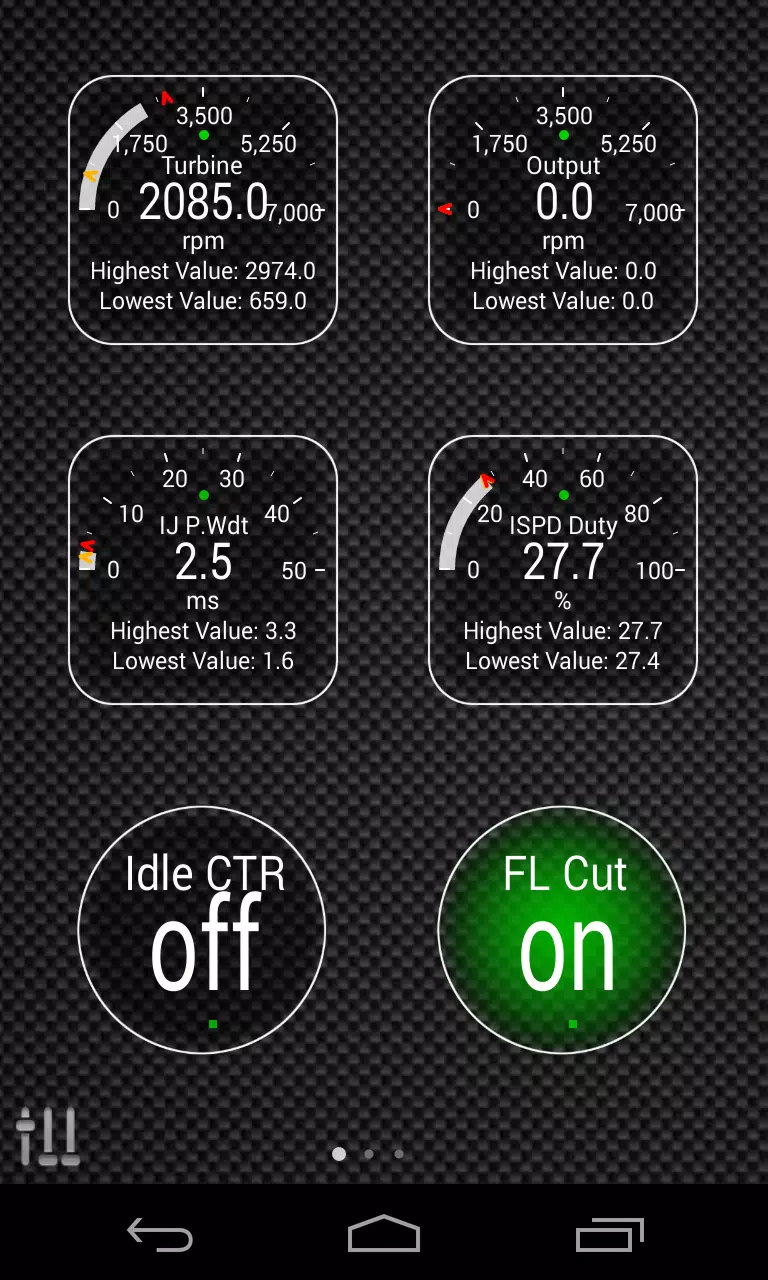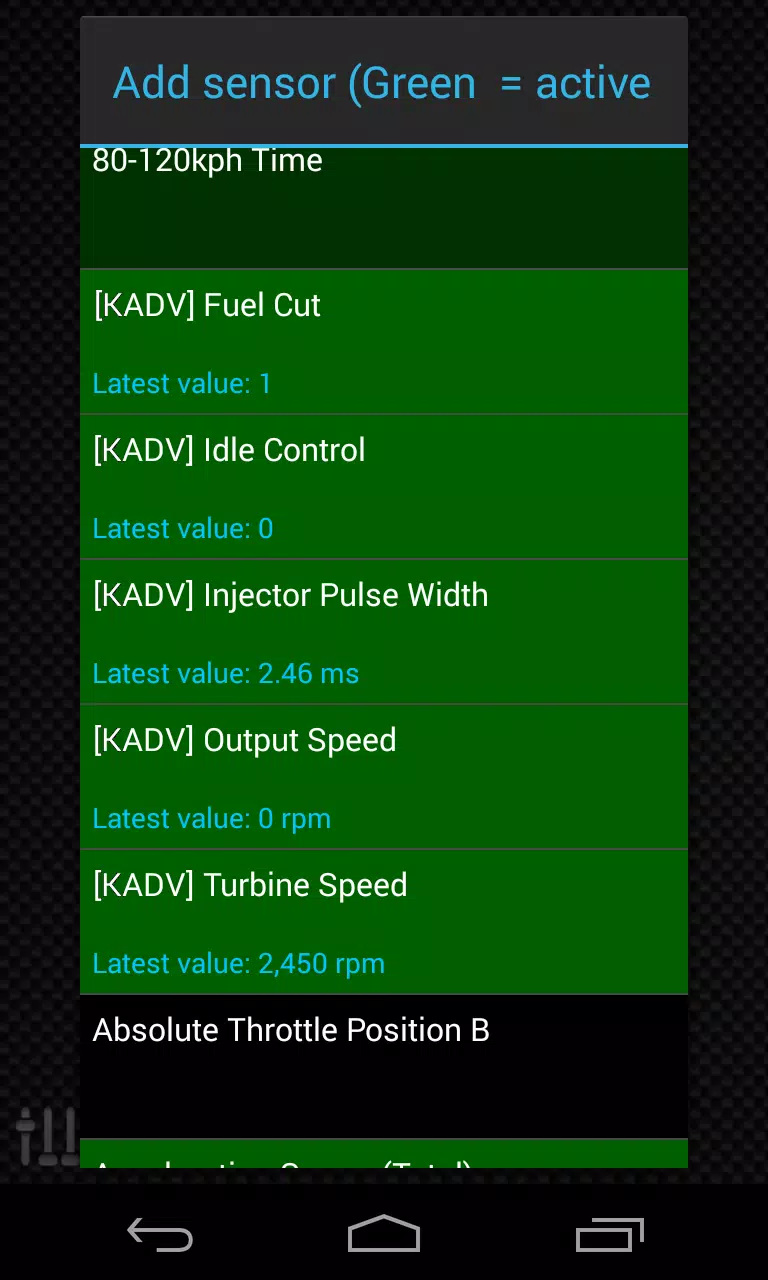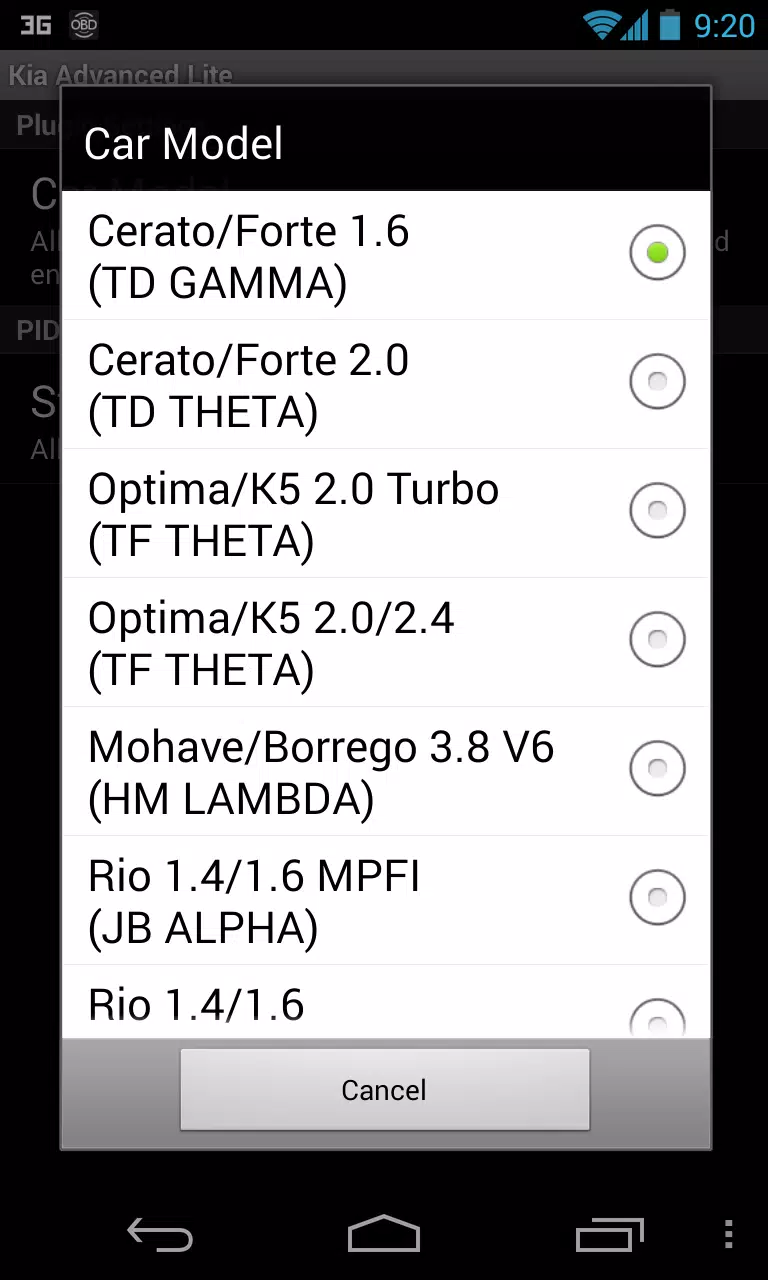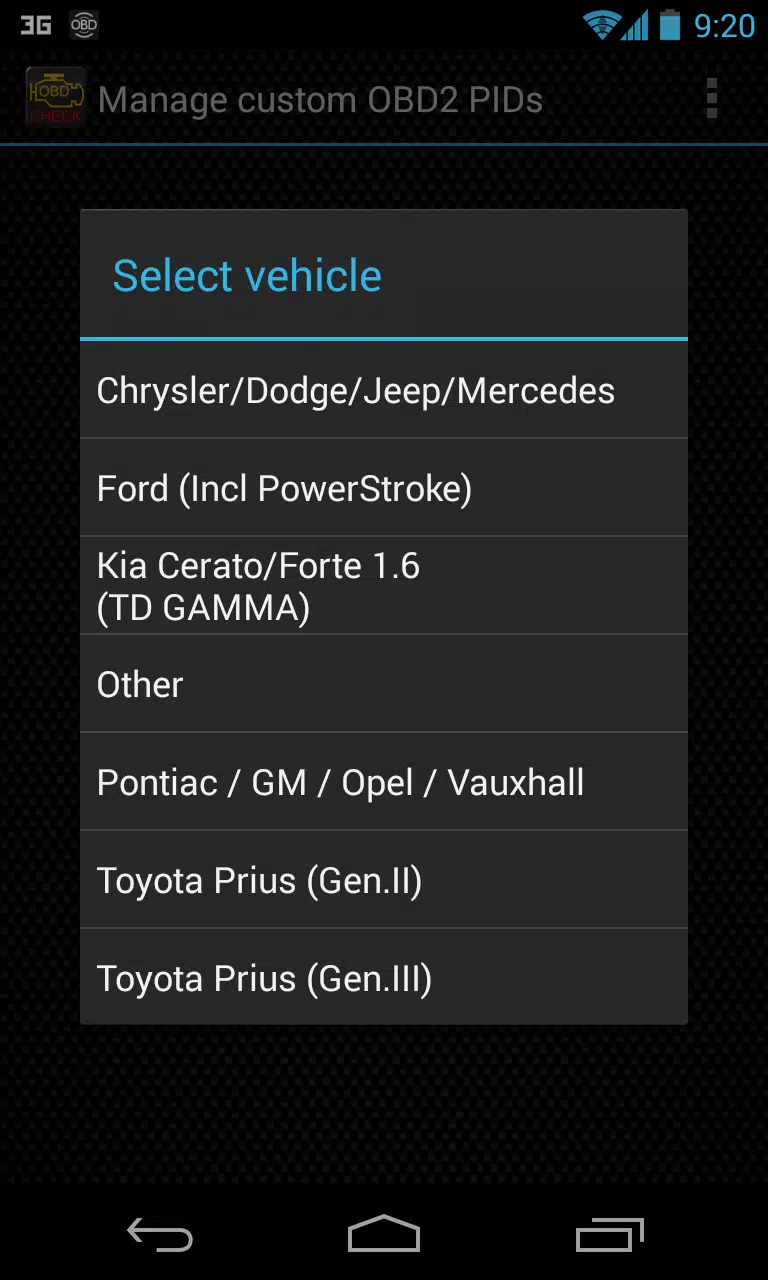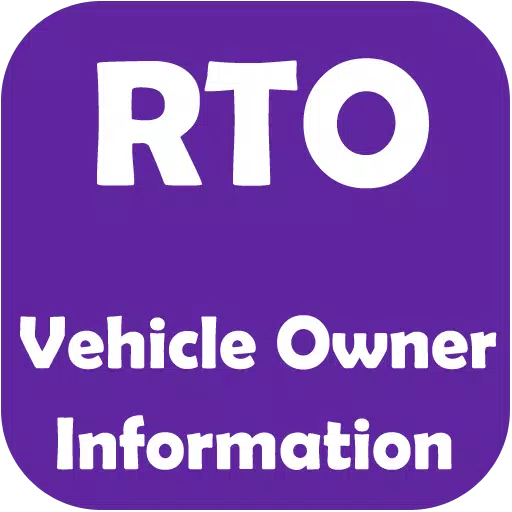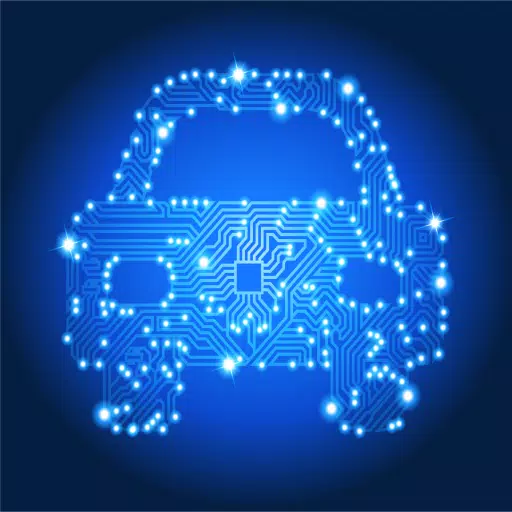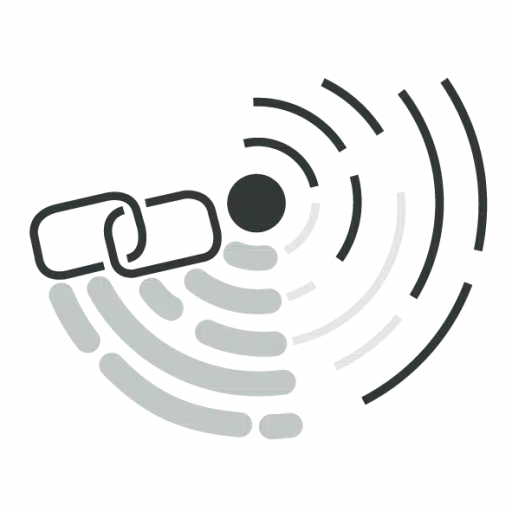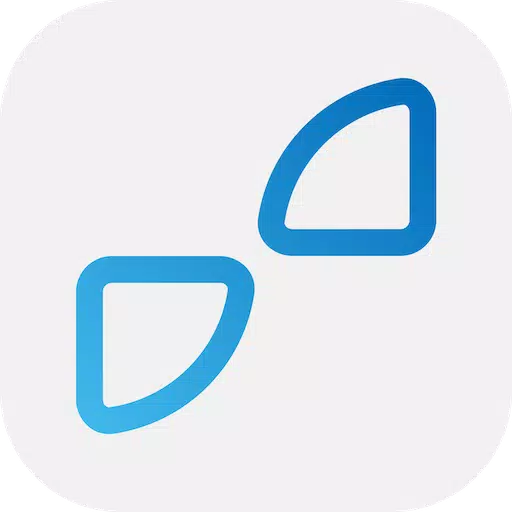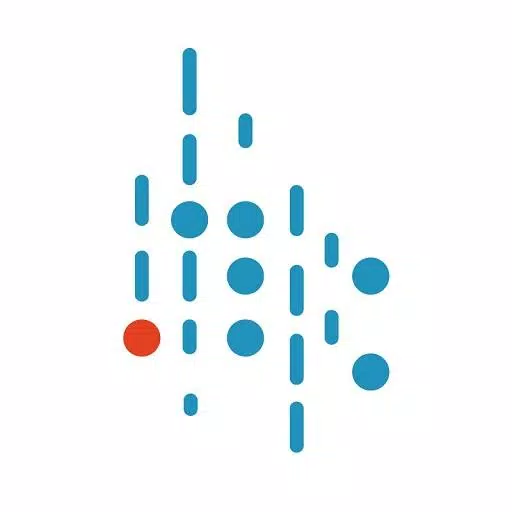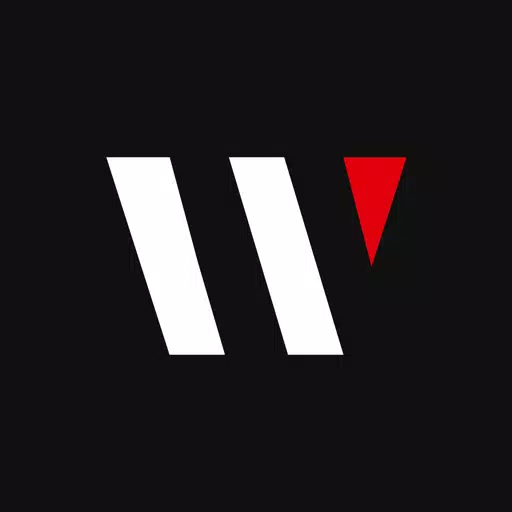Enhance your vehicle diagnostics experience by integrating the Advanced LT plugin into Torque Pro, specifically designed to monitor a wide range of KIA-specific parameters. This plugin enables real-time tracking of advanced engine and automatic transmission sensor data, providing you with detailed insights into your vehicle's performance.
Advanced LT is a valuable addition to Torque Pro, expanding its PID/Sensor list with tailored parameters for KIA vehicles. You can experiment with a limited set of sensors before deciding to purchase the full version. It's important to note that this version does not include calculated sensors such as Injector Duty Cycle (%) or HIVEC mode.
While the plugin is primarily tested on a variety of KIA models and engines, it may also support other models not listed here. The tested models include:
- Carnival/Sedona 3.8 V6
- Carnival/Sedona 2.7 V6
- Carnival/Sedona 2.2 CRDI
- Cee'd 1.4/1.6 MPI
- Cee'd 2.0 MPI
- Cee'd 1.4/1.6 CRDI
- Cee'd 2.0 CRDI
- Cee'd 1.6 GDI
- Cerato/Forte 1.6 MPI
- Cerato/Forte 1.8 MPI/GDI
- Cerato/Forte 2.0 MPI/GDI
- Optima/K5 2.0 Turbo
- Optima/K5 2.0/2.4 GDI
- Mohave/Borrego 3.8 V6
- Mohave/Borrego 3.0 CRDI
- Rio 1.4/1.6 MPI
- Rio 1.2 MPI
- Soul 1.6 MPI
- Soul 2.0 MPI
- Sorento 2.4 GDI
- Sorento 3.5 V6
- Sorento 2.0/2.2 CRDI
- Spectra/Cerato 1.6 MPI
- Spectra/Cerato 2.0 MPI
- Sportage 2.0 MPI
- Sportage 2.7 V6
- Sportage 2.0 CRDI
- Sportage 1.6 MPI
- Sportage 2.0/2.4 MPI/GDI
- Venga 1.4/1.6 MPI
- Venga 1.4/1.6 CRDI
The plugin also features an ECU Scanner, which is instrumental in identifying specific sensors on KIA engines not yet supported by the plugin. To utilize this feature, simply record at least 1000 samples and submit the logs to the developer for further analysis.
To use Advanced LT, ensure you have the latest version of Torque Pro installed, as the plugin is not a standalone application and requires Torque Pro to operate.
Plugin Installation
To install the Advanced LT plugin, follow these steps:
- Download the plugin from Google Play and confirm its presence in your Android device's installed applications list.
- Open Torque Pro and tap on the "Advanced LT" icon.
- Choose the correct engine type and return to the Torque Pro main screen.
- Navigate to "Settings" within Torque Pro.
- Verify that the plugin is listed under "Settings" > "Plugins" > "Installed Plugins".
- Scroll to "Manage extra PIDs/Sensors".
- This section is usually empty unless you've previously added PIDs.
- Select "Add predefined set" from the menu.
- Ensure you select the correct KIA engine type from the available options.
- After selection, additional entries should appear in the Extra PIDs/Sensors list.
Adding Displays
Once the additional sensors are added, you can create custom displays:
- Go to the Realtime Information/Dashboard in Torque Pro.
- Press the menu key and select "Add Display".
- Choose the preferred display type (Dial, Bar, Graph, Digital Display, etc.).
- Select the appropriate sensor from the list. Sensors provided by Advanced LT are prefixed with "[KADV]" and typically appear just after the time sensors at the top of the list.
Future updates to Advanced LT will include more features and parameters. Your feedback and suggestions are always welcome to help improve the plugin.
Tags : Auto & Vehicles