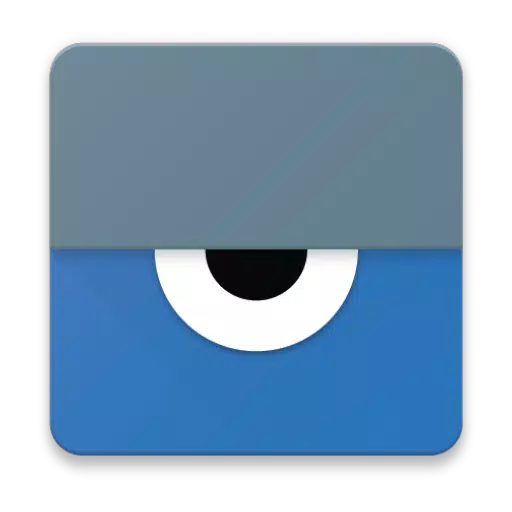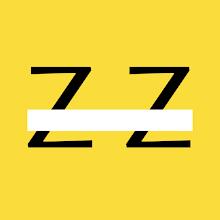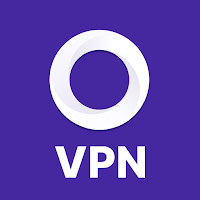Vysor offers a seamless way to view and control your Android device directly from your computer. It's incredibly user-friendly, allowing you to effortlessly navigate apps, engage in gaming, and utilize your mouse and keyboard for a more comfortable experience. With the option to go wireless, you can mirror your Android to your desktop, making it an excellent tool for presentations.
For those needing remote assistance, Vysor Share provides the functionality to share your screen with others, enhancing collaborative troubleshooting and support.
Developers will find Vysor particularly useful as it enables them to bypass traditional emulators and work directly on real Android devices. This not only streamlines the development process but also allows for efficient remote debugging and testing across multiple devices through Vysor Share, effectively setting up a device farm.
To get started with Vysor, follow these straightforward steps:
- Install Vysor for Android on your device.
- Enable USB debugging by following the instructions. For a visual guide, check out this YouTube video: https://www.youtube.com/watch?v=Ucs34BkfPB0.
- Download the Vysor Chrome app to view your Android from your PC: https://chrome.google.com/webstore/detail/vysor/gidgenkbbabolejbgbpnhbimgjbffefm.
- Windows users need to install ADB Drivers: http://download.clockworkmod.com/test/UniversalAdbDriverSetup.msi.
- Once these steps are completed, you're all set to use Vysor!
Should you encounter any issues during setup or use, the support forum is available for assistance: https://plus.google.com/110558071969009568835/posts/1uS4nfW7xhp.
Tags : Productivity