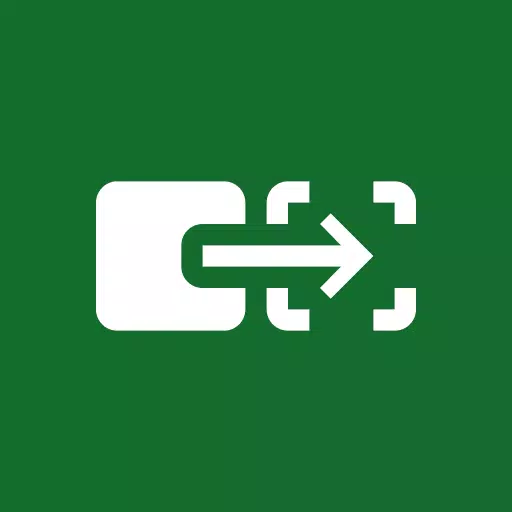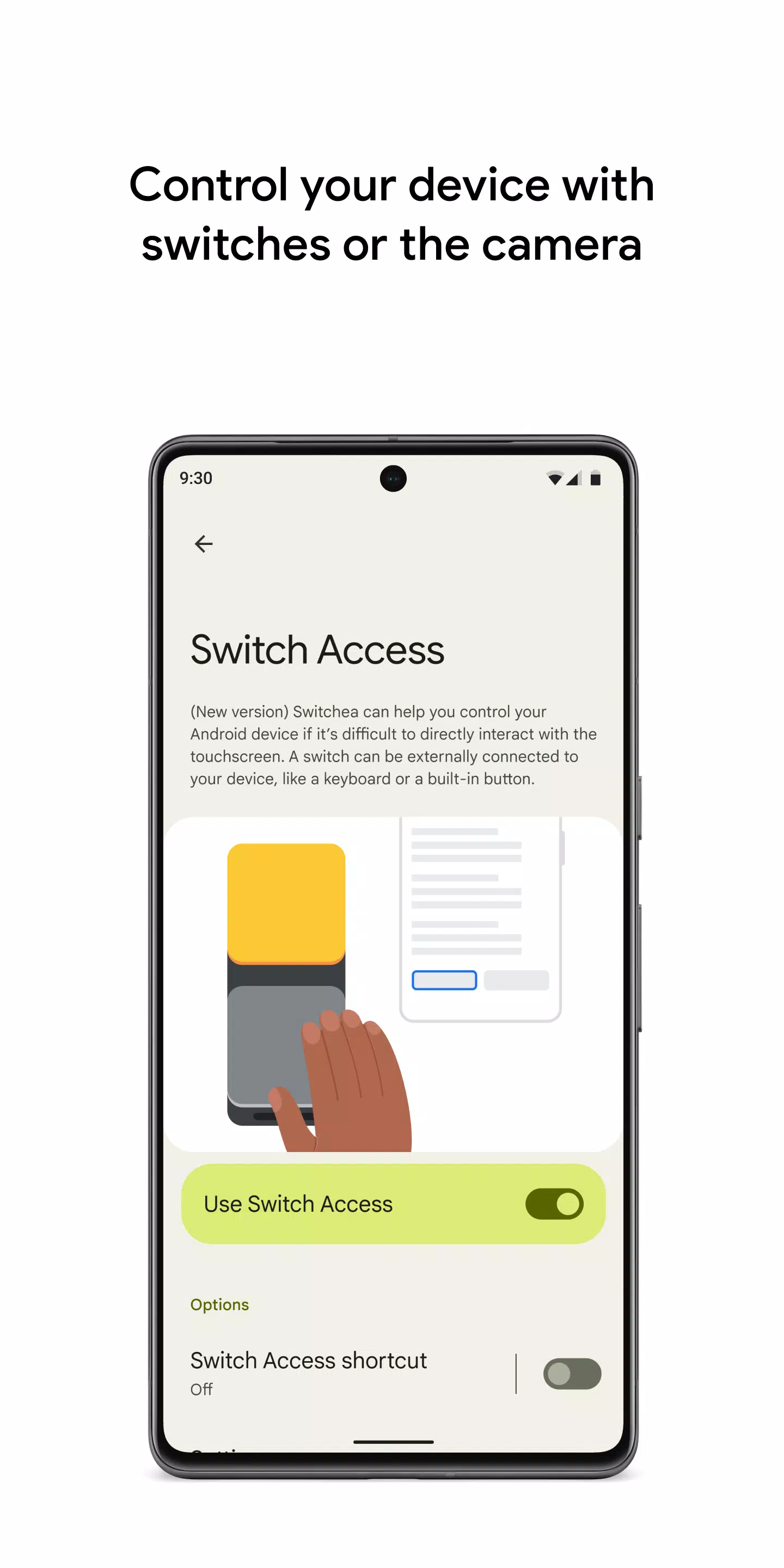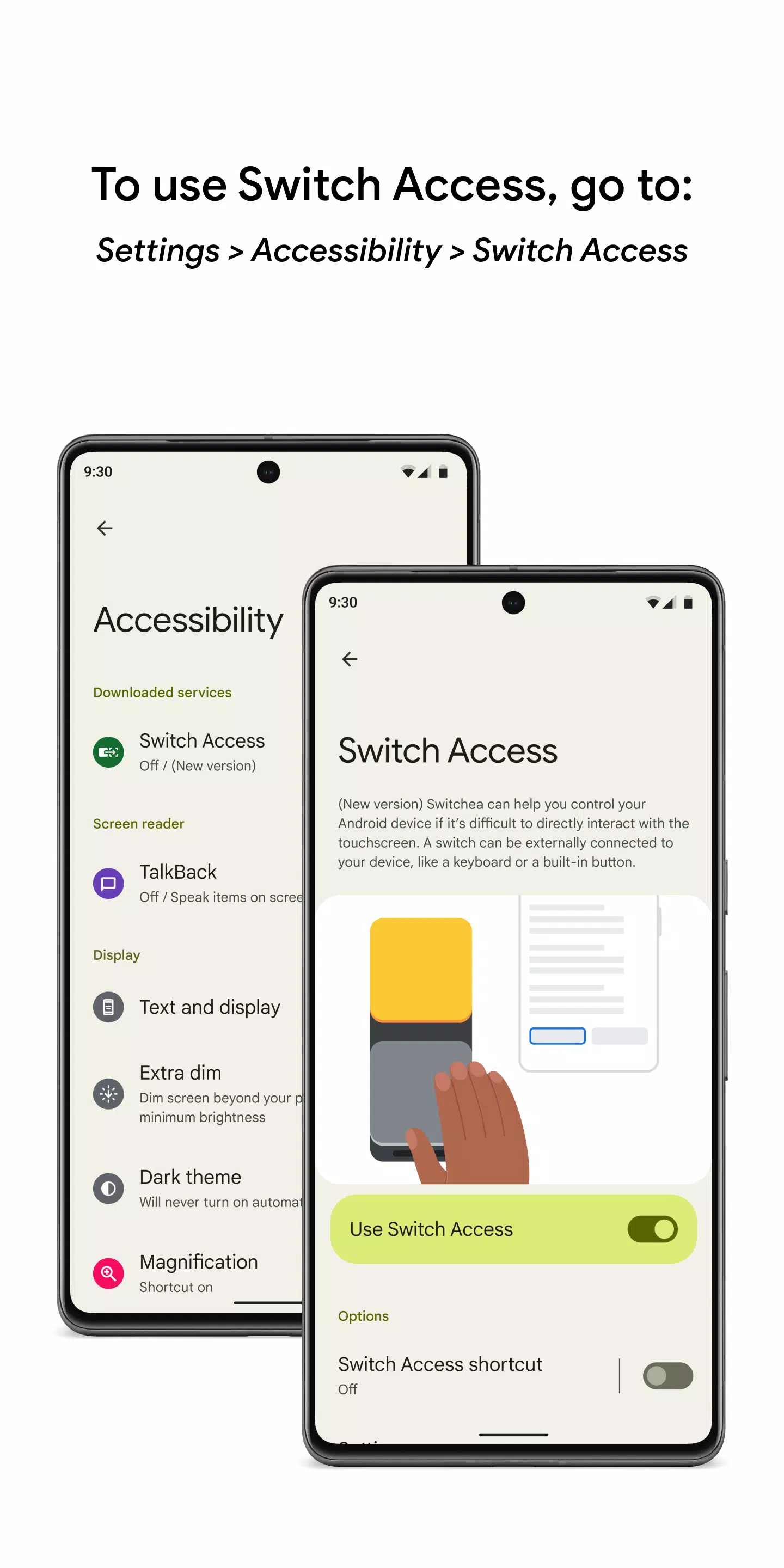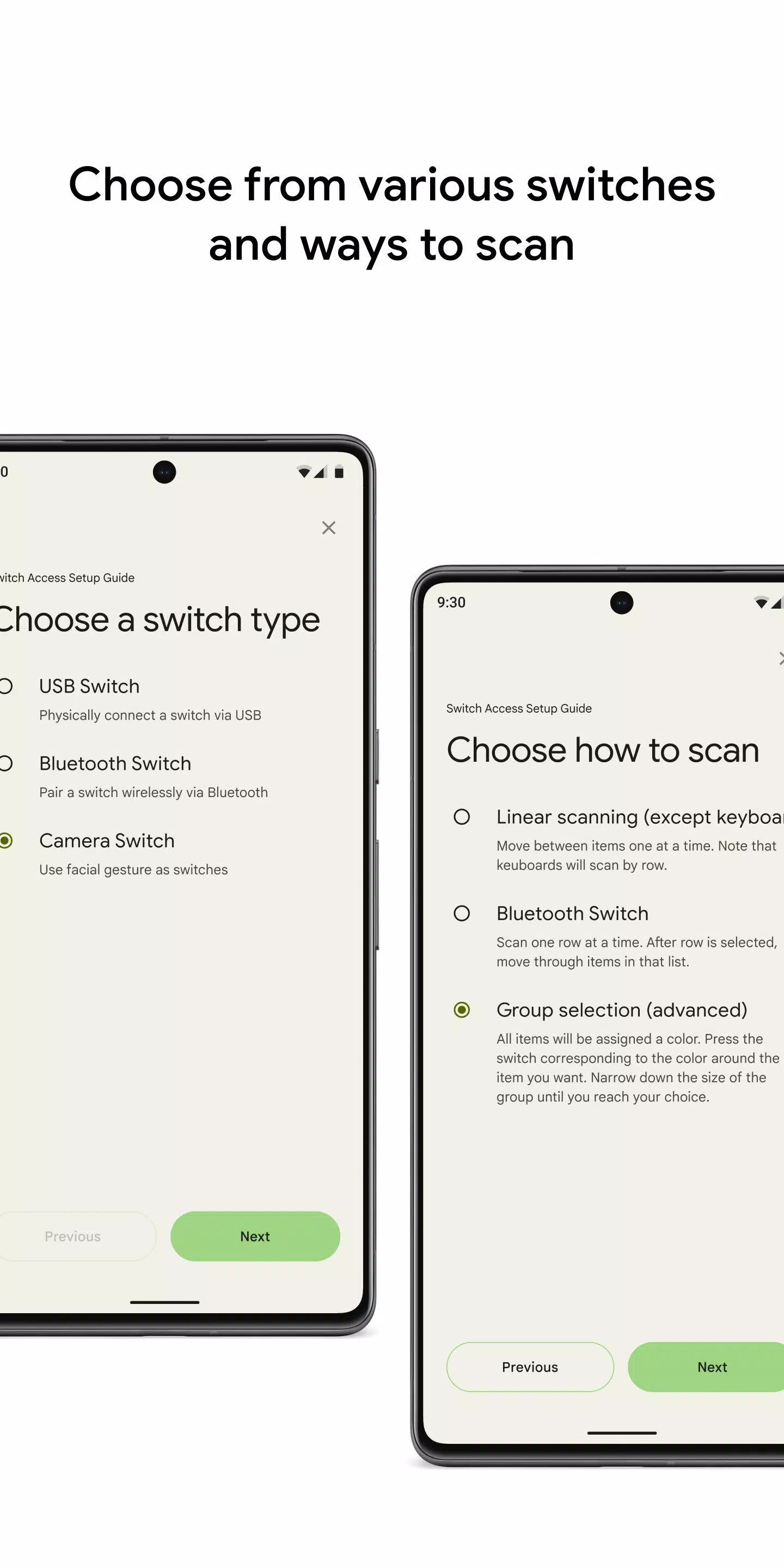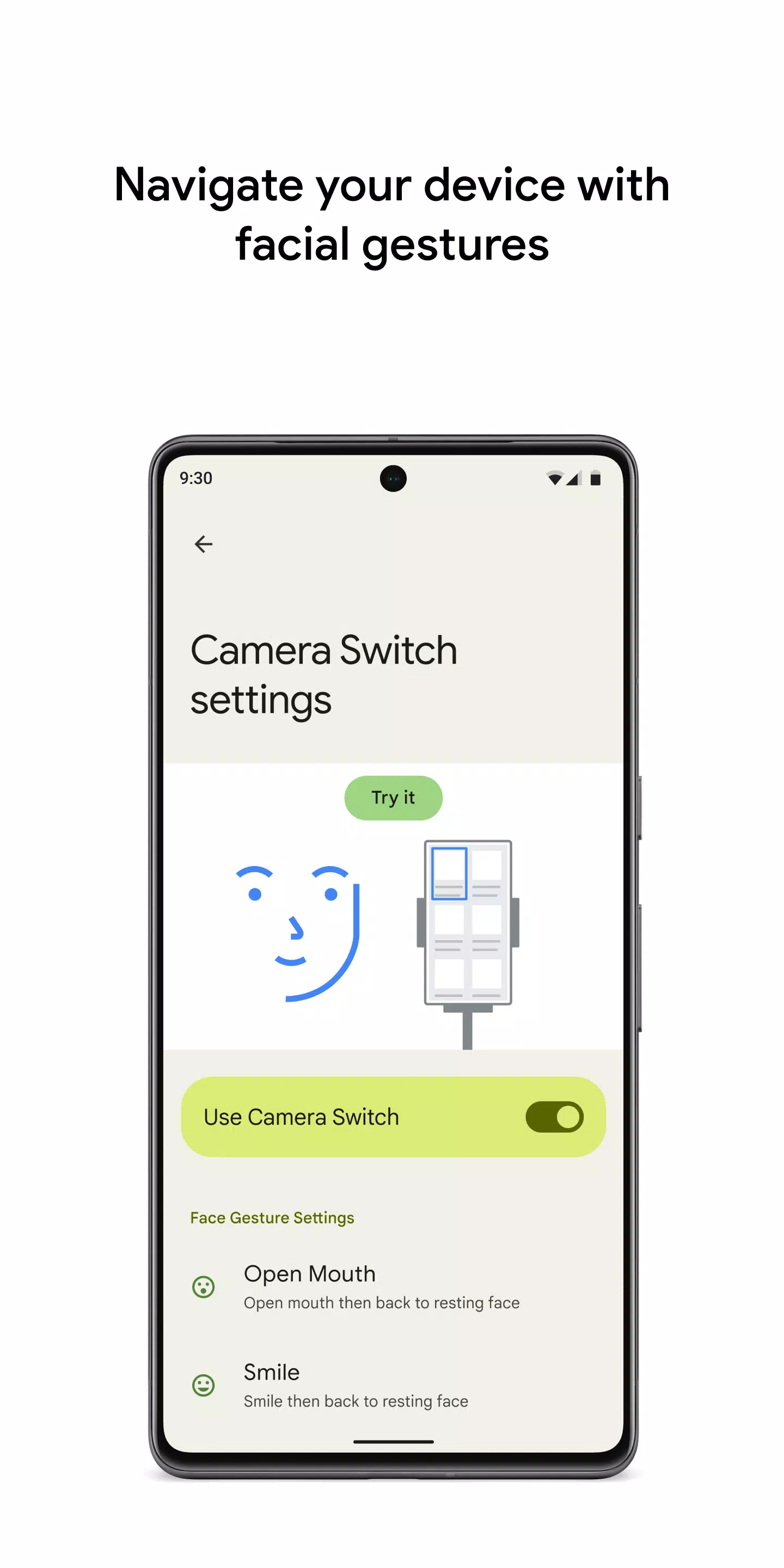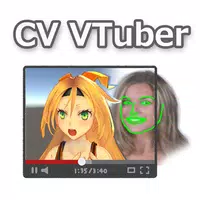Control your Android device effortlessly using switches or your front-facing camera. This guide explains how to utilize Switch Access to navigate, select items, scroll, type, and more, all without directly touching the screen. Ideal for users with limited mobility, Switch Access offers a versatile accessibility solution.
Getting Started:
- Access your device's Settings app.
- Navigate to Accessibility > Switch Access.
Setting up a Switch:
Switch Access systematically highlights screen items until a selection is made. Choose from various switch types:
- Physical Switches: Connect USB or Bluetooth switches (buttons, keyboards), or utilize built-in switches like volume buttons.
- Camera Switches: Employ facial gestures like smiling, opening your mouth, raising eyebrows, or looking in specific directions.
Scanning Methods:
After configuring a switch, select your preferred scanning method:
- Linear Scanning: Sequential item selection.
- Row-Column Scanning: Row-by-row selection, followed by item selection within the chosen row.
- Point Scanning: Use intersecting lines to pinpoint a location, then select.
- Group Selection: Assign switches to color-coded groups of items. Refine selections by progressively narrowing group sizes.
Using Menus:
Once an item is selected, an interactive menu appears offering actions like selecting, scrolling, copying, pasting, and more. A top-level menu provides additional controls for navigating your device (notifications, home screen, volume adjustments, etc.).
Camera Switch Navigation:
Leverage your front-facing camera for hands-free navigation. Facial gestures control app browsing and selection. Customize gesture sensitivity and duration for optimal performance.
Record Shortcuts:
Record and assign complex touch gestures (pinching, zooming, scrolling, swiping, double-tapping) to switches or menu options. Automate frequent or intricate actions with a single switch activation (e.g., a two-swipe left gesture for turning ebook pages).
Permissions Note: Switch Access requires Accessibility Service permissions to monitor actions, retrieve window content, and observe typed text.
Tags : Tools