In the dynamic world of *Overwatch 2*, your in-game name is more than just a label—it's your persona, your brand within the gaming community. Whether it showcases your playstyle, personality, or a dash of humor, your name is a significant part of your gaming identity. However, as time progresses, you might feel the need for a change. Here’s a comprehensive guide on how to update your name in *Overwatch 2*, ensuring you can refresh your identity seamlessly across different platforms.
Can you change your name in Overwatch 2?
Yes, changing your name in *Overwatch 2* is straightforward, though the process varies depending on your gaming platform. We've crafted this detailed guide to walk you through updating your BattleTag or in-game name on PC, Xbox, and PlayStation, addressing any potential restrictions and fees involved.
How to Change Your Name in Overwatch 2
 Image: stormforcegaming.co.uk
Image: stormforcegaming.co.uk
Your in-game identity in *Overwatch 2* is tied to your Battle.net account, known as your BattleTag. Here are some key points to keep in mind:
- Every player gets one free BattleTag change.
- Subsequent changes come with a fee, costing $10 in the U.S. Check the exact cost in your region via the Battle.net Shop.
- If you're playing on Xbox or PlayStation with cross-platform play enabled, follow the PC method.
- Without crossplay, use your console's specific settings for a name change.
Changing Your Nick on PC
For PC gamers or those using consoles with cross-platform play, changing your username is easy. Here’s how:
- Visit the official Battle.net website and log into your account.
- Click on your current username in the top-right corner.
- Select "Account Settings" and scroll to your BattleTag section.
- Click the blue pencil icon labeled "Update".
- Enter your new name, adhering to the BattleTag Naming Policy.
- Confirm by clicking the "Change Your BattleTag" button.
Your new BattleTag will be reflected across all Blizzard games, including *Overwatch 2*. Note that it might take up to 24 hours for the change to take effect fully.
Changing Your Name on Xbox
 Image: dexerto.com
Image: dexerto.com
If you're on Xbox and cross-platform play is off, your in-game name is your Xbox Gamertag. To change it:
- Press the Xbox button to open the main menu.
- Navigate to "Profile & System", then your Xbox profile.
- Select "My Profile", then "Customize Profile".
- Click on your current Gamertag and enter your new desired name.
- Follow the on-screen instructions to confirm the change.
Remember, without crossplay, your new name will only be visible to other Xbox players who also have crossplay disabled.
Changing Your Username on PlayStation
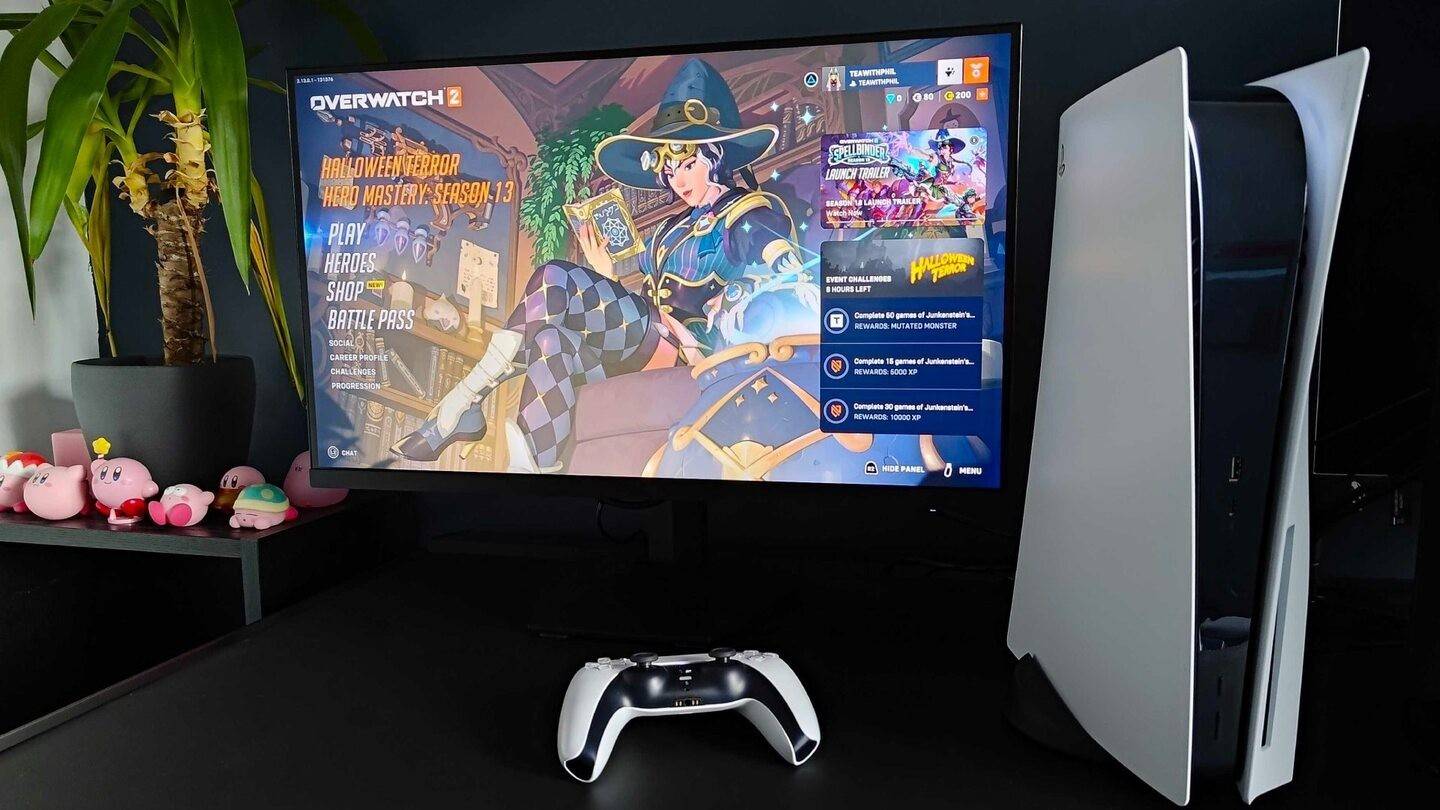 Image: inkl.com
Image: inkl.com
On PlayStation, with cross-platform play disabled, your in-game identity is your PSN ID. Here's how to change it:
- Go to the main console settings, then "Settings".
- Select "Users and Accounts".
- Go to "Accounts", then "Profile".
- Find the "Online ID" field and click "Change Online ID".
- Enter your new name and confirm the changes.
Similar to Xbox, your new PSN ID will only be visible to other PlayStation players without crossplay enabled.
Final Recommendations
Before you proceed with changing your name in *Overwatch 2*, consider the following:
- If you're on PC or using cross-platform play on a console, follow the PC instructions.
- For Xbox without crossplay, change your name through Gamertag settings.
- For PlayStation without crossplay, update your name via PSN ID settings.
- Remember, you get one free BattleTag change; any further changes will incur a fee.
- Ensure your Battle.net Wallet has sufficient funds if you're planning a subsequent name change.
By following these steps and understanding the nuances of name changes in *Overwatch 2*, you can effortlessly update your gaming identity to reflect your evolving persona and playstyle.








