In *Monster Hunter Wilds*, engaging with your fellow hunters can be a rewarding part of the multiplayer experience, but you might also prefer to hunt in silence. If you're interested in using or muting voice chat within the game, rather than relying on external platforms like Discord, here's how to get it set up.
How to Use and Mute Voice Chat in Monster Hunter Wilds
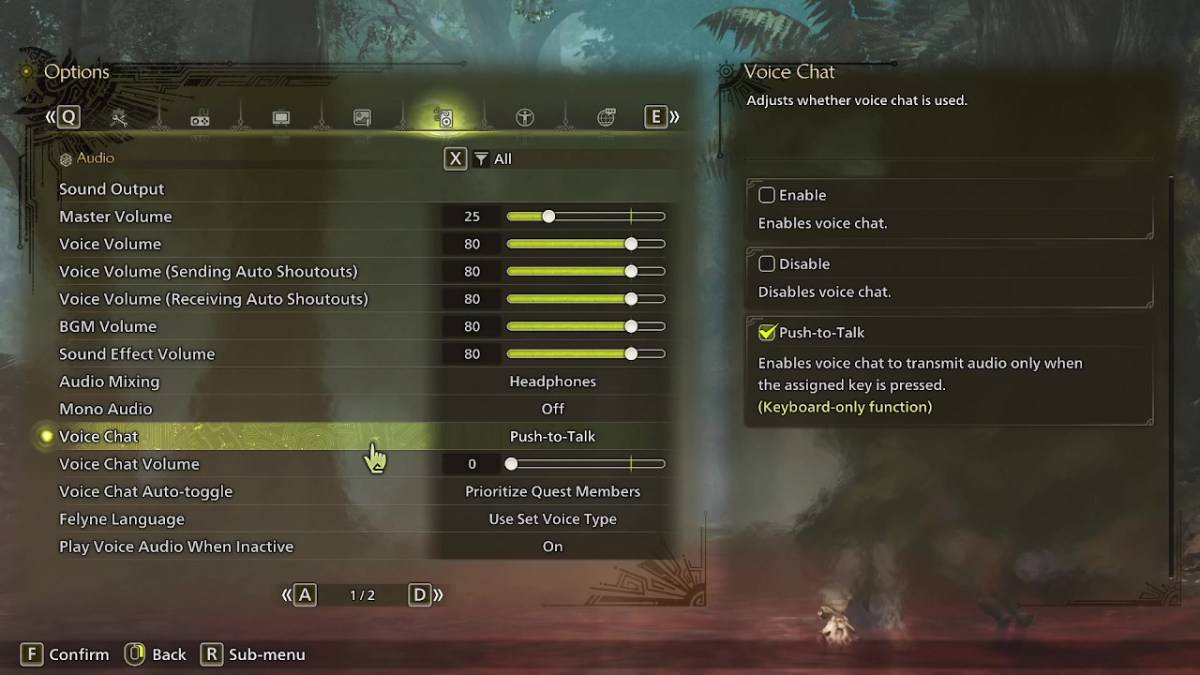
All voice chat settings are conveniently located in the audio section of the game's menu. Whether you're in-game or on the main menu screen, navigate to the options and select the tab third from the right. Scroll down slightly, and you'll find the Voice Chat setting with three options: Enable, Disable, and Push-to-Talk. Choosing Enable keeps the voice chat always on, Disable turns it off completely, and Push-to-Talk allows you to activate it by pressing a button on your keyboard, which is only applicable if you're using a keyboard.
Additionally, you can adjust the Voice Chat Volume to control how loud the chat is for you. Another useful feature is the Voice Chat Auto-Toggle, which can be set to automatically prioritize communication with your quest members, link party members, or remain unchanged. Quest members are those you're actively hunting with, making this the go-to option for most players. Link members are those in your link party, which is particularly helpful when guiding someone through the game's story, as you'll often need to wait for them to progress through cutscenes.
That covers everything you need to know about voice chat in *Monster Hunter Wilds*. While the in-game audio quality might not match that of dedicated apps, having the option built into the game is invaluable, especially for cross-platform play. So, whether you choose to chat or hunt in peace, you're all set to tailor your experience in *Monster Hunter Wilds*.








