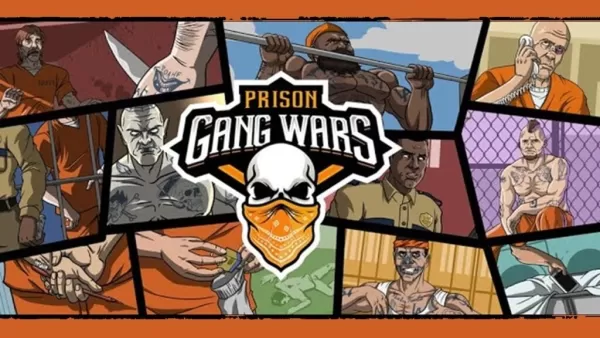In the world of gaming, choosing between DirectX 11 and DirectX 12 for games like *Ready or Not* can be a bit perplexing, especially if you're not tech-savvy. DirectX 12 is the newer version and might offer better performance, but DirectX 11 is known for its stability. So, which should you pick?
DirectX 11 and DirectX 12, Explained
In simple terms, both DirectX 11 and DirectX 12 act as translators, helping your computer communicate with games. They assist your GPU in rendering game visuals and scenes.
DirectX 11, being the older version, is easier for developers to implement. It's popular because it's straightforward to use, but it doesn't make the most of your CPU and GPU resources, which means it might not push your system to its performance limits.
DirectX 12, on the other hand, is more recent and better at utilizing your CPU and GPU resources. It offers developers more options for optimization, potentially leading to improved game performance. However, it's more complex for developers to work with, requiring additional effort to fully harness its benefits.
Should You Use DirectX 11 or DirectX 12 for Ready or Not?
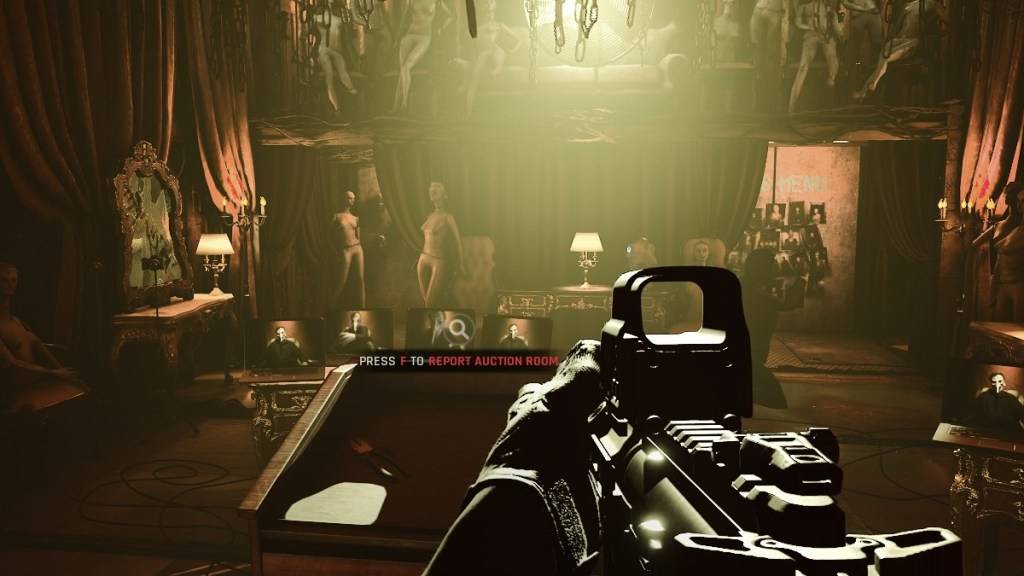
However, despite its advantages, DirectX 12 may not be suitable for older systems and could cause more problems than it solves. If you're using an older system, sticking with DirectX 11 is advisable as it's more stable on such setups. While DirectX 12 can boost performance, it doesn't play nicely with older PCs and might lead to performance issues.
In summary, if you're running a modern system, DirectX 12 is likely a better choice for leveraging your system resources and enhancing performance. For older systems, DirectX 11 remains the more stable and reliable option.
Related: All Soft Objectives in Ready or Not, Listed
How To Set Your Rendering Mode in Ready or Not
When you launch *Ready or Not* on Steam, you'll be prompted to choose your Rendering Mode—either DX11 or DX12. Simply select your preferred option. If you have a newer PC, go for DX12; if you're using an older PC, stick with DX11.
If you don't see this prompt, here's how to fix it:
- In your Steam Library, right-click on *Ready Or Not* and select Properties.
- A new window will appear. Click on the General tab, then the Launch Options drop-down menu.
- From the drop-down menu, select your desired Rendering Mode.
And that's how you decide between DX11 and DX12 for *Ready or Not*.
Ready or Not is available now for PC.