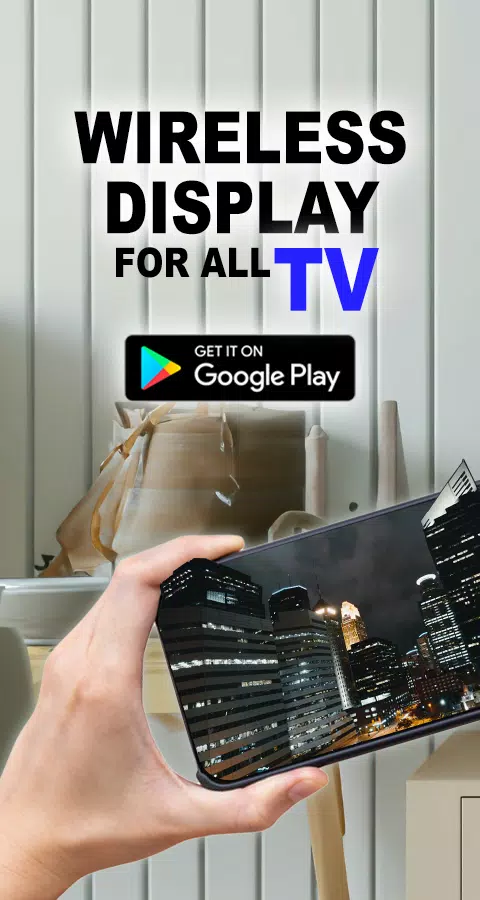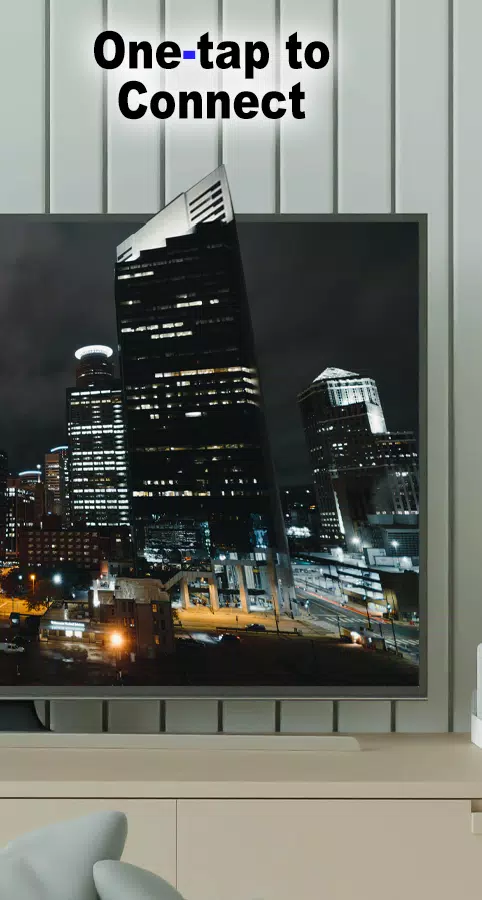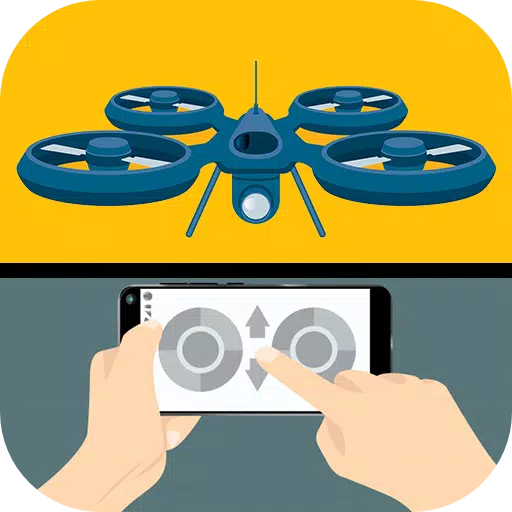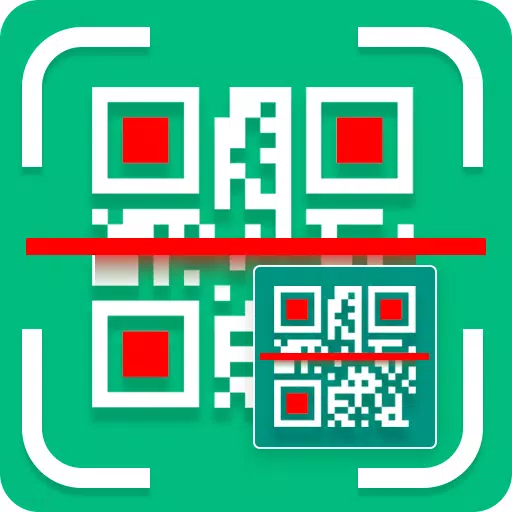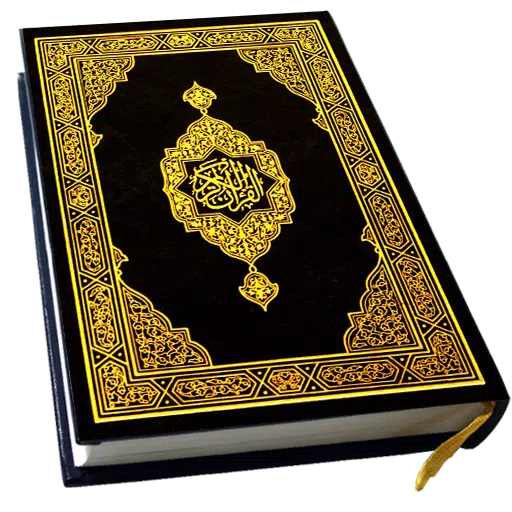With the Wireless Display feature, connecting your phone to your TV has never been easier, thanks to the Connect Phone To TV App. While smartphones and tablets are perfect for on-the-go use, there's nothing quite like enjoying your content on a larger screen in the comfort of your living room. Why settle for a small screen when you can share your phone's display on your TV with ease?
The app is user-friendly; just select your media and hit play to enjoy it on your TV. Whether you're at home or elsewhere, you can enjoy wireless display from any device, anytime, anywhere. Connect your WiFi-enabled phone to your TV and share your favorite photos, videos, and music with friends and family, turning your living room into a shared entertainment space.
Features:
- Cast your Android screen to your TV (your Smart TV must support Wireless Display / Miracast).
- Discover devices that support screen casting within your current WiFi network.
- Enjoy a custom curve on your phone's corners and quick access to the app via the notification bar.
To get started, simply open the app, tap "Start WiFi Display," and sync your device to the desired screen for mirroring. The app will help you scan and reflect your phone or Android tablet's screen onto your TV, display (with Miracast enabled), or wireless dongles and adapters.
Follow these steps to display your mobile screen on your TV:
- Ensure your TV and phone are connected to the same WiFi network.
- Enable Miracast Display on your TV.
- Enable the Wireless Display option on your phone.
- Click the "Select" button and choose your TV.
- Sit back and enjoy the show!
Screen Mirroring is supported across all Android devices and versions, making it a versatile solution for everyone.
What's New in Version 23.0
Last updated on Sep 12, 2024
Minor bug fixes and improvements have been made. Install or update to the latest version to experience these enhancements!
Tags : Libraries & Demo