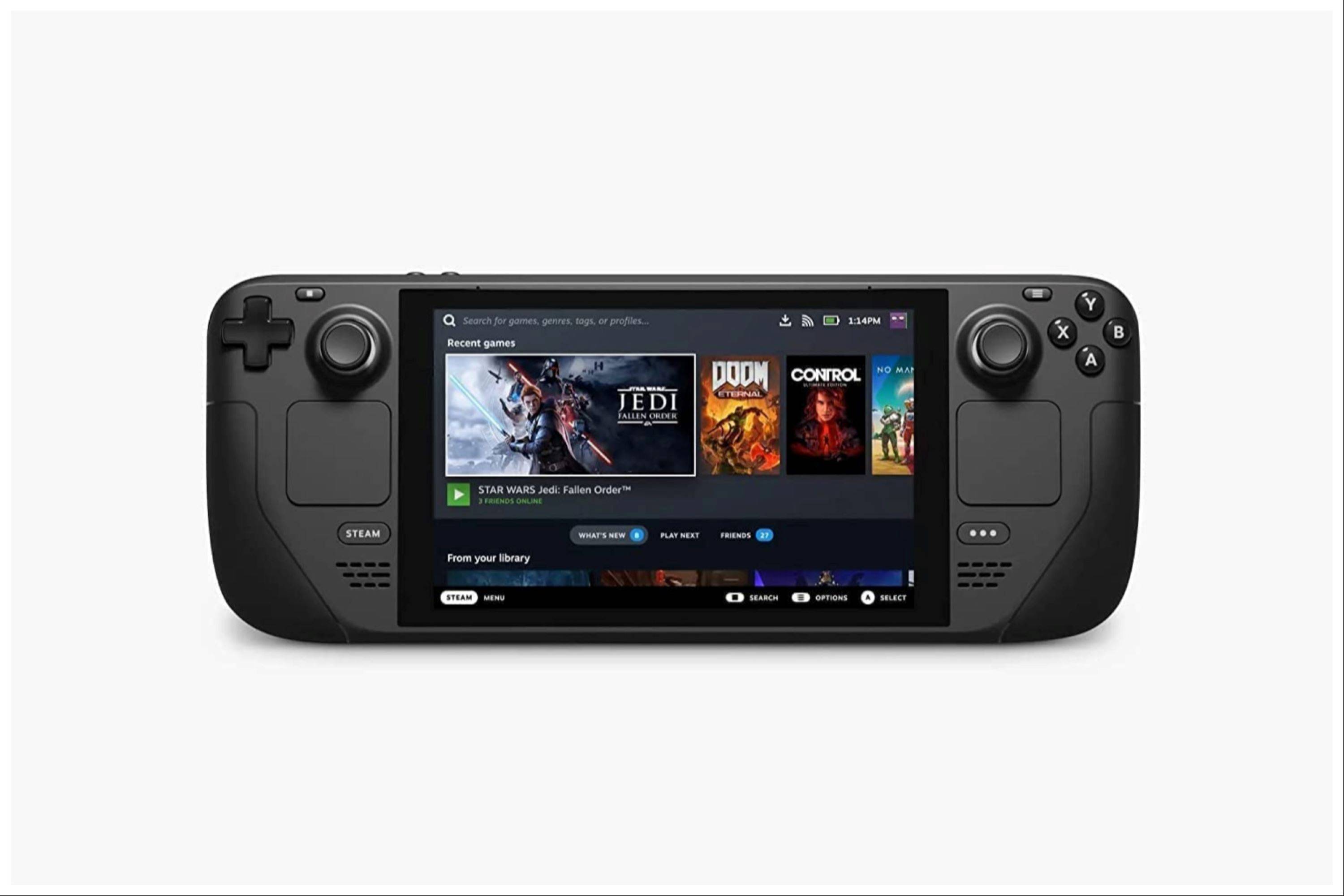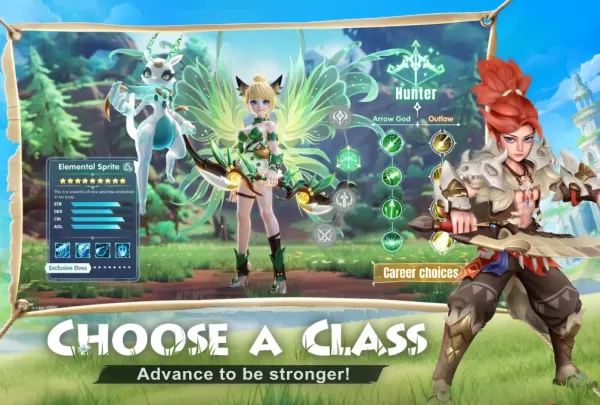Quick Links
The Steam Deck is a powerful gaming device that can handle most modern titles. Thanks to its PC-like architecture, it's also highly customizable, making it an excellent choice for retro gaming enthusiasts. With EmuDeck, the Steam Deck transforms into one of the best platforms for playing classic Game Boy games, celebrating the craftsmanship and nostalgia of these timeless titles.
Despite their age, Game Boy games showcase the dedication and skill that went into their creation, even with their limited color palette. Here’s a comprehensive guide on how to install EmuDeck and enjoy Game Boy games on your Steam Deck.
Updated January 13, 2024, by Michael Llewellyn: Running Game Boy games on the Steam Deck doesn't require much power. However, to achieve a more authentic emulation experience, EmuDeck developers recommend installing Decky Loader and the Power Tools plugin to fine-tune your settings. This guide has been updated to include these installation steps and instructions on restoring Decky Loader after a Steam Deck update.
Before Installing EmuDeck
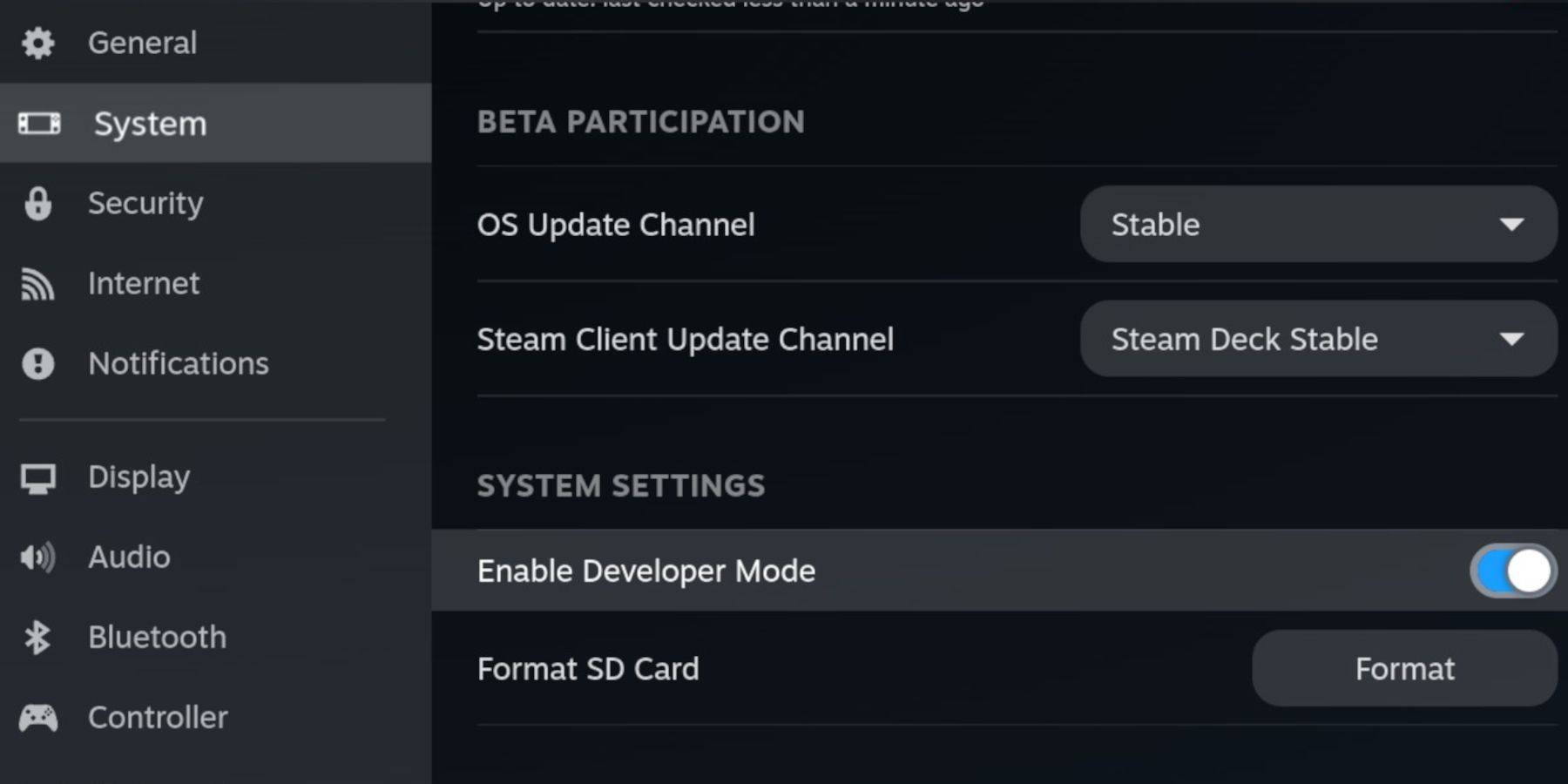 Before you dive into setting up EmuDeck, ensure you have the following essentials to run emulators and store your favorite Game Boy games:
Before you dive into setting up EmuDeck, ensure you have the following essentials to run emulators and store your favorite Game Boy games:
- A fully charged Steam Deck.
- An A2 microSD card for installing games and emulators.
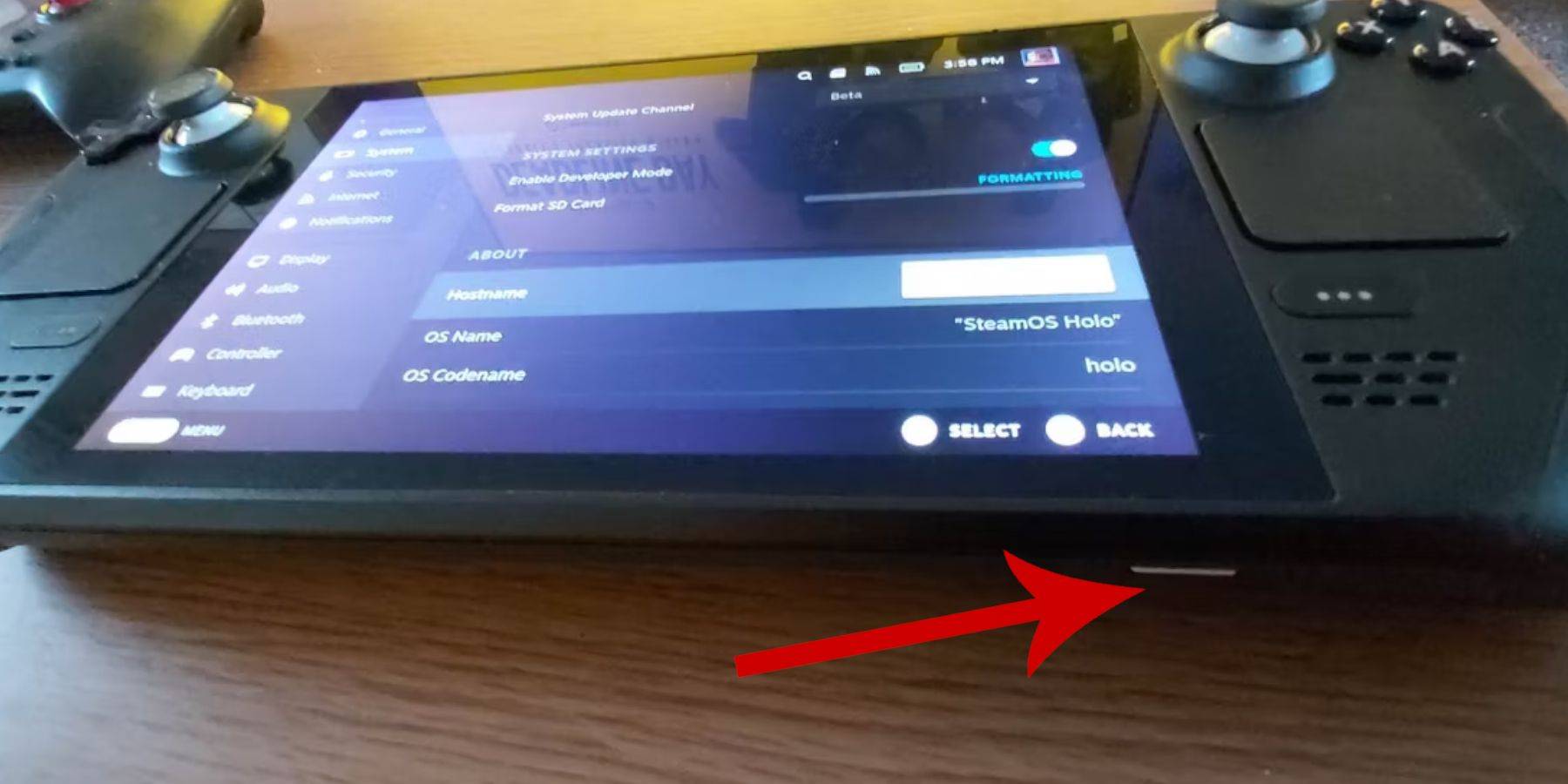 - Legally obtained Game Boy ROMS.
- Legally obtained Game Boy ROMS.
- A Bluetooth or wired keyboard and mouse for easier navigation and file transfer (a docking station can be used for wired setups).
Change Developer Mode
To prepare your Steam Deck for EmuDeck installation:
- Press the Steam button.
- Navigate to the System menu and enable Developer Mode.
- Within the Developer menu, turn on CEF Debugging.
- Go to the Power option and select Switch to Desktop Mode.
Download EmuDeck In Desktop Mode
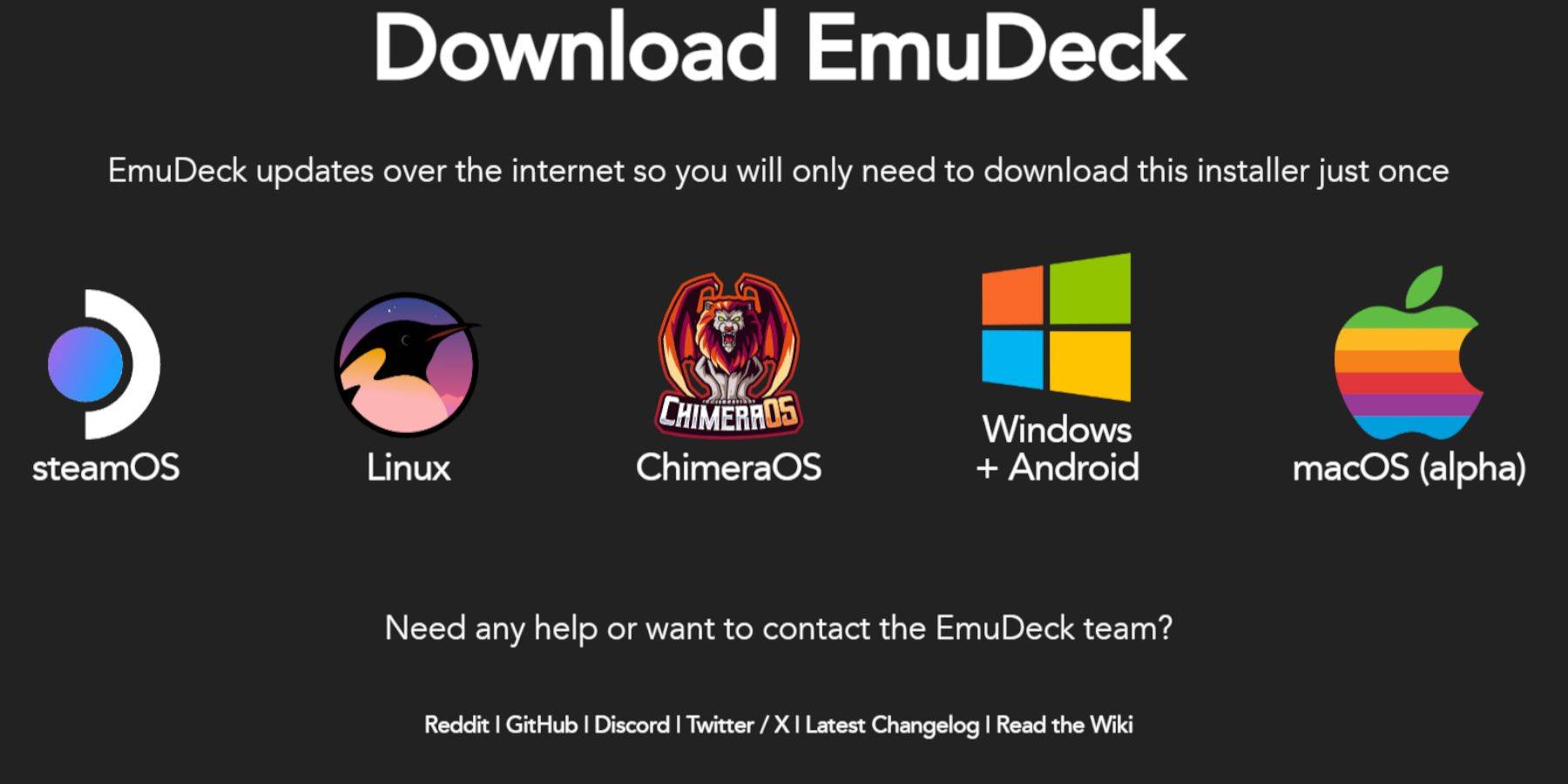 Once in Desktop Mode, follow these steps to download and install EmuDeck:
Once in Desktop Mode, follow these steps to download and install EmuDeck:
- Connect your keyboard and mouse.
- Launch a browser like DuckDuckGo or Mozilla Firefox and navigate to the EmuDeck website.
- Click the "Download" button at the top-right corner, select Steam OS, and choose "Download for Free."
- Select "Recommended Settings," then opt for "Custom Install."
- In the EmuDeck menu, choose the SD card image labeled "Primary."
- Decide whether to install all emulators or select RetroArch, Emulation Station, and Steam ROM Manager, then click "Continue."
- Enable Auto Save.
- Skip through the subsequent screens and click "Finish" to complete the installation.
Quick Settings
After installing EmuDeck, configure the Quick Settings to enhance your gaming experience:
- Launch the EmuDeck program and select Quick Settings.
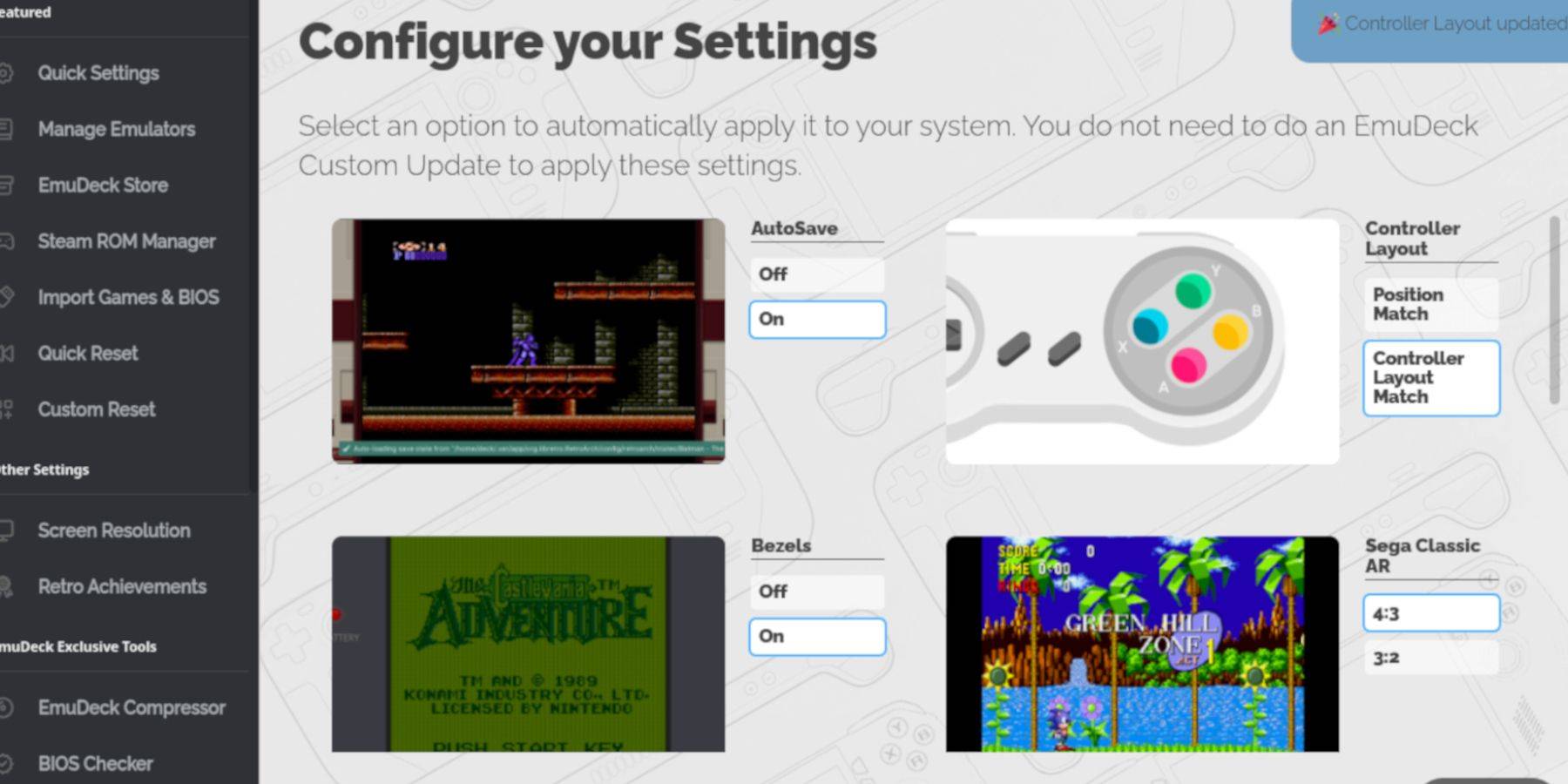 - Turn AutoSave On.
- Turn AutoSave On.
- Choose Controller Layout Match.
- Enable Bezels.
- Turn on Nintendo Classic AR.
- Activate LCD Handhelds.
Adding Game Boy Games To The Steam Deck
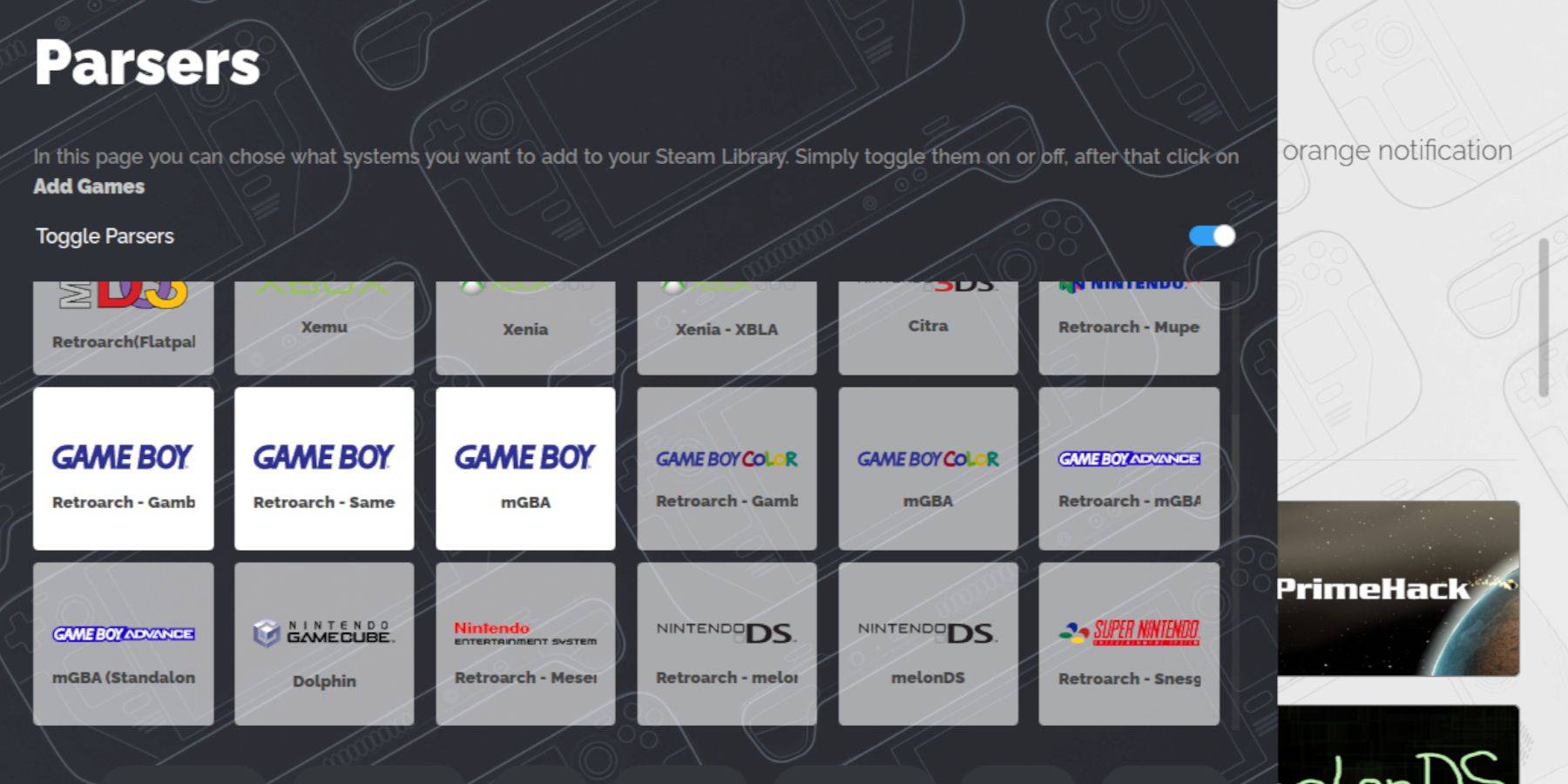 With EmuDeck set up, it's time to add your Game Boy games to the Steam Deck:
With EmuDeck set up, it's time to add your Game Boy games to the Steam Deck:
- Use Dolphin File Manager to access your files.
- Navigate to "Primary" under Removable Devices on the left panel.
- Open the "Emulation" folder, then "ROMS."
- Find and open the "gb" folder.
- Ensure your ROM files have the correct ".gb" extension.
- Transfer your Game Boy ROMs into this folder.
Steam ROM Manager
Once your ROMs are in place, use Steam ROM Manager to add them to your Steam library:
- Reopen the EmuDeck program and click on Steam ROM Manager in the left panel.
- Select "Yes" to close the Steam client and click "Next."
- In the Parsers screen, disable Toggle Parsers.
- Navigate to the three Game Boy tabs and click "Add Games."
- After Steam ROM Manager finishes adding the games and their artwork, click "Save to Steam."
- Wait for the "Done adding/removing entries" message, then close Steam ROM Manager.
- Exit EmuDeck and switch back to Gaming Mode.
Playing Game Boy Games On The Steam Deck
Now that your games are added, you can easily play them from your Steam library:
- Press the Steam button.
- Open the Library.
- Go to the Collections tab.
- Select the Game Boy section.
- Choose a game and press "Play."
Customize The Game's Colors
Some Game Boy games feature built-in color options, which you can access and customize through RetroArch:
- Not all Game Boy games support color options.
- Launch a Game Boy game.
- Press the select button (with two squares above the left analog stick) and the Y button to open the RetroArch menu.
- Navigate to Core Options.
- Open GB Colorization.
- Choose "Auto" for color or "Off" for a more authentic Game Boy experience.
Using Emulation Station For Game Boy Games
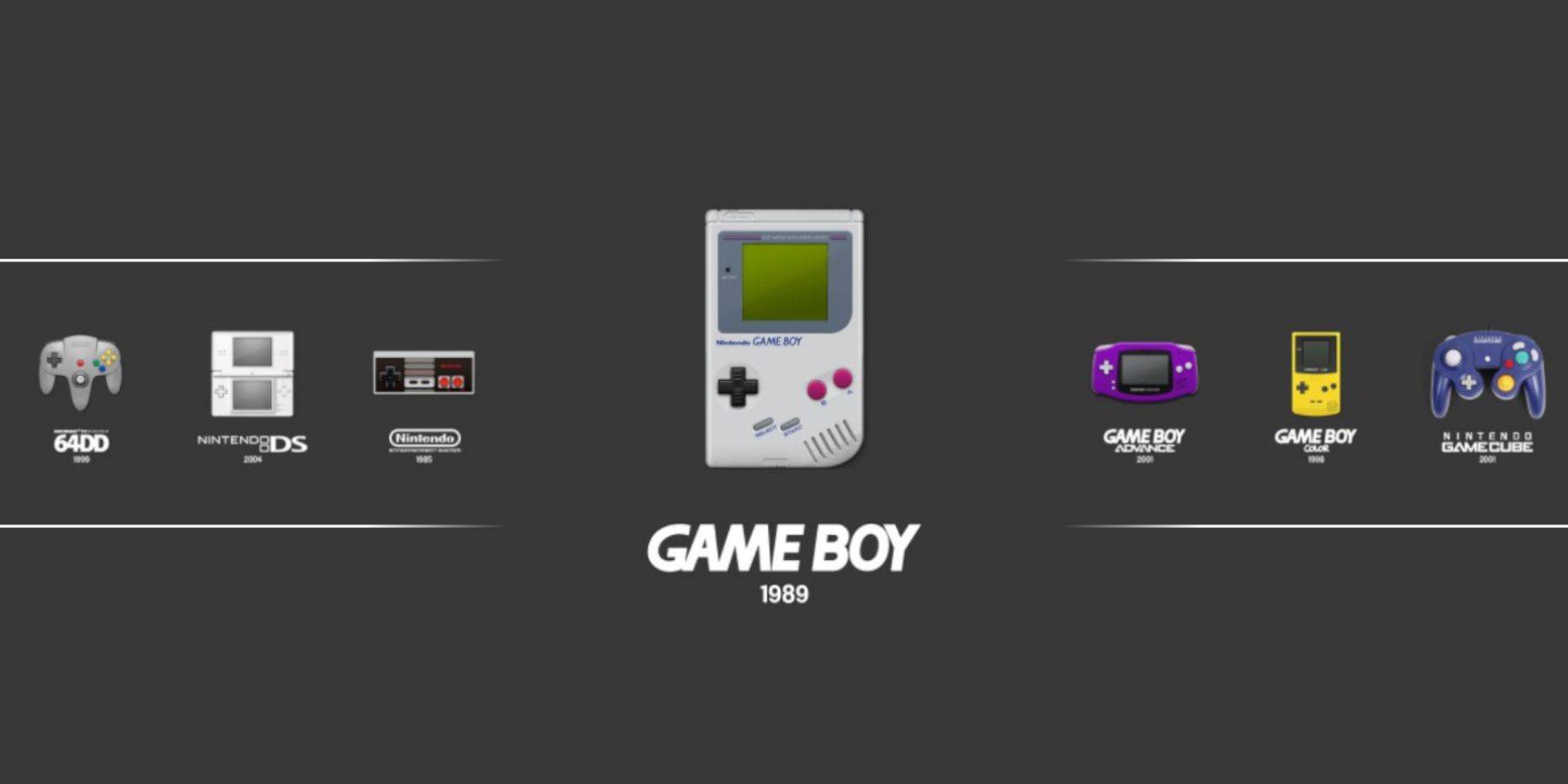 While you can launch Game Boy games directly from the Steam Library, Emulation Station offers an alternative:
While you can launch Game Boy games directly from the Steam Library, Emulation Station offers an alternative:
- Press the Steam button.
- Open the Library.
- Navigate to the Collections tab.
- Select the Emulators section.
- Choose Emulation Station and click "Play."
- Scroll to the Game Boy icon and press the A button to open it.
- Select your Game Boy game and press A to start playing.
- The RetroArch menu can also be accessed through Emulation Station using the same Select and Y button combination.
Install Decky Loader On The Steam Deck
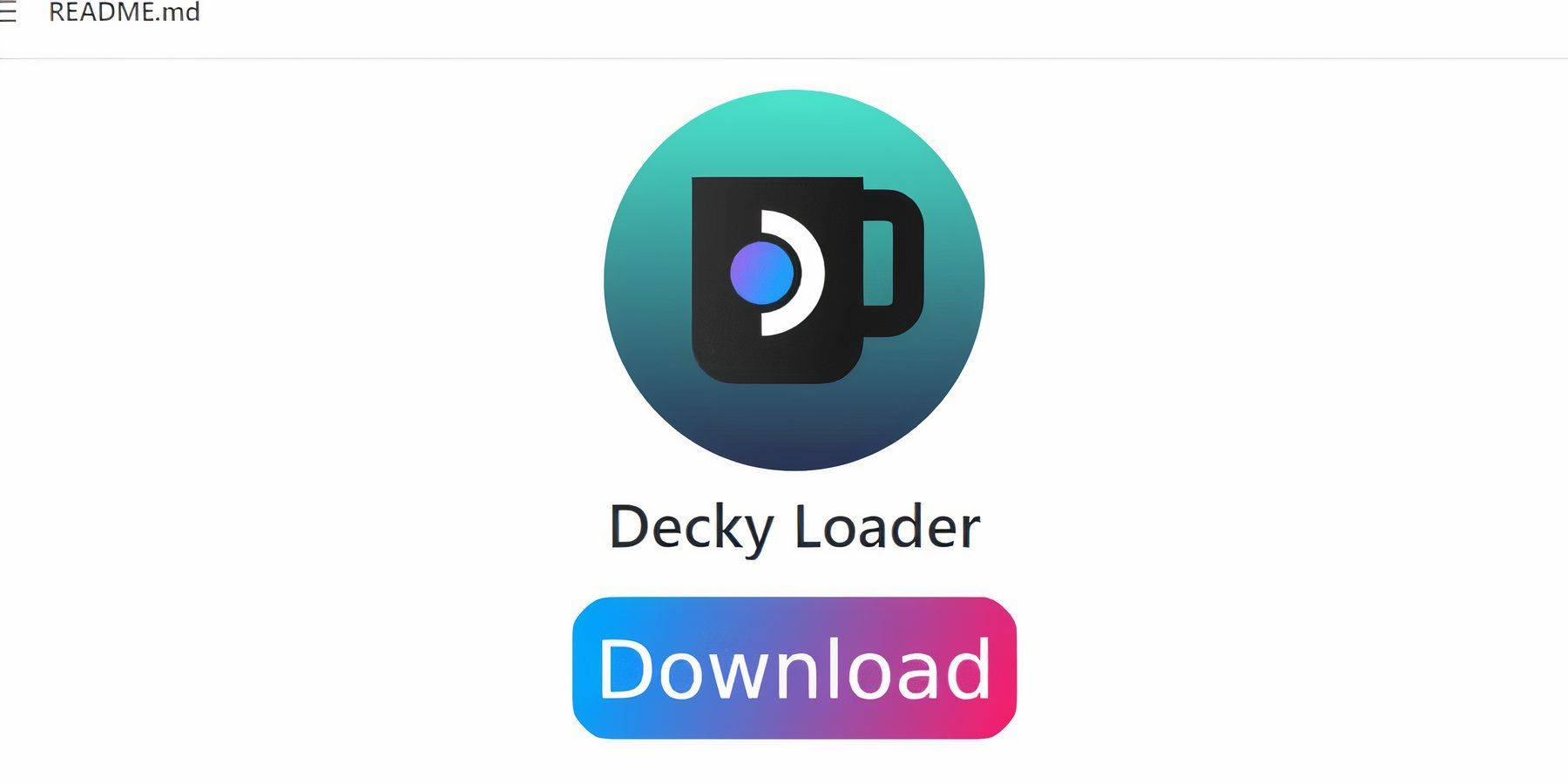 For optimal performance with your Game Boy games, install Decky Loader and the Power Tools plugin:
For optimal performance with your Game Boy games, install Decky Loader and the Power Tools plugin:
- Connect a keyboard and mouse for easier navigation.
- In Gaming Mode, press the Steam button and switch to Desktop Mode via the Power menu.
- Open a web browser and visit the Decky Loader GitHub page.
- Click the large "Download" icon to start the download.
- Once downloaded, double-click the launcher and select "Recommended Install."
- After installation, restart your Steam Deck in Gaming Mode.
Installing The Power Tools Plugin
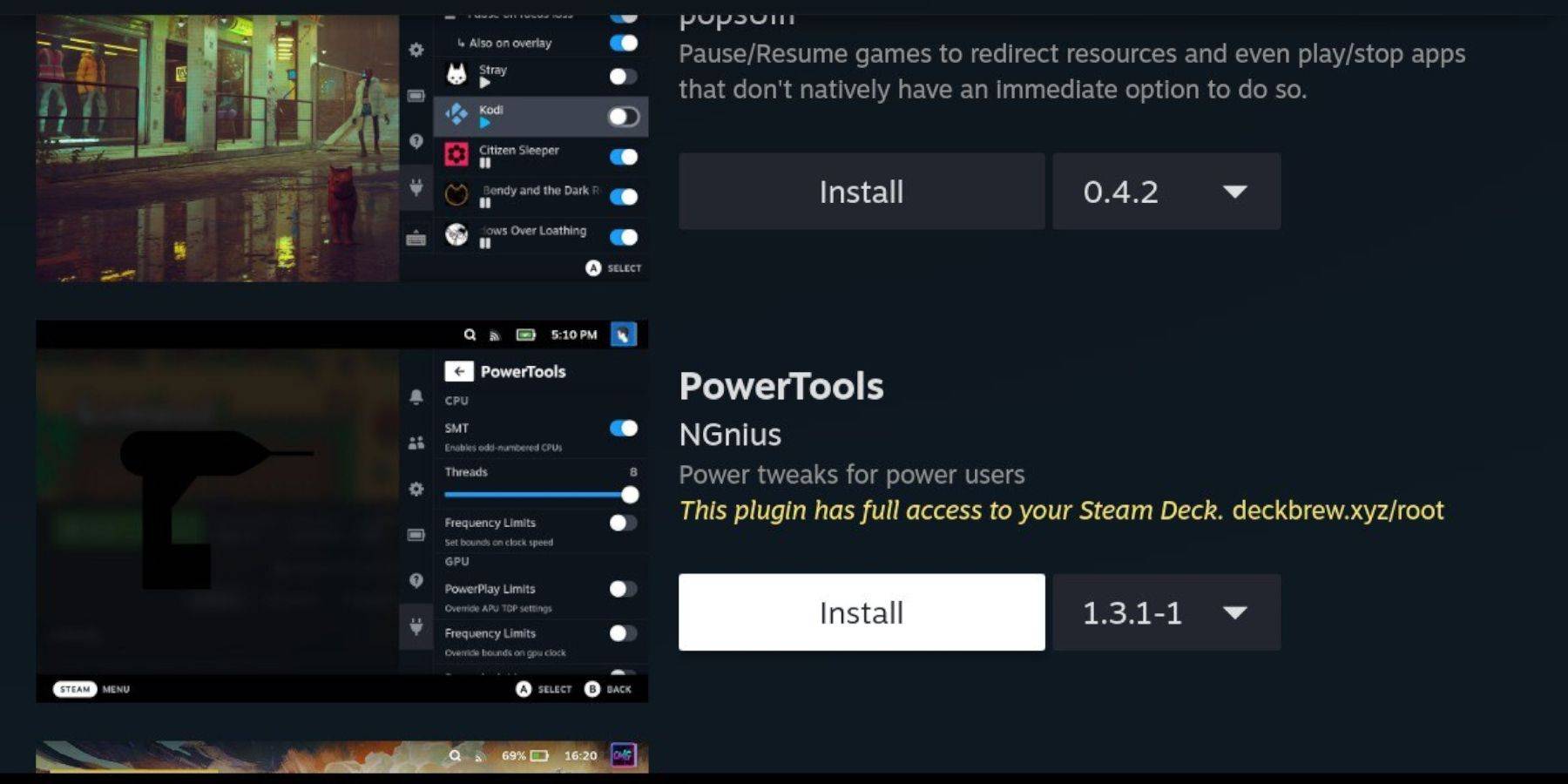 With Decky Loader installed, add the Power Tools plugin to enhance your game performance:
With Decky Loader installed, add the Power Tools plugin to enhance your game performance:
- In Gaming Mode, access the Quick Access Menu (QAM) and select the new plugin icon at the bottom of the side menu.
- Click the store icon next to the settings cogwheel to enter the Decky Store.
- Search for the Power Tools plugin and install it.
Power Tools Settings For Emulated Games
To optimize your Game Boy games:
- Launch a Game Boy game from the Library or Non-Steam Library list.
- Press the QAM button to open Decky Loader and select the Power Tools menu.
- Turn off SMTs.
- Set the Threads to 4 using the slider.
- Access the Performance menu via QAM.
- Enable Advanced View.
- Turn on Manual GPU Clock Control.
- Increase the GPU Clock Frequency to 1200.
- Enable Per Game Profile to save custom settings for each game.
Restoring Decky Loader After A Steam Deck Update
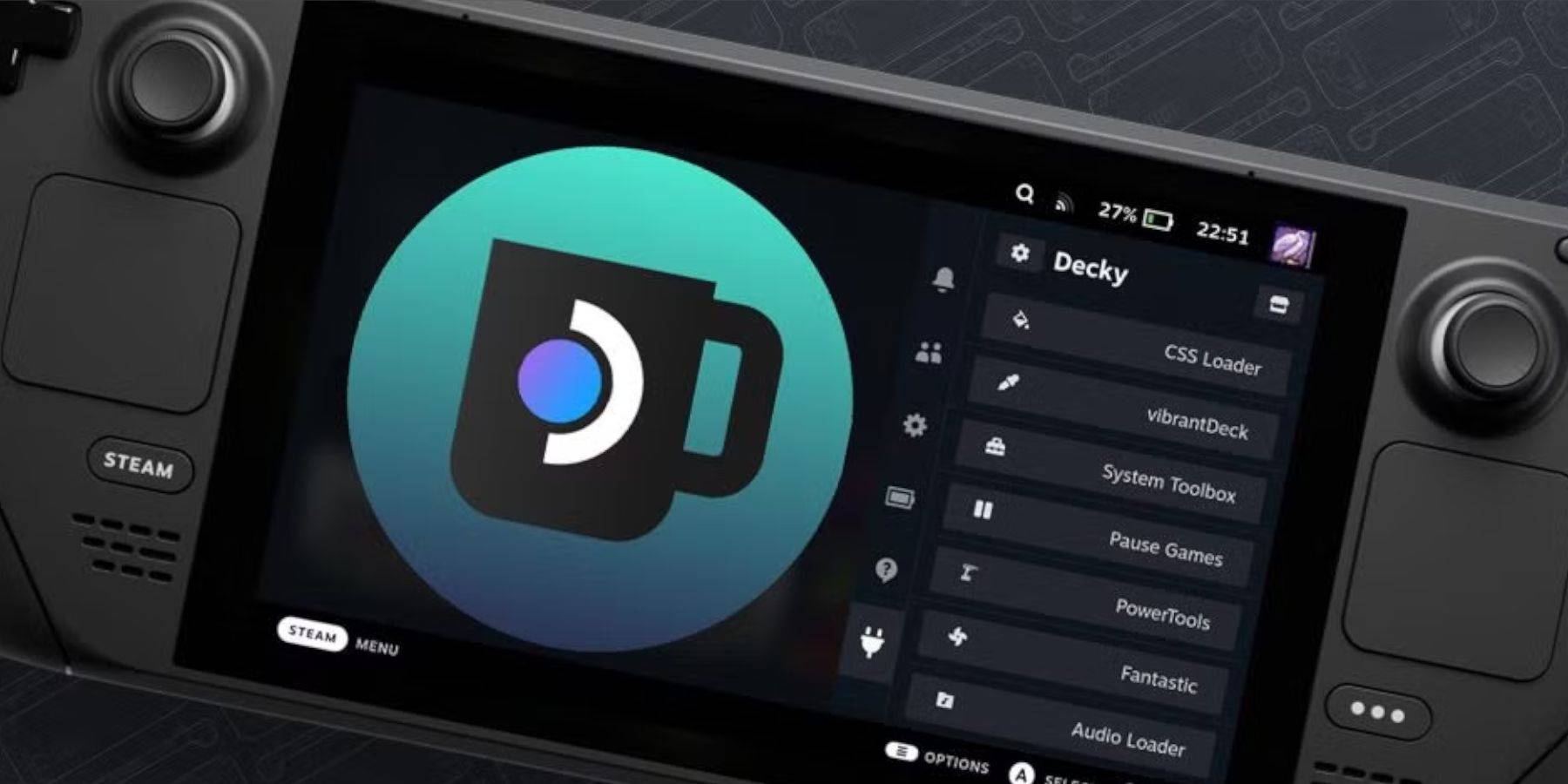 Steam Deck updates can sometimes disrupt third-party apps like Decky Loader. Here’s how to restore it:
Steam Deck updates can sometimes disrupt third-party apps like Decky Loader. Here’s how to restore it:
- Switch to Desktop Mode using the Steam button and Power menu.
- Launch a browser and return to the Decky Loader GitHub page.
- Click the "Download" button to start the download again.
- After downloading, select "Execute" and not "Open."
- Enter your pseudo password when prompted.
- Create a strong pseudo password if you haven’t already for future unofficial app installations.
- Restart your Steam Deck in Gaming Mode.
- Access your restored Decky Loader and its plugins via the QAM button.
With these steps, you can enjoy Game Boy games on your Steam Deck, tailored to your preferences. The larger screen of the Steam Deck makes it an ideal platform for revisiting these classic titles.