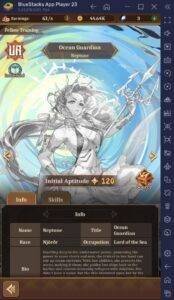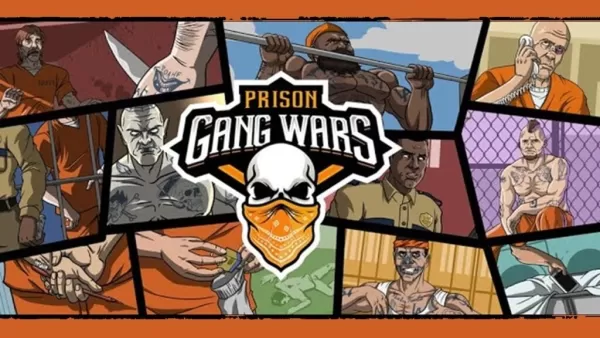If you're eager to use your PlayStation VR2 headset with a gaming PC and explore the vast world of SteamVR games, you might have felt limited by your options—until now. Sony has released a $60 adapter that allows PS VR2 owners to connect their headset to any modern gaming PC, provided it meets the minimum specifications. However, setting up the PS VR2 with a PC isn't as straightforward as simply plugging in the adapter. Despite its plug-and-play marketing, there are some nuances in the setup process that might require additional steps, depending on your PC's configuration.
How to Connect to Your PC With the Adapter
Before you begin, ensure you have all the necessary components. The PS VR2, when used with the adapter, is compatible with most SteamVR games, but you'll need to check that your PC supports Bluetooth 4.0, has an available DisplayPort 1.4, and a nearby AC power outlet. You'll also need the PlayStation VR2 and SteamVR apps installed on Steam. The PS VR2's Sense controllers charge via USB-C, so you'll need two USB-C ports and cables to keep them powered, although a $50 Sense controller charging station from Sony's website offers a more convenient solution.
What You'll Need

First, verify that your gaming PC is compatible with the PlayStation VR2 headset by visiting Sony’s official PS VR2 PC Adapter preparation page. If your system is up to par, here's what you'll need:
- A PlayStation VR2 headset
- The PlayStation VR2 PC adapter (which includes an AC adapter and male USB 3.0 Type-A cable)
- A DisplayPort 1.4 cable (sold separately)
- A free USB 3.0 Type-A port on your PC (note: Sony advises against using an extension cable or external hub, though a powered external hub has been reported to work well)
- Bluetooth 4.0 capability on your PC (either built-in or via an external Bluetooth adapter)
- Steam and SteamVR installed on your PC
- The PlayStation VR2 app installed within Steam
How to Connect: Step-by-Step Instructions
Once you've gathered all the required items, follow these steps to connect your PS VR2 to your PC:
- Install SteamVR and the PlayStation VR2 app
- Download and install the Steam Windows client if you haven't already.
- Open Steam and install the SteamVR app.
- Download and install the PlayStation VR2 app.
- Set up your PC’s Bluetooth and pair your Sense Controllers
- From your PC’s start menu, navigate to Settings > Bluetooth & devices > toggle Bluetooth to “On.”
- On each Sense controller, hold down the PlayStation button and Create button until the white light at the bottom starts blinking.
- On your PC, click the “Add device” button under “Devices” in the Bluetooth & devices page of your Settings menu.
- Select “Bluetooth” from the menu, search for and connect both the PlayStation VR2 Sense Controller (L) and (R).
- If your PC lacks built-in Bluetooth 4.0 or higher, use a compatible adapter like the Asus BT500. If using an external adapter on a system with built-in Bluetooth, disable the internal Bluetooth driver in Device Manager.
- Set up the adapter and connect it to your PC
- Plug the PS VR2 adapter into an unused USB 3.0 Type-A port on your PC.
- Use a DisplayPort 1.4 cable to connect the adapter to a free DisplayPort slot on your GPU.
- Connect the AC power adapter to the PS VR2 adapter’s DC IN connector and plug it into an electrical outlet.
- Connect the PlayStation VR2 to the PC adapter via the USB-C port on the front of the adapter.
- Turn off Hardware-accelerated GPU scheduling (optional)
- If you have a newer GPU, such as a 40-series Nvidia RTX card, disable Hardware-accelerated GPU scheduling for stability in certain VR games.
- Navigate to Settings > System > Display > Graphics, click “Default graphics settings,” and turn off the “Hardware-accelerated GPU scheduling” slider. Restart your PC.
- Launch the PlayStation VR2 App and SteamVR
- Boot up the PlayStation VR2 headset by holding down the central button until it rumbles.
- Turn on SteamVR and set it as your default OpenXR runtime.
- Open the PlayStation VR2 app to update your Sense controllers’ firmware and set up your PS VR2 headset, including your Play Area and other preferences.
- Follow the on-screen instructions to set up your IPD and display distance, and adjust the headset for comfort.
Once setup is complete, you're ready to dive into the world of SteamVR games and enjoy a new level of gaming experience!
Can You Connect to PC Without an Adapter?
Currently, connecting the PS VR2 to a PC without the adapter is not officially supported. However, according to a report on Road to VR, some GPUs from around 2018 with a USB-C port and VirtualLink feature might allow a direct connection to the PS VR2, as long as the PlayStation VR2 app is installed. This method bypasses the need for the adapter, but it's not a guaranteed solution for all users.