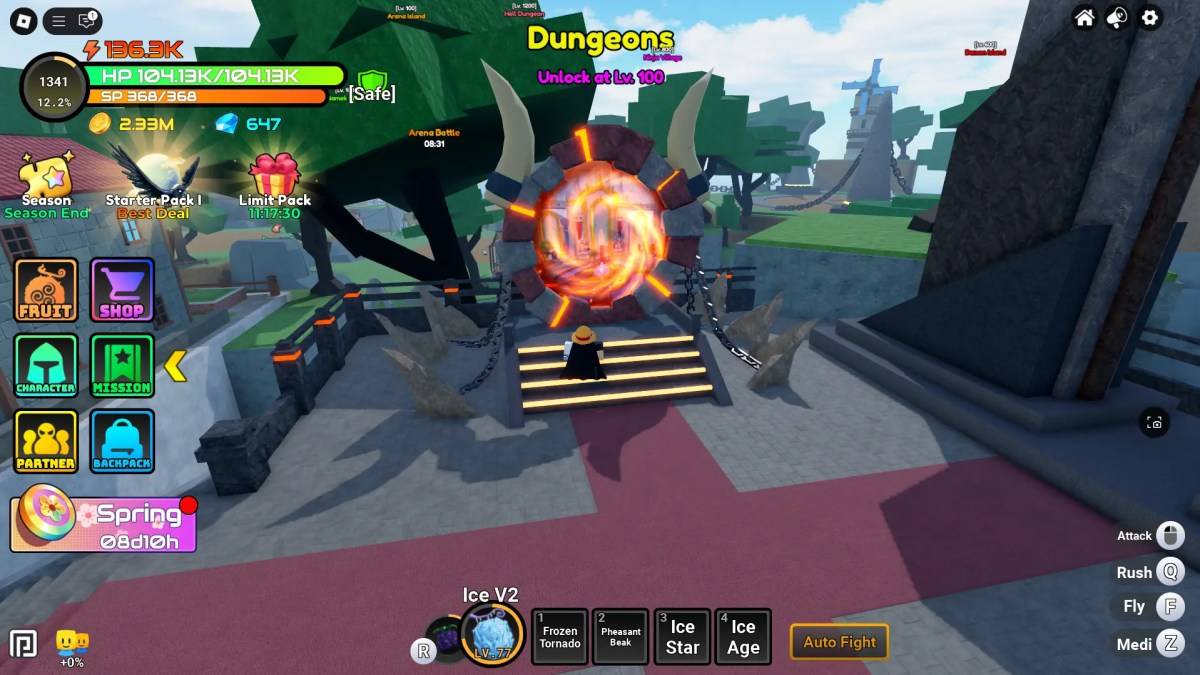Mastering Path of Exile 2's Endgame: A Guide to FilterBlade Loot Filters
For serious Path of Exile 2 endgame players, a well-configured loot filter is essential. Loot filters drastically reduce screen clutter, making mapping manageable and focusing attention on valuable items. FilterBlade, the popular filter manager from PoE 1, now supports PoE 2. Here's how to use it effectively.
Setting Up FilterBlade in Path of Exile 2
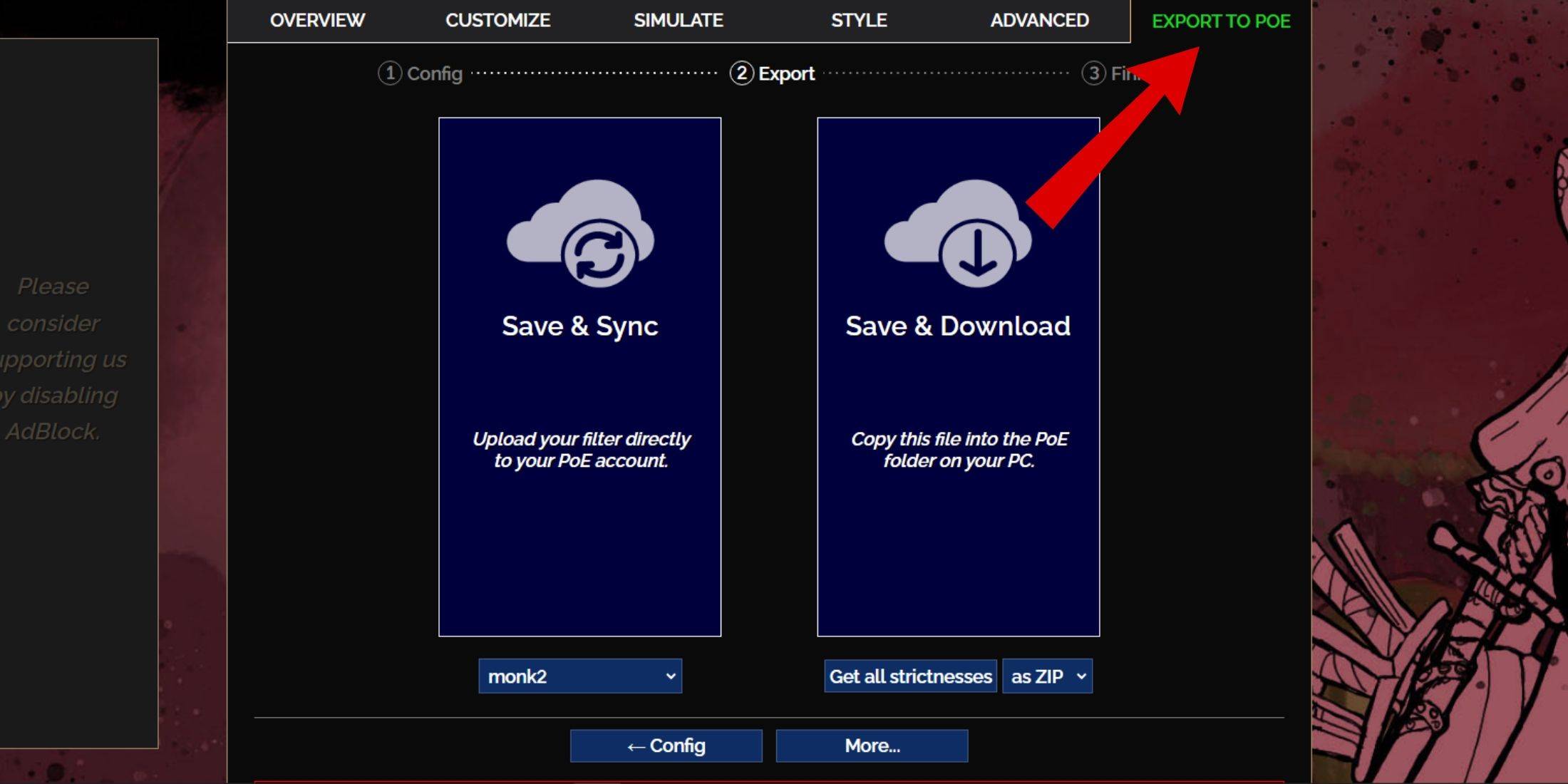
- Access the FilterBlade website.
- Select "PoE 2."
- The default NeverSink filter will be selected.
- Adjust the strictness level using the slider (explained below).
- Navigate to the "Export to PoE" tab (top right).
- Name your filter.
- Click "Sync" or "Download":
- Sync: Automatically uploads the filter to your PoE 2 account, updating automatically with author changes.
- Download: Downloads the filter to your PC, allowing you to keep multiple strictness levels.
- In PoE 2, go to Options -> Game.
- If you synced, select the FilterBlade filter from the Item Filter dropdown.
- If you downloaded, use the folder icon to locate your downloaded filter.
Choosing the Right Strictness Level
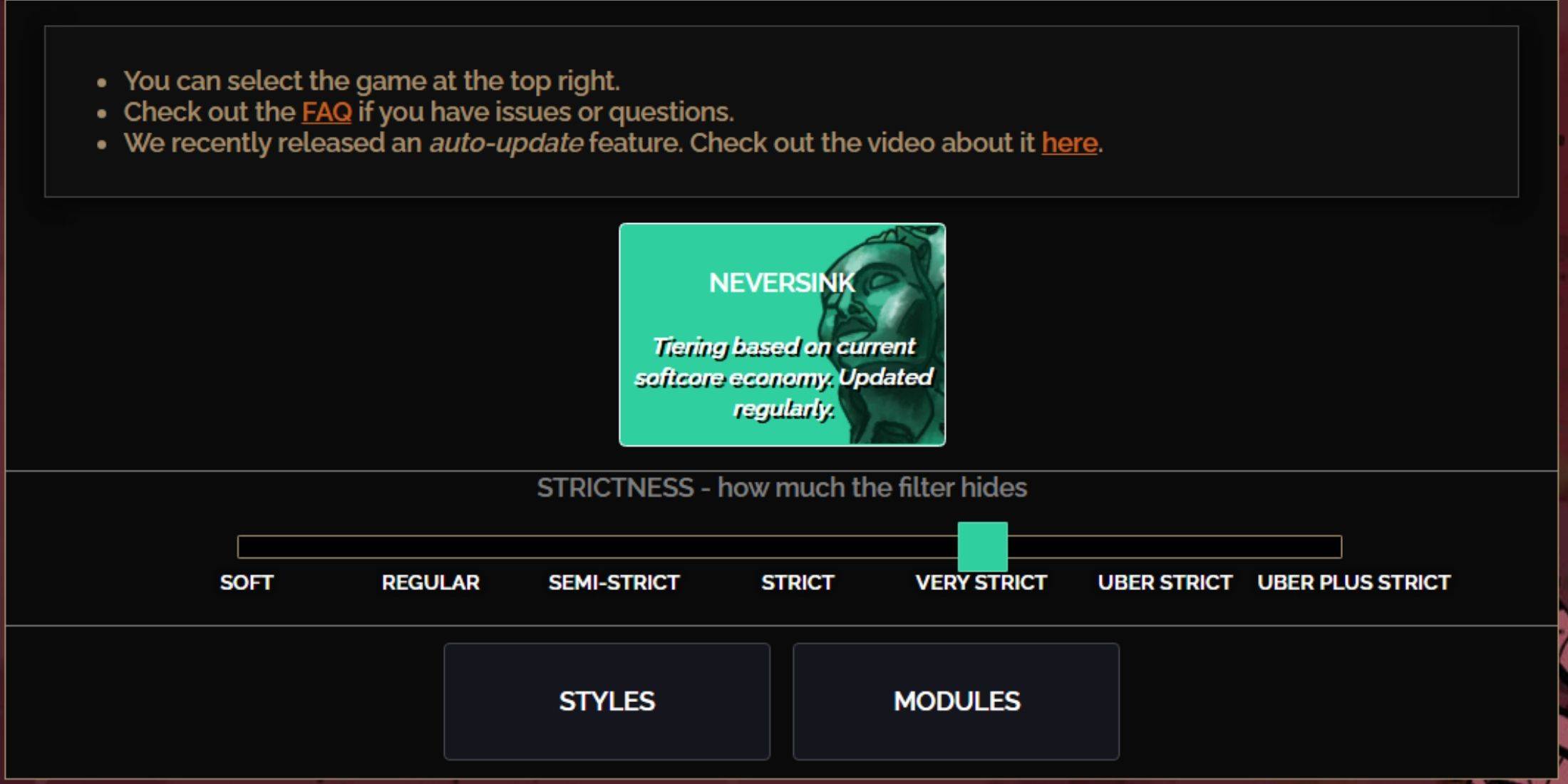
NeverSink's FilterBlade offers seven strictness levels:
| Strictness | Effect | Best For |
|---|---|---|
| Soft | Highlights valuable materials and items only. Doesn't hide anything. | Act 1-2 |
| Regular | Hides only useless items. | Act 3 |
| Semi-Strict | Hides low-potential/limited-value items. | Act 4-6 |
| Strict | Hides most items without high turnover. | Early Mapping (Waystone Tiers 1-6) |
| Very Strict | Hides low-value rares and crafting bases. Hides Waystone Tiers 1-6. | Mid to late Mapping (Waystone Tiers 7+) |
| Uber Strict | Hides almost all non-tiered rares and bases. Highlights high-value currency. Hides Waystones Tiers 1-13. | Late Mapping (Waystone Tiers 14+) |
| Uber Plus Strict | Hides nearly everything except high-value currency and rares/uniques. Hides Waystones Tiers 1-14. | Ultra endgame Mapping (Waystone Tiers 15-18) |
For returning players, Semi-Strict is a good starting point. Soft and Regular are best for fresh league starts. Pressing ALT (PC) highlights hidden items, often minimizing their display size for easier navigation.
Customizing Your FilterBlade Filter
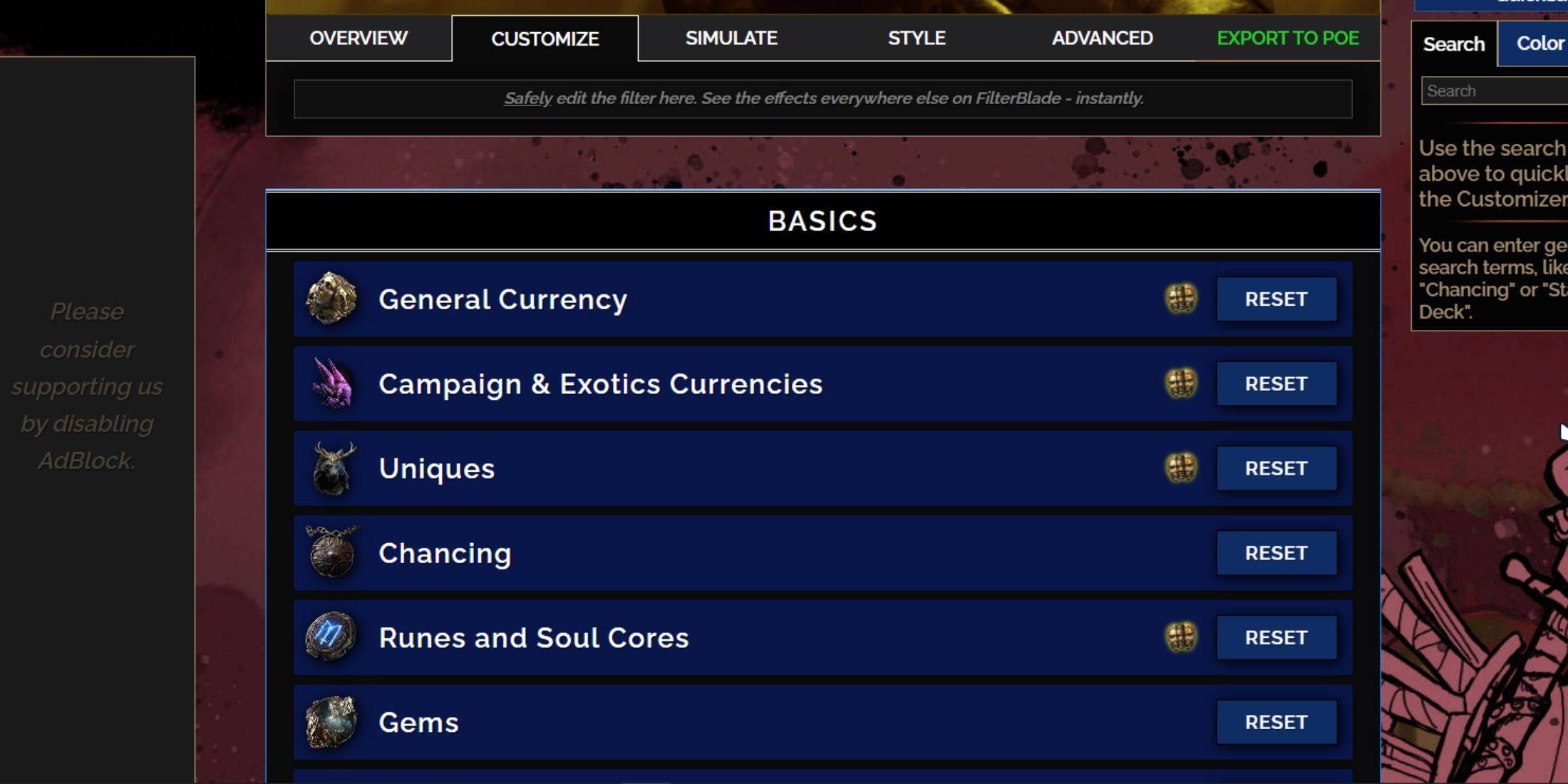
FilterBlade's strength lies in its easy customization without code editing.
Using the Customize Tab
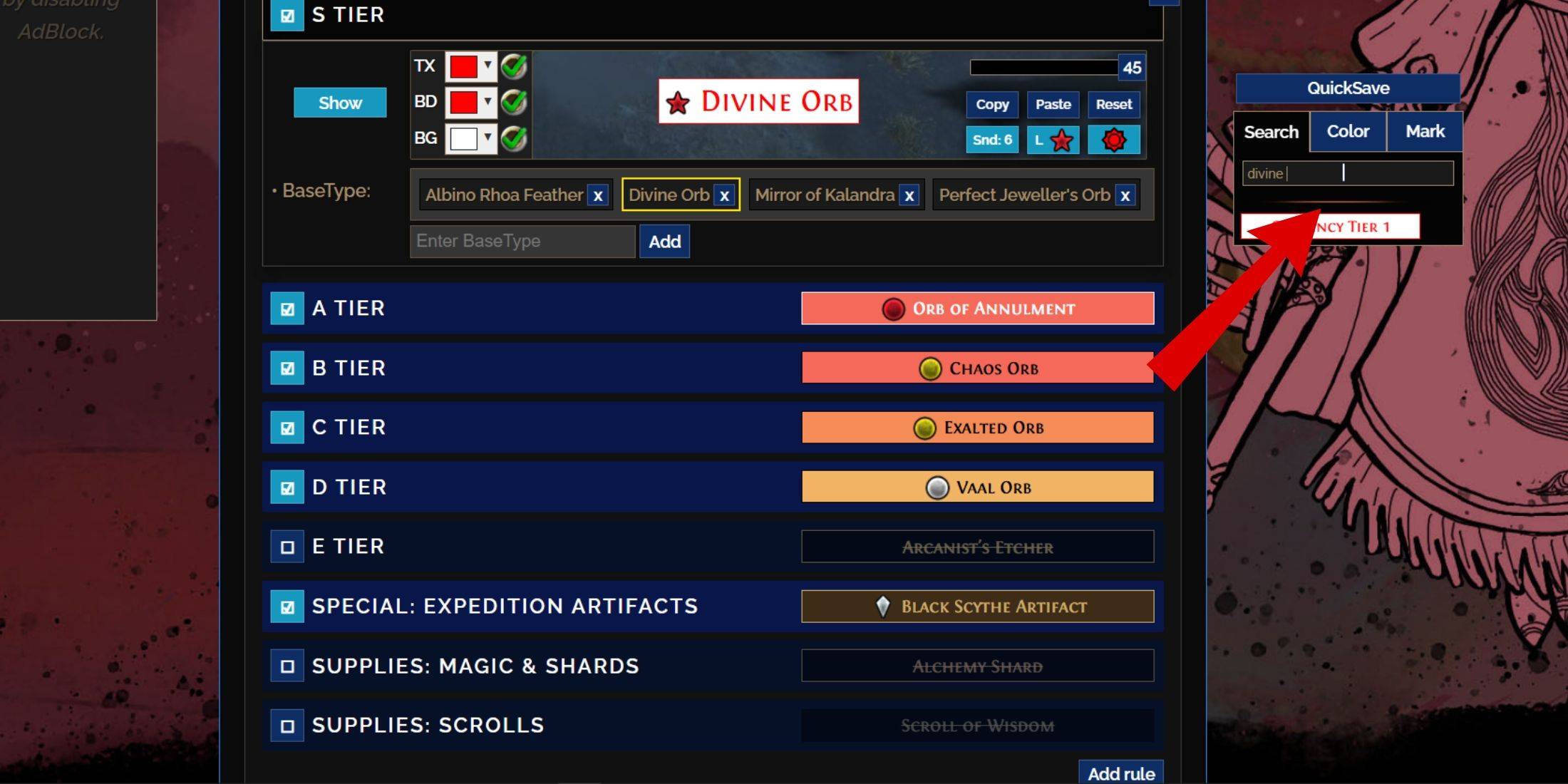
The "Customize" tab allows granular control over individual item drops. Search for an item (e.g., "Divine Orb") to modify its appearance. Click the in-game showcase icon to preview sounds.
Changing Colors and Sounds
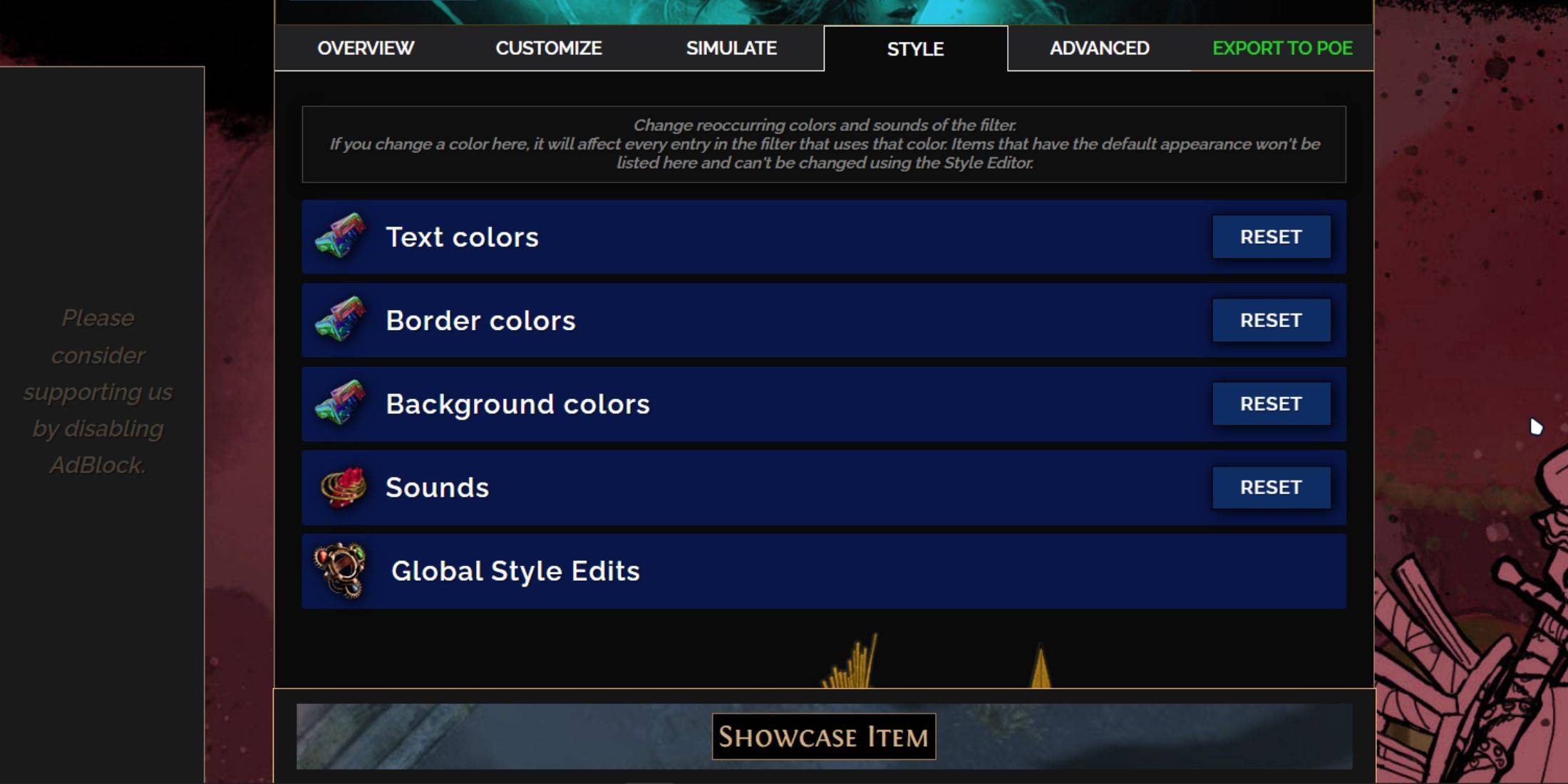
Modify colors and sounds individually or globally using the "Styles" tab. Change text, border, background colors, and audio cues. You can even add custom sounds (.mp3). Experiment freely; the "Reset" option is always available. Explore community-created modules for pre-made visual and auditory adjustments.