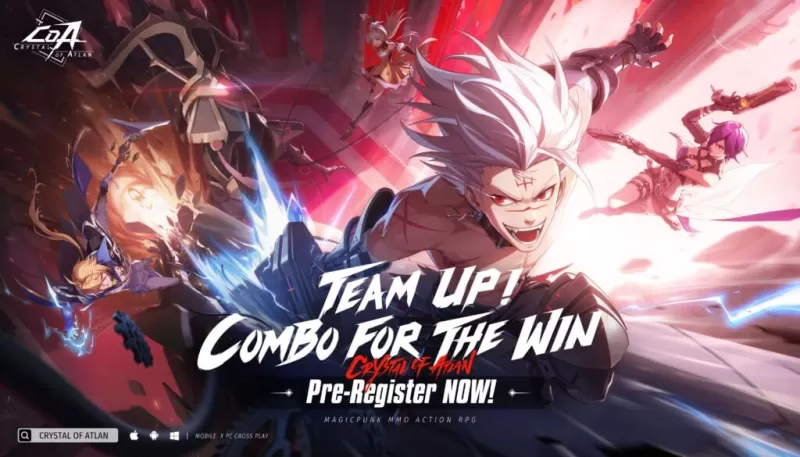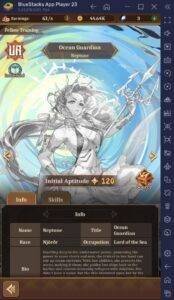If you're diving into the world of *Avowed* but find yourself battling motion sickness, fear not—there are several settings you can tweak to help you enjoy the game without feeling queasy. Motion sickness during first-person gameplay can be a real buzzkill, but with the right adjustments, you can keep your focus on the adventure, not your nausea.
The Best Settings to Reduce Motion Sickness in Avowed
In first-person games like *Avowed*, settings related to head movement, field of view, and motion blur are often the culprits behind motion sickness. Adjusting these can significantly improve your gaming experience.
How to Remove Head Movement and Camera Shake

To start, let's tackle head movement and camera shake, as disabling these can often eliminate motion sickness. Navigate to the **Settings** menu and select the “Game” tab. Scroll down to the “Camera” section and adjust the settings as follows:
- **Third-Person View:** Off or on (your preference).
- **Head Bobbing:** Off
- **Head Bobbing Strength:** 0%
- **Local Camera Shake Strength:** 0%
- **World Camera Shake Strength:** 0%
- **Camera Sway Strength:** 0%
- **Animated Camera Strength:** 0%
These adjustments should significantly reduce motion sickness. Feel free to experiment with these settings to find the perfect balance of immersion and comfort while playing *Avowed*.
How to Fix the Field of View and Motion Blur
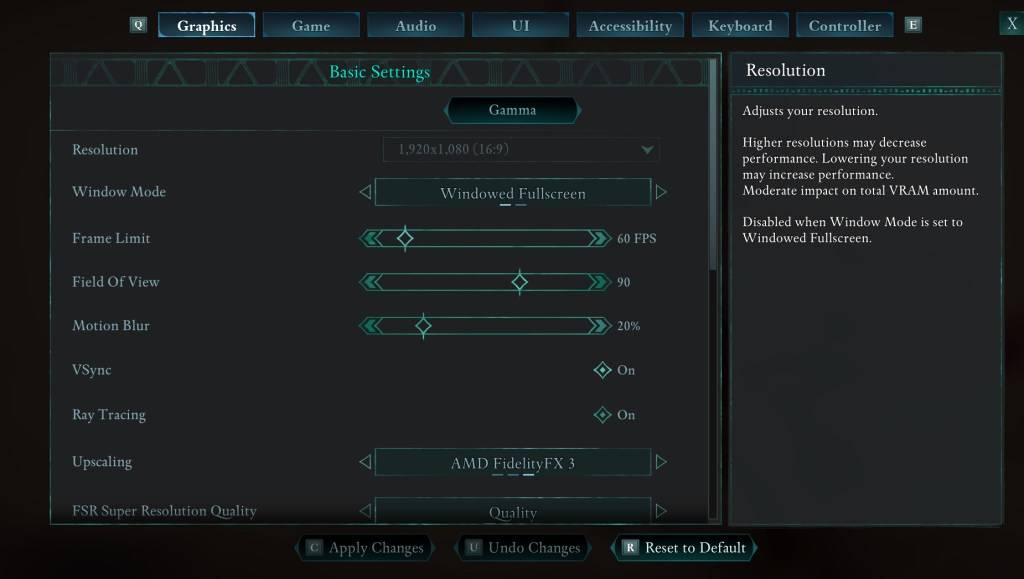
If the above changes don't fully alleviate your symptoms, head to the **Settings** menu and click on the “Graphics” tab. Look for the “Field of View” and “Motion Blur” sliders under the basic settings and adjust them as follows:
- **Field of View:** Start by lowering the slider. Gradually increase it until you find a comfortable setting. It may take a few tries to find the sweet spot.
- **Motion Blur:** Turning off or significantly reducing motion blur can help. Begin at zero and adjust upwards if needed.
What If You’re Still Feeling Motion Sick?
If you're still experiencing motion sickness, continue to tweak the settings mentioned above. You might also try switching between first-person and third-person views to see if that helps. Remember, if the nausea persists, take a break, hydrate, and return to the game later. Pushing through can make things worse.
Those are our top recommendations for reducing motion sickness in *Avowed*. Enjoy your gameplay without the discomfort!
*Avowed is available now.*