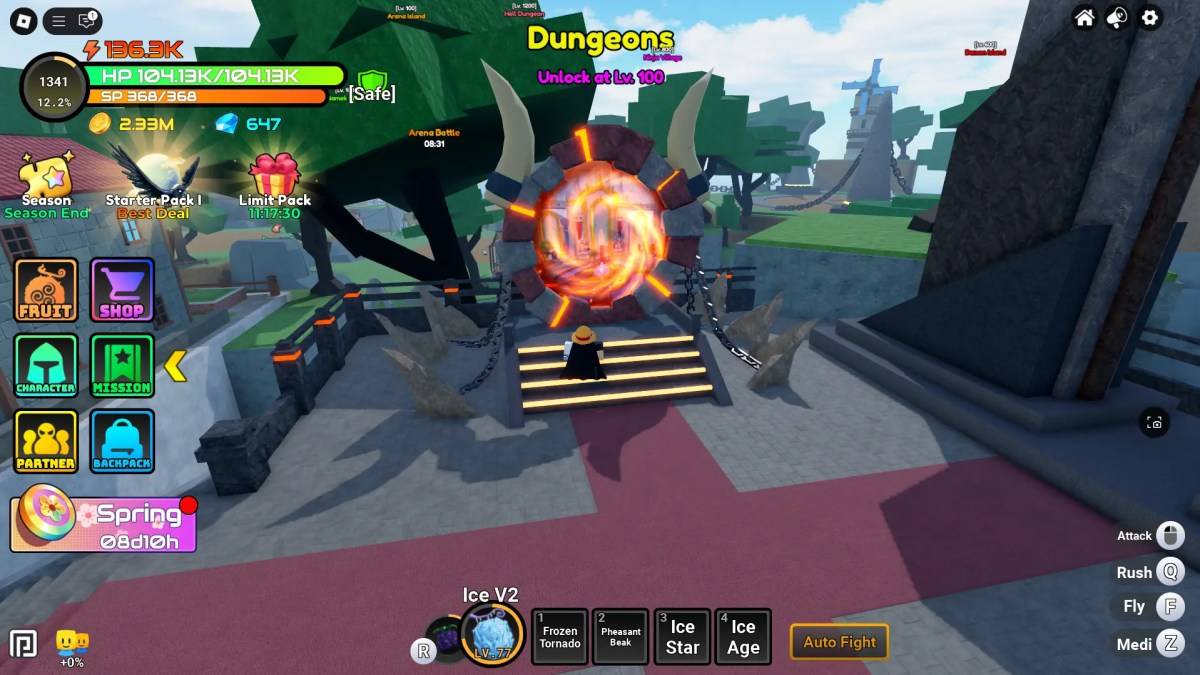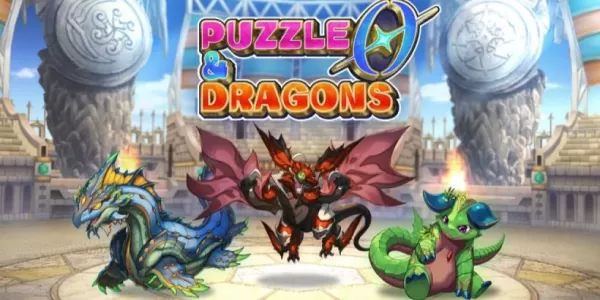For years, Minecraft has reigned supreme in the sandbox gaming world. Its endless adventures, procedurally generated worlds, and robust multiplayer capabilities offer boundless creative possibilities. Let's explore the first steps to joining the fun.
Table of Contents
- Creating a Minecraft Account
- How to Start Your Journey
- PC (Windows, macOS, Linux)
- Xbox and PlayStation
- Mobile Devices (iOS, Android)
- How to Exit Minecraft
Creating a Minecraft Account
You'll need a Microsoft account to play. Visit the official Minecraft website and click "Sign In" in the upper right corner. Choose the option to create a new account.
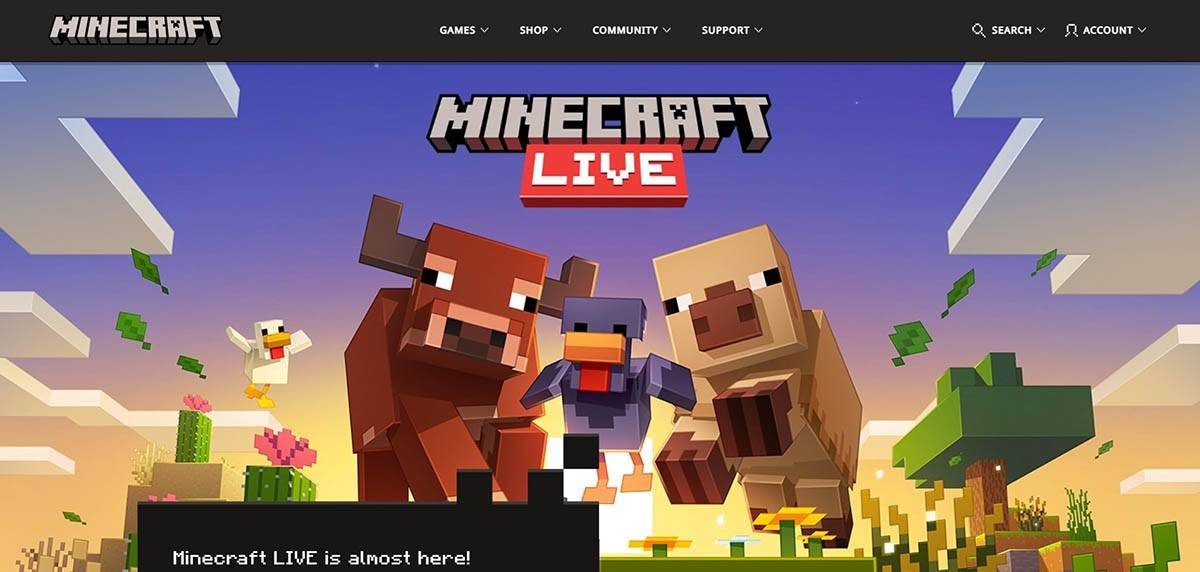 Image: minecraft.net
Image: minecraft.net
Enter your email address, create a strong password, and choose a unique username (the system will suggest alternatives if your choice is taken).
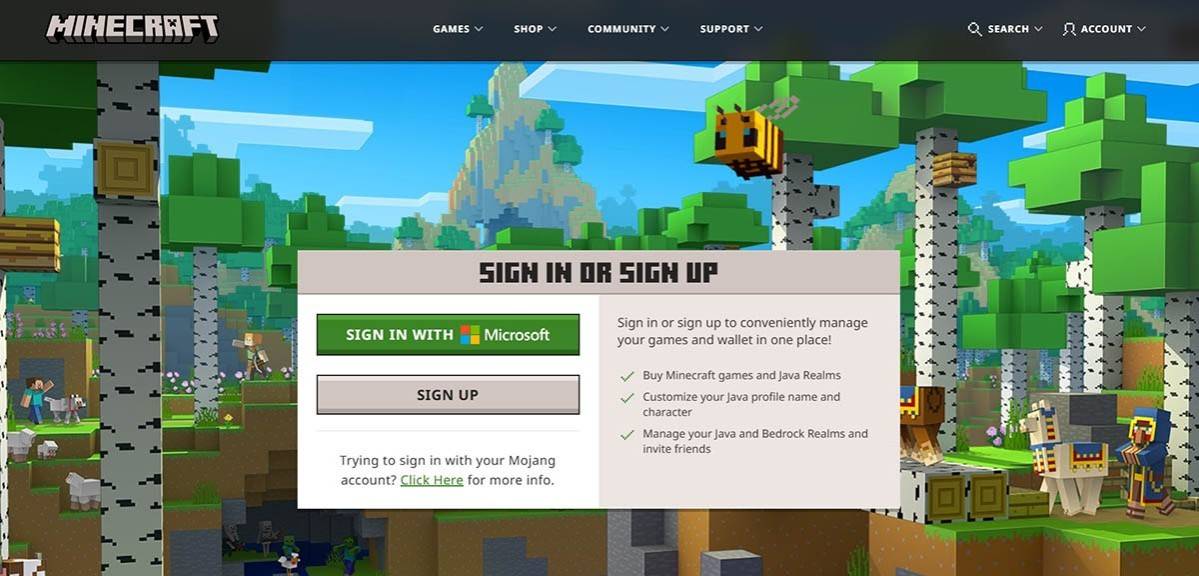 Image: minecraft.net
Image: minecraft.net
Verify your email address using the code sent to your inbox (check your spam folder if it's delayed). Once verified, your profile is created and linked to your Microsoft account. You can then purchase the game (if you haven't already) from the website store, following the on-screen instructions.
How to Start Your Journey
PC (Windows, macOS, Linux)
Minecraft on PC offers two main editions: Java Edition and Bedrock Edition. Java Edition (for Windows, macOS, and Linux) is downloaded from the official Minecraft website. After installing the launcher, log in with your Microsoft or Mojang account and select your game version.
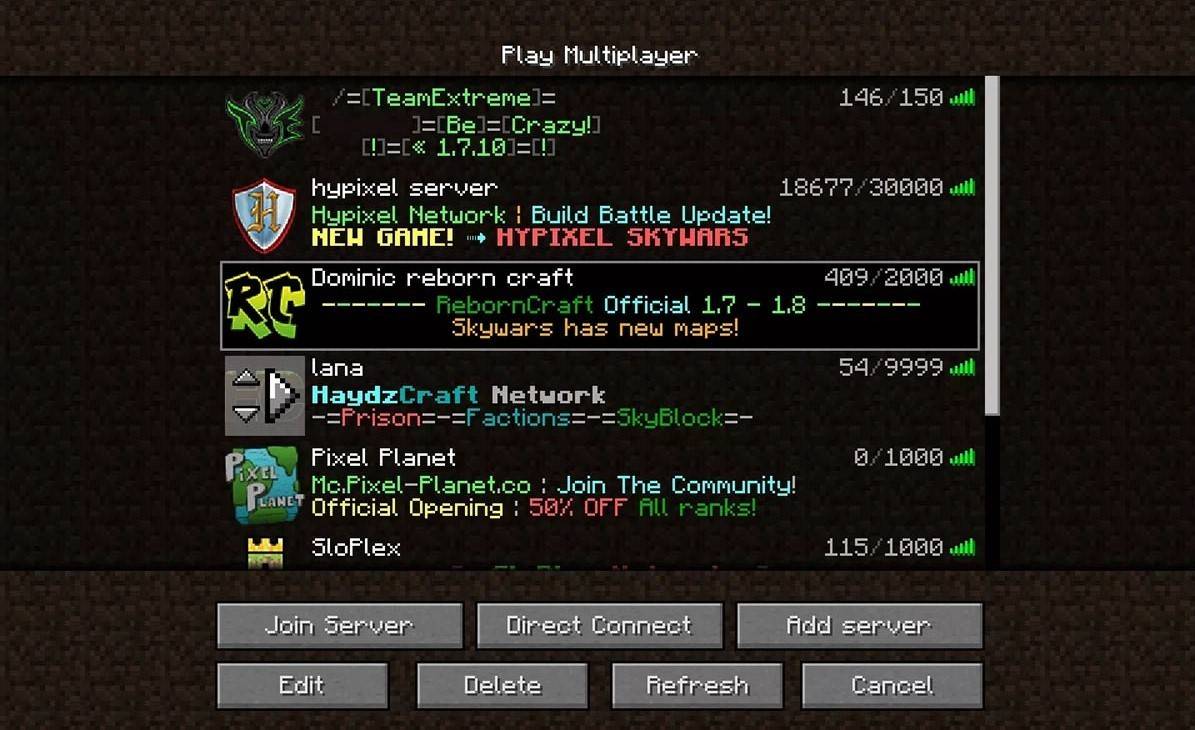 Image: aiophotoz.com
Image: aiophotoz.com
On first launch, log in with your Microsoft account credentials. For solo play, click "Create New World" and choose your game mode: "Survival" for the classic experience or "Creative" for unlimited resources. For multiplayer, go to the "Play" section, then the "Servers" tab, to join public servers or private servers (using an IP address). To play with friends in the same world, enable multiplayer in the world settings.
Xbox and PlayStation
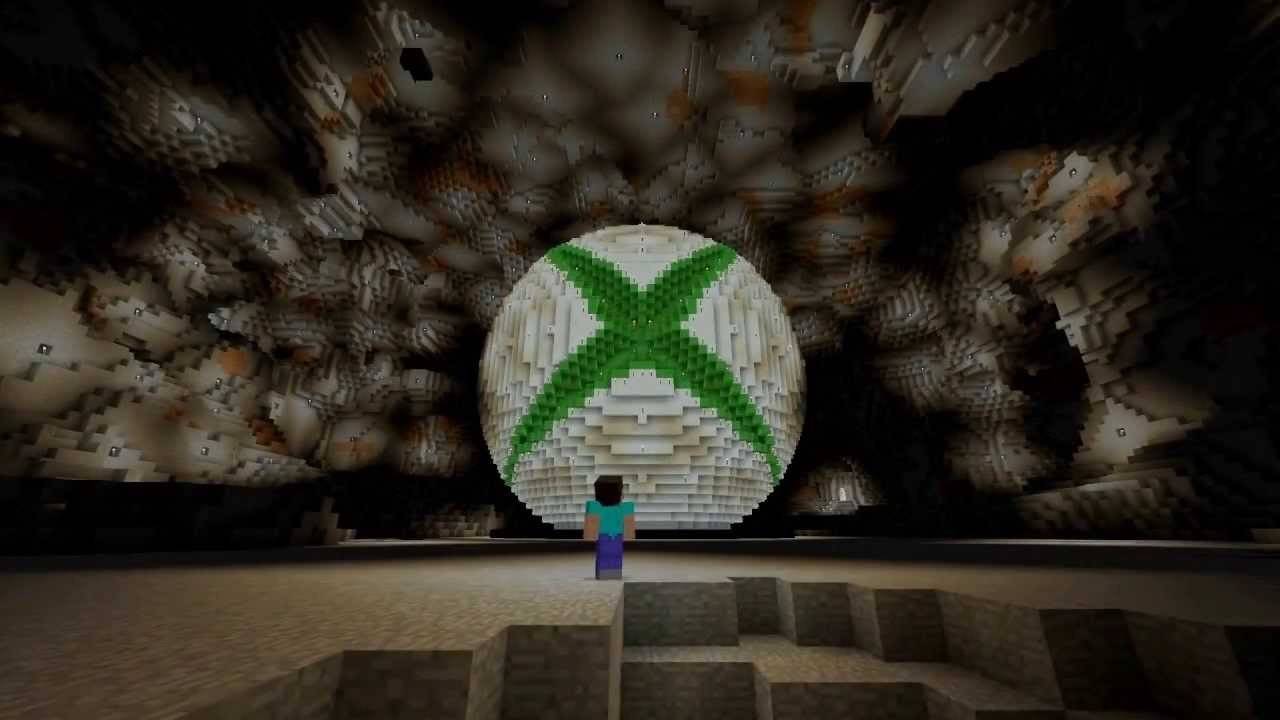 Image: youtube.com
Image: youtube.com
On Xbox consoles (Xbox 360, Xbox One, and Xbox Series X/S), log in via the Microsoft Store after downloading and installing the game. Your Microsoft account syncs achievements and purchases. PlayStation 3, 4, and 5 players purchase and download from the PlayStation Store, logging in with a Microsoft account for cross-platform play.
Mobile Devices (iOS, Android)
Purchase Minecraft through the App Store (iOS) or Google Play (Android). Log in using your Microsoft account. The mobile version supports cross-platform play.
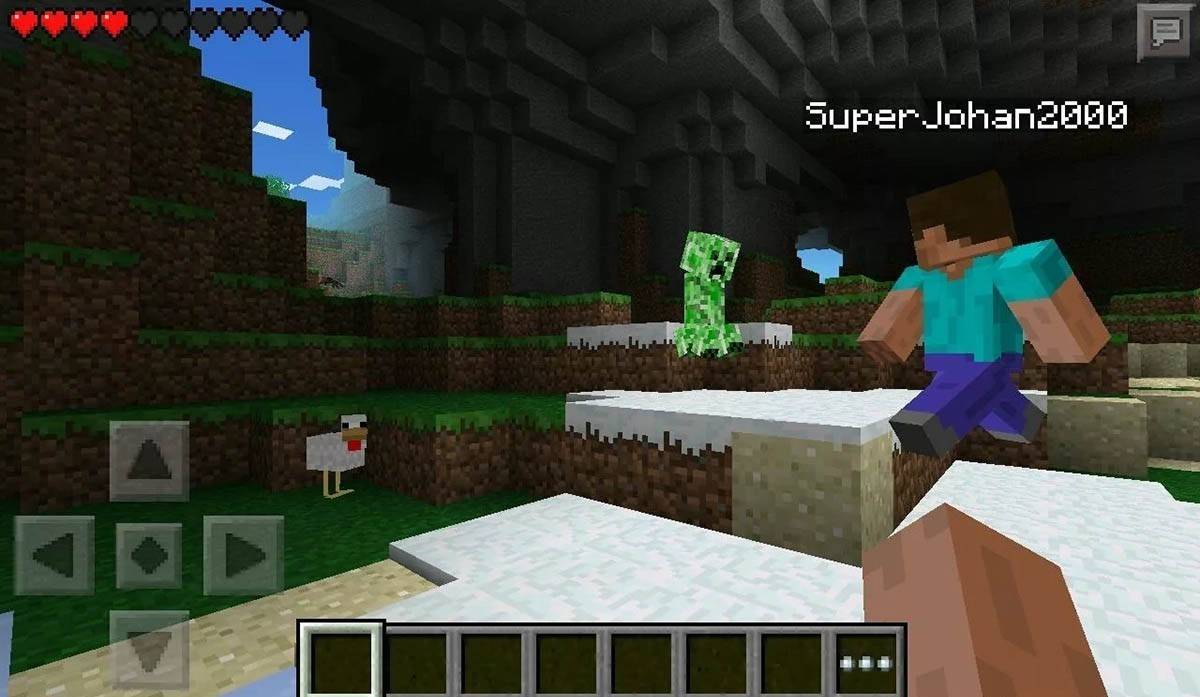 Image: storage.googleapis.com
Image: storage.googleapis.com
Remember: Bedrock Edition supports cross-platform play across all mentioned devices. Java Edition is PC-only.
How to Exit Minecraft
Use the in-game menu to exit. On PC, press Esc, select "Save and Quit," and close the launcher. On consoles, use the pause menu, select "Save and Quit," and exit via the console menu. On mobile, use the "Save and Quit" button in the game menu and close the app via your device's system menu.
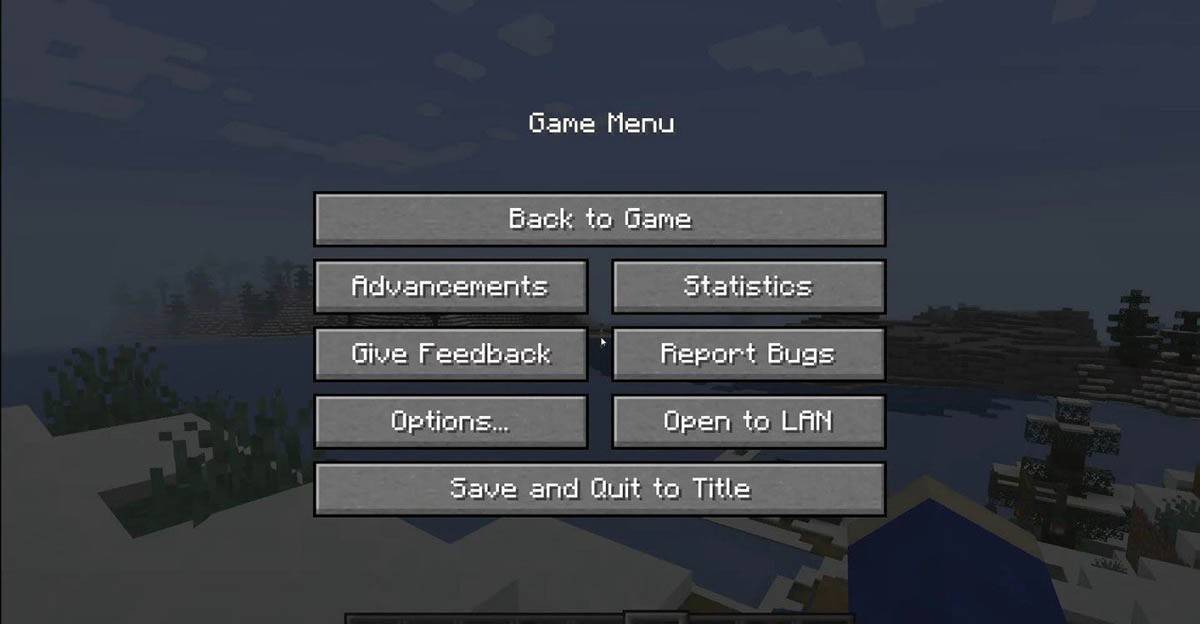 Image: tlauncher.org
Image: tlauncher.org
Enjoy your Minecraft adventures! Explore, create, and conquer in solo or cooperative modes across various platforms.