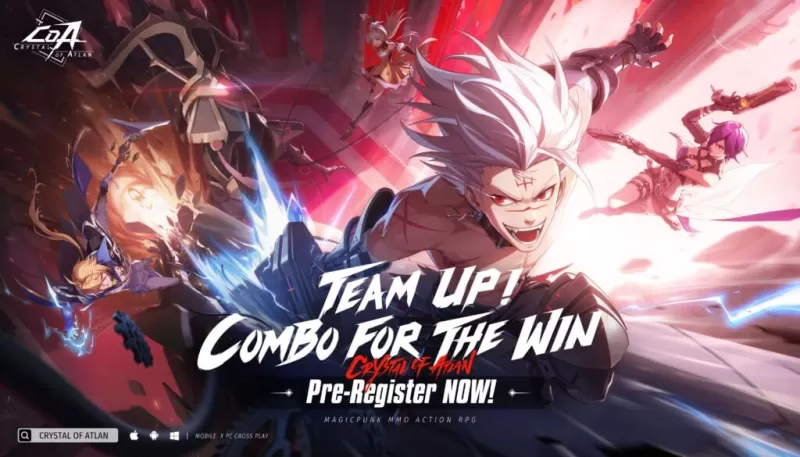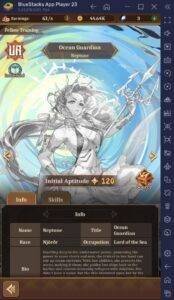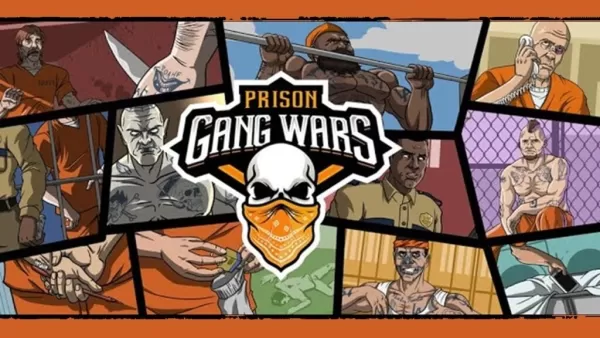Facing the "Can’t Connect to Host" error in *Ready or Not* can be incredibly frustrating. While the developers are working on a permanent solution, it's unclear when that will arrive. In the meantime, here’s how you can tackle this issue and get back into the game.
What Causes ‘Can’t Connect to Host’ Error in Ready Or Not
The “Can’t Connect to Host” error typically indicates a problem with connecting to the game servers. Several factors might be at play here, including poor internet connectivity, corrupted game files, version mismatches, and interfering background applications. Identifying the exact cause can be challenging, but fortunately, there are several solutions you can try to resolve this issue.
Related: How To Fix ‘Serialization Error Action Needed’ in Ready or Not
How To Fix ‘Can’t Connect to Host’ in Ready Or Not

Restart Your Game: If you're encountering this error for the first time, a quick restart of the game might do the trick. You can even close Steam (or your game launcher) completely and relaunch it to see if that resolves the issue.
Verify Game Files: Corrupted or missing game files are a common culprit behind many errors. To fix this, verify your game files on Steam by navigating to your library, right-clicking on *Ready Or Not*, and selecting Properties > Installed Files > Verify Integrity of Game Files. This process might take a few minutes and could prompt a small update.
Whitelist *Ready Or Not*: Although rare, Windows Firewall can sometimes interfere with game connectivity. To prevent this, whitelist the game by going to Control Panel > System and Security > Windows Defender Firewall > Allowed apps. Click on "Allow another App," then browse to the game’s installation directory and add it to the list. Don't forget to click "Change Settings" to apply your changes.
Close VPN and Other Background Apps: While VPNs can sometimes help reduce ping, they can also cause connectivity issues. If you're using a VPN, try closing it before playing *Ready Or Not*. Similarly, ensure that any unnecessary background applications are closed to avoid potential conflicts.
Switch DX Modes: If you're still encountering the error, consider changing the DirectX mode. This can sometimes resolve issues related to launch options.
Reinstall the Game: As a last resort, if none of the above solutions work, consider reinstalling the game. Uninstall *Ready Or Not* from Steam, then manually delete any remaining files from the game folder and the Local App Data folder (%localappdata% in the Windows Search Bar).
The “Can’t Connect To Host” error in *Ready or Not* can be a hassle, but with these fixes, you should be able to resolve your connectivity issues and get back to enjoying the game.
Ready or Not is available now for PC.