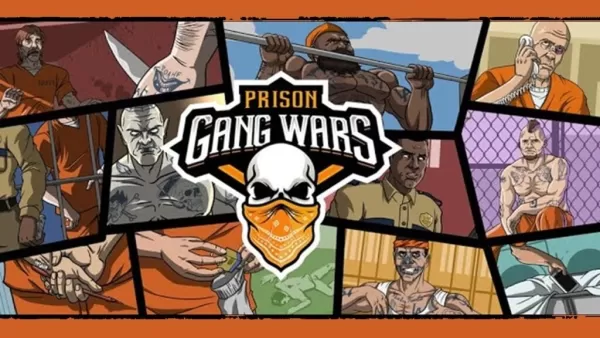When diving into a high-caliber AAA game like *Call of Duty*, players expect nothing short of stellar performance. However, if *Call of Duty: Black Ops 6* appears grainy and blurry, it can significantly impact your gaming experience and make it tougher to spot targets. Here's how to tackle these visual issues and enhance your gameplay.
Table of Contents
- Why Does Black Ops 6 Look Grainy & Blurry? Answered
- How to Turn Off Blur in Call of Duty: Black Ops 6
- How to Reduce Grain and Improve Clarity in Black Ops 6
- How to Improve Black Ops 6 Image Details and Textures
Why Does Black Ops 6 Look Grainy & Blurry? Answered
If *Black Ops 6* looks grainy and blurry on your system, even after tweaking your hardware settings to the highest resolution your monitor supports, the culprit is likely within the game's settings. Even if you've adjusted these previously, some updates might reset them to default. The key settings impacting image quality are nestled in the graphics settings under the Display, Quality, and View tabs. Specifically, the Quality tab holds the crucial adjustments needed to enhance *Black Ops 6*'s visuals.
How to Turn Off Blur in Call of Duty: Black Ops 6
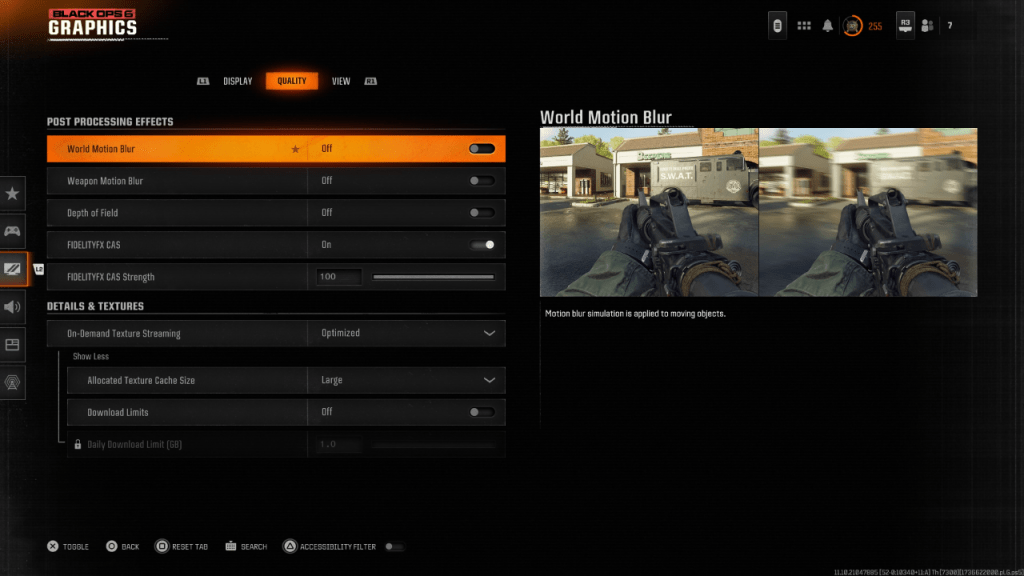
For a more cinematic feel, games often include Motion Blur and Depth of Field to mimic camera lens effects, enhancing the film-like quality. However, in a fast-paced, competitive shooter like *Call of Duty: Black Ops 6*, these effects can obscure your view and hinder target acquisition.
To disable these effects, navigate to the graphics settings, switch to the Quality tab, and scroll to Post Processing Effects. Here's what to do:
- Switch World Motion Blur to Off.
- Switch Weapon Motion Blur to Off.
- Switch Depth of Field to Off.
How to Reduce Grain and Improve Clarity in Black Ops 6
Even after tweaking the blur settings, you might still notice some graininess. This could be due to improper gamma and brightness calibration. Head to the Display tab in the *Black Ops 6* Graphics settings and adjust the Gamma/Brightness slider until the *Call of Duty* logo in the middle panel is just barely visible. A setting of 50 often works well, but adjust according to your monitor's specifics.
Next, in the Quality tab, ensure FIDELITYFX CAS is set to On. This activates AMD's FidelityFX Contrast Adaptive Sharpening, which boosts the sharpness of the game's visuals. While the default setting is 50/100, cranking it up to 100 can yield even crisper images. If you're still not satisfied with the image quality, the issue might stem from On-Demand Texture Streaming.
How to Improve Black Ops 6 Image Details and Textures
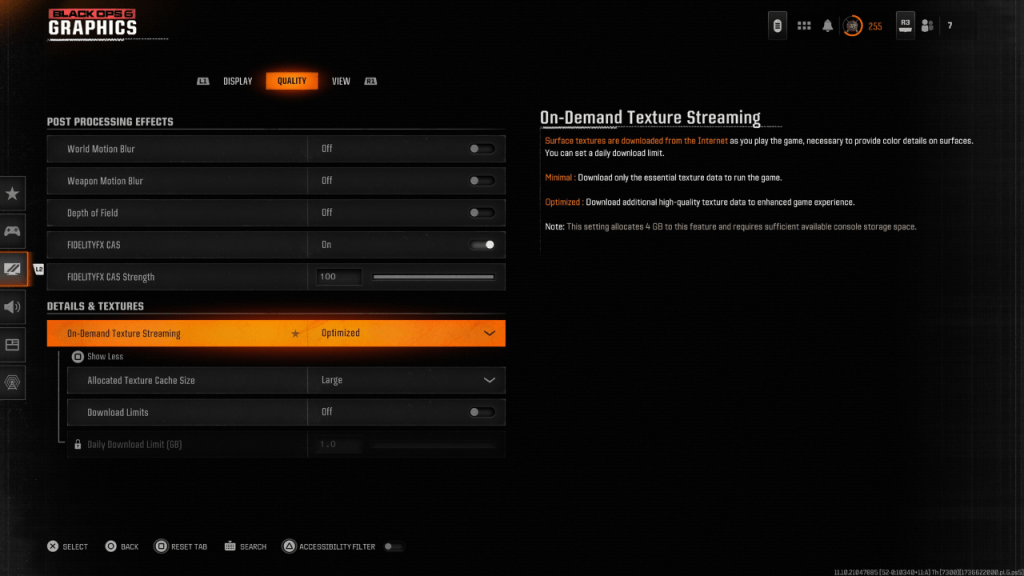
To manage the hefty file sizes of modern *Call of Duty* games, *Black Ops 6* uses On-Demand Texture Streaming, which downloads textures as needed rather than storing them locally. This helps save space but can compromise image quality.
To optimize this, go to the Details & Textures settings under the Quality tab. Set On-Demand Texture Streaming to Optimized to download higher-quality textures. Press the input to "Show More" and adjust the Allocated Texture Cache Size to Large. This will use more system storage but allow for more textures to be downloaded simultaneously. If your internet plan doesn't limit your data usage, switch Download Limits to Off to ensure *Black Ops 6* can fetch all the high-resolution textures it needs to perform at its graphical best.
By following these steps, you can significantly improve the visual clarity and detail in *Call of Duty: Black Ops 6*, ensuring a more immersive and enjoyable gaming experience.