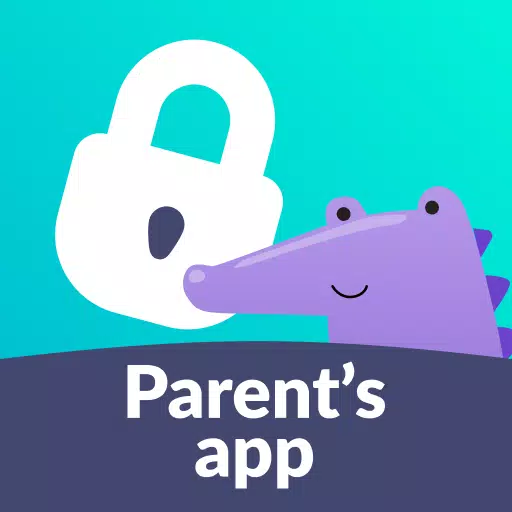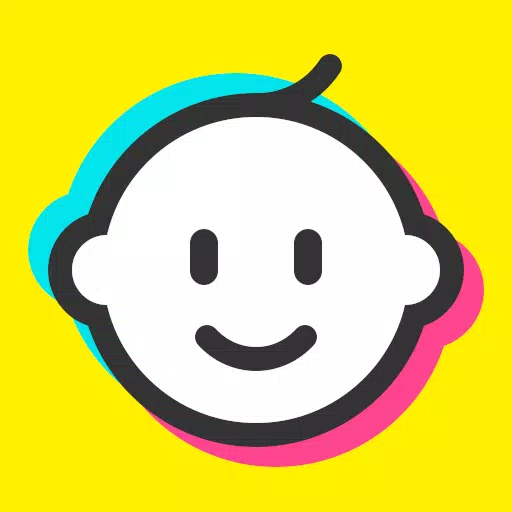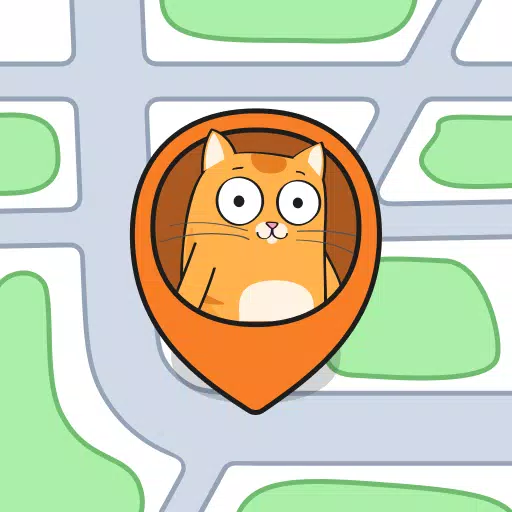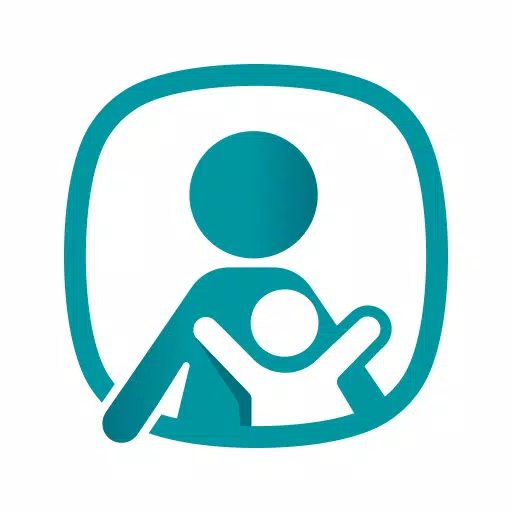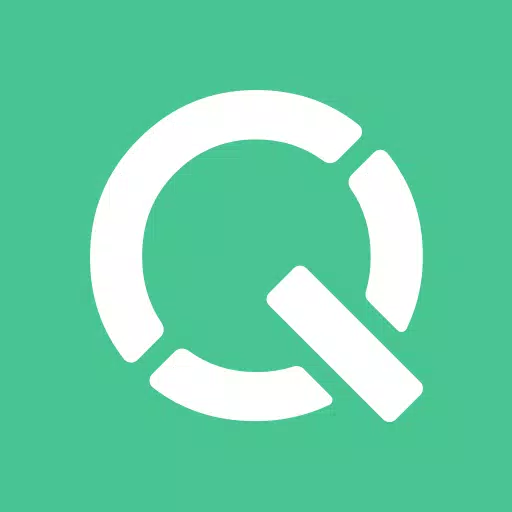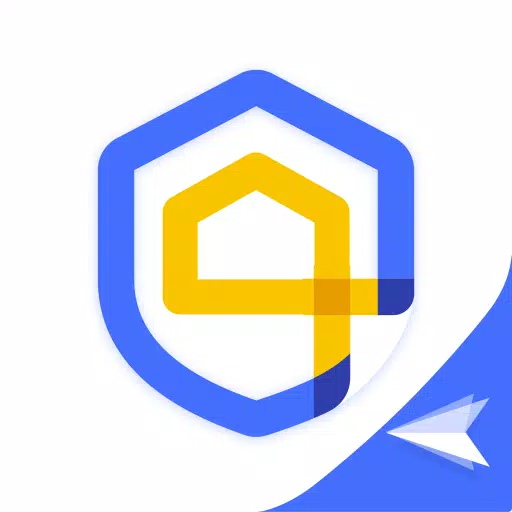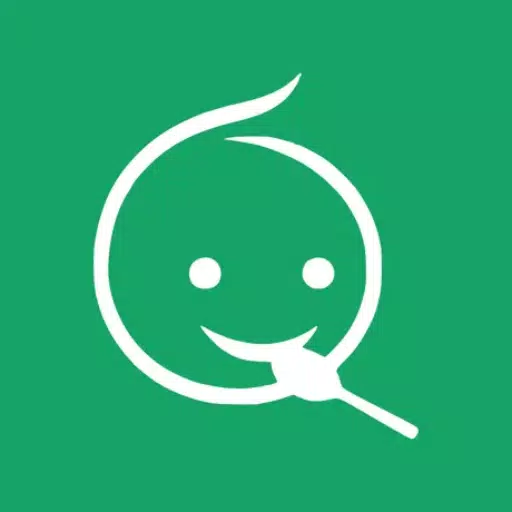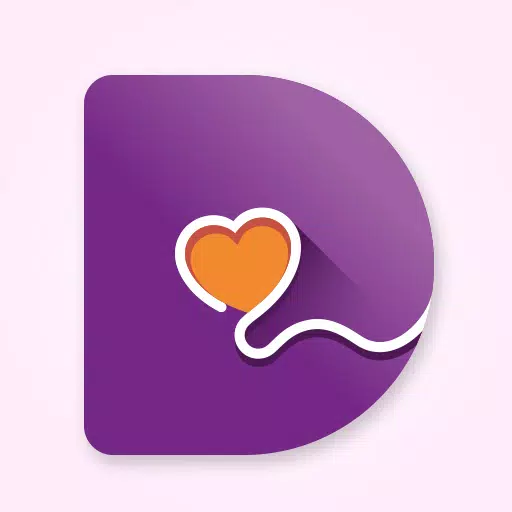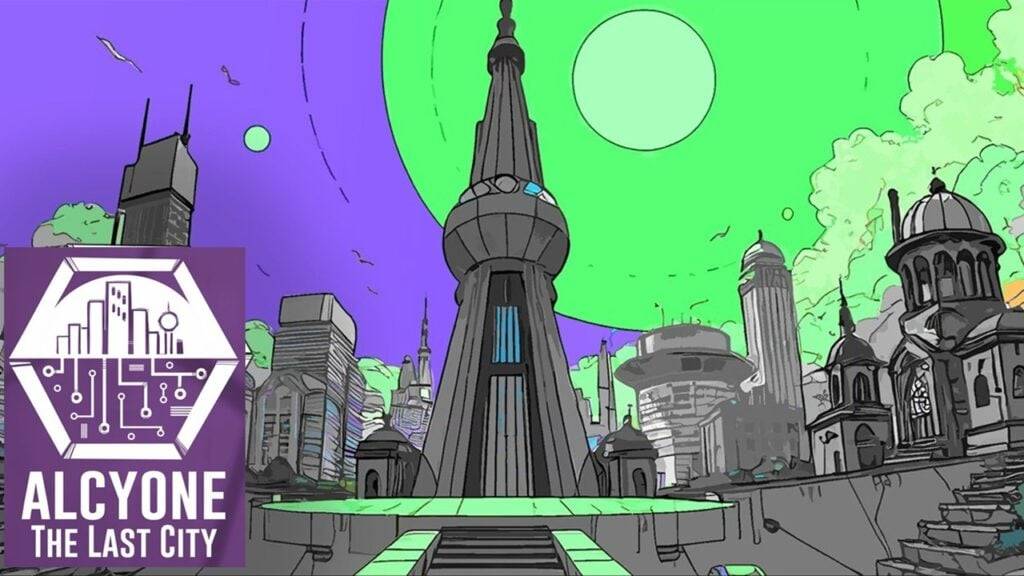Parental Control: Child Monitoring App, Screen Time Control, GPS Child Tracker
Kids360 – the ultimate easy-to-use parental control and screen time limit app. It offers enhanced child monitoring, tracks usage time, and even promotes child educational games. Keep your children safe online by setting time limits, blocking apps, tracking their GPS location, and monitoring their app activity.
The Kids360 and Alli360 parental control apps work seamlessly together, providing the following features:
App Usage Limiter - Set time limits on your child's phone for distracting apps, games, and social media. The app functions like a child lock app, enabling child lock, kids mode, and parental control.
Usage Schedule - Tailor your child's schedule for productive school time and ensure they get enough sleep during bedtime. The child monitoring app and child lock take into account the time spent on games, social media, and entertainment apps, limiting their usage and overall phone use.
App Statistics - Gain insights into which apps your child uses and for how long. This helps you determine if they are playing games during class instead of studying.
Screen Time - Our child monitoring app reveals how much time your child spends on their phone and identifies the apps that consume most of their time, enabling effective kid control.
Stay in Touch - Essential apps for calls, texts, taxis, and other non-gaming and non-social networking apps remain accessible, ensuring you can always reach your child.
Kids360 is designed with your child's safety in mind and helps parents monitor screen time on their child's phone. With our mobile app tracker, you'll always know how much time your child spends on their phone, what games they play, and which apps they use most often.
The app cannot be installed secretly; its use is only permissible with the child’s consent. Personal data is stored in strict compliance with the law and the GDPR policy.
To install Alli360 on your child's smartphone, the app will run in app tracker mode, and your child won't be able to delete it. You'll only be able to see what apps your child is using when both apps are fully set up and all permissions are granted.
How to Start Using Kids360 Parental Control Apps:
- Install Kids360 – parental control on your phone.
- Install Alli360 on your child’s phone and enter the code displayed in Kids360.
- Allow monitoring of your child's smartphone in the Kids360 app.
You can view your child's screen time on your smartphone for free once their device is connected. Time management features in the apps (scheduling, blocking apps) are available during a trial period and with a paid subscription.
The Kids360 child monitoring app requires the following permissions:
- Display over other apps - to block applications when time has run out.
- Special access - to limit screen time.
- Access to usage data - to collect statistics about the apps' running time.
- Autorun - to keep the app tracker running on your child's device at all times.
- Device administrator - to protect against unauthorized deletion and maintain kids mode.
If you encounter technical issues, Kids360's 24/7 support team is available to assist you via email at [email protected].
Tags : Parenting