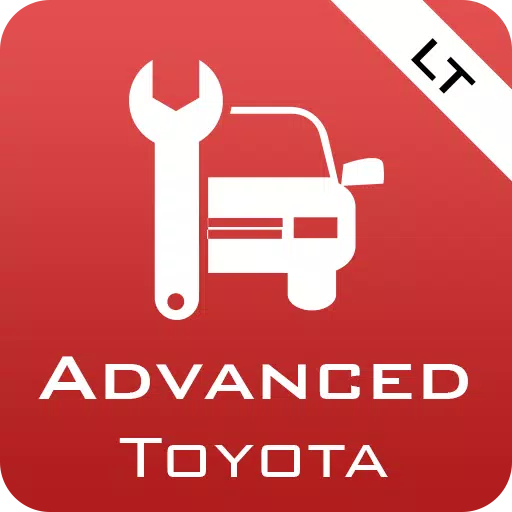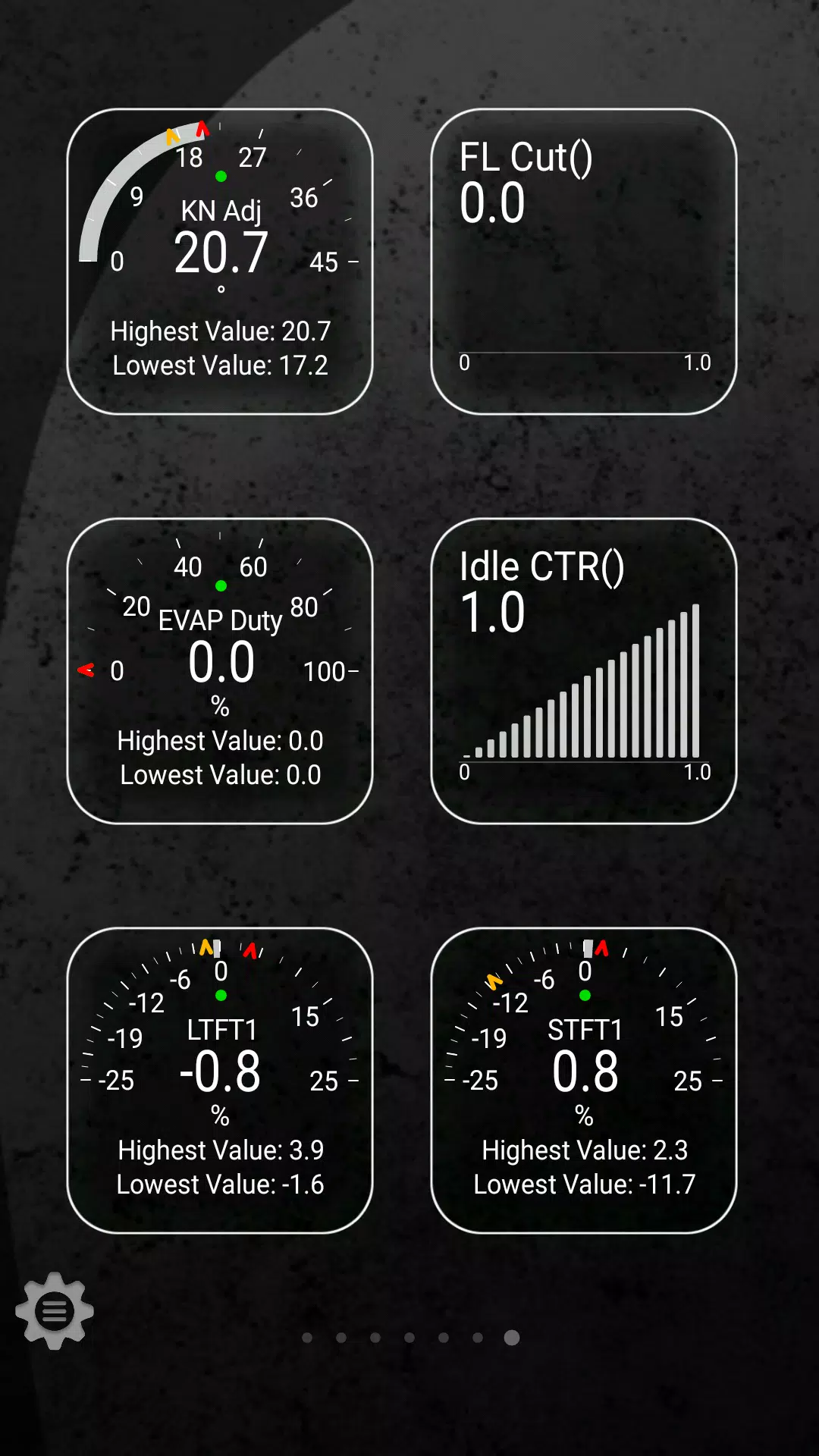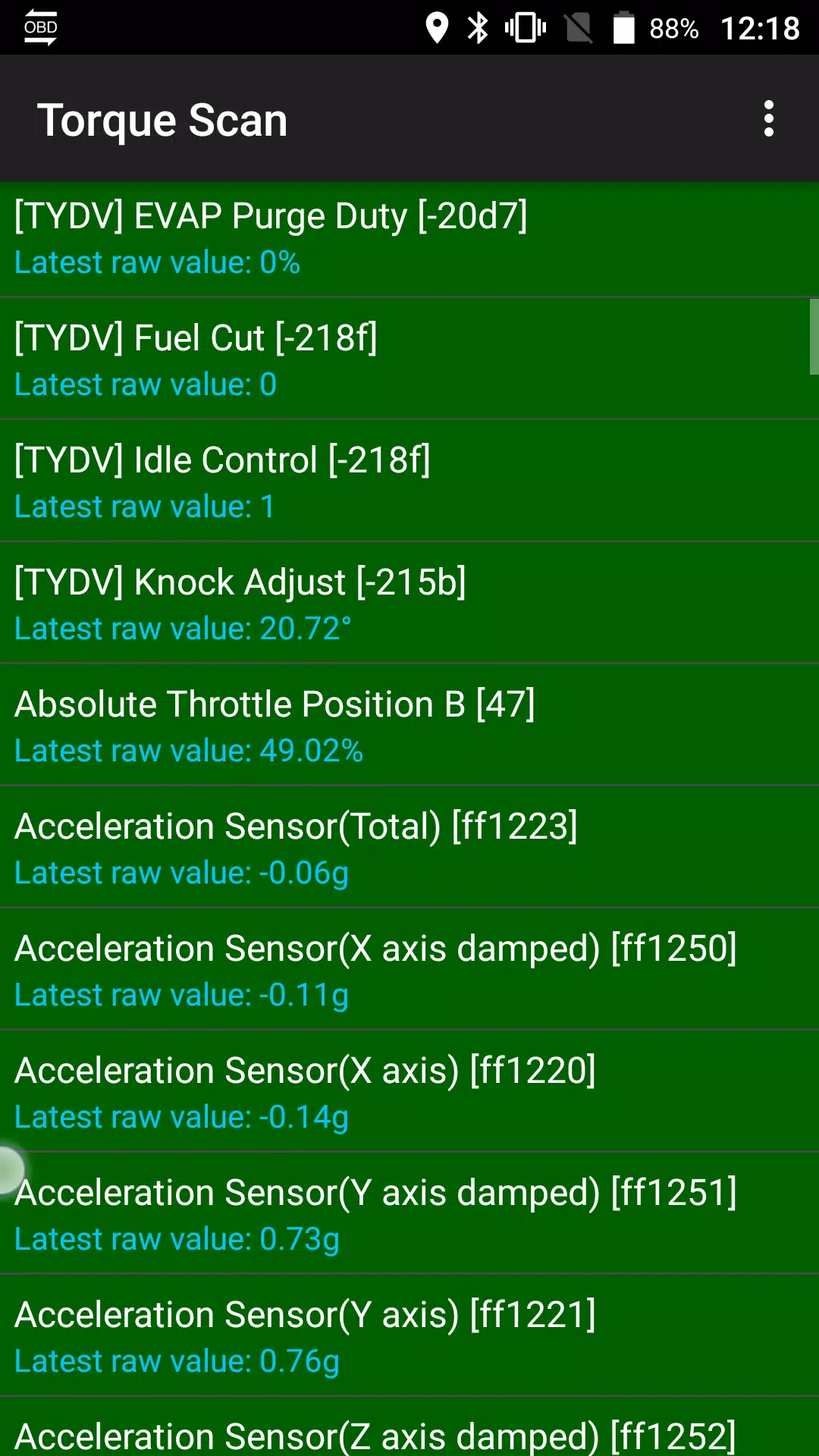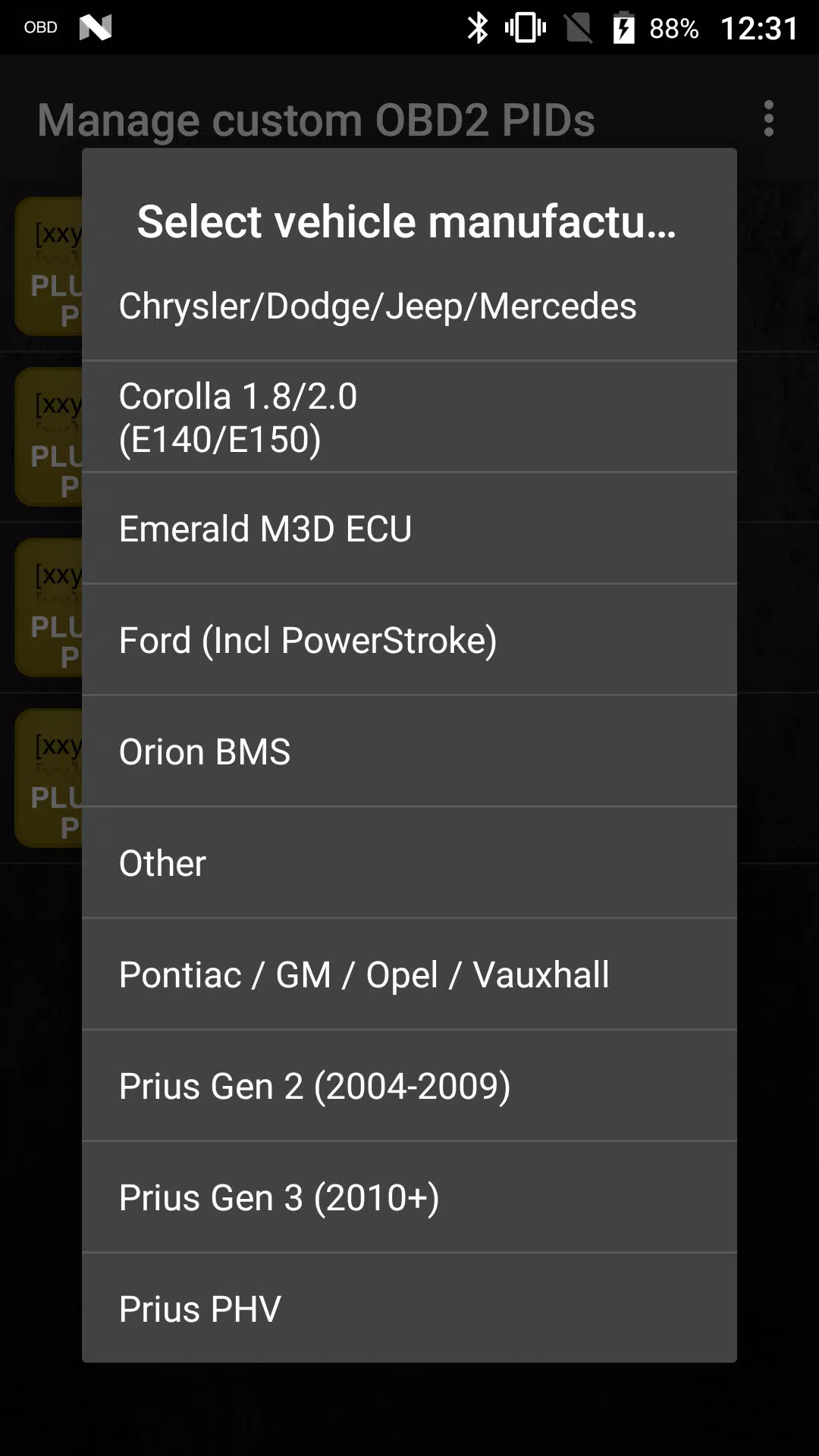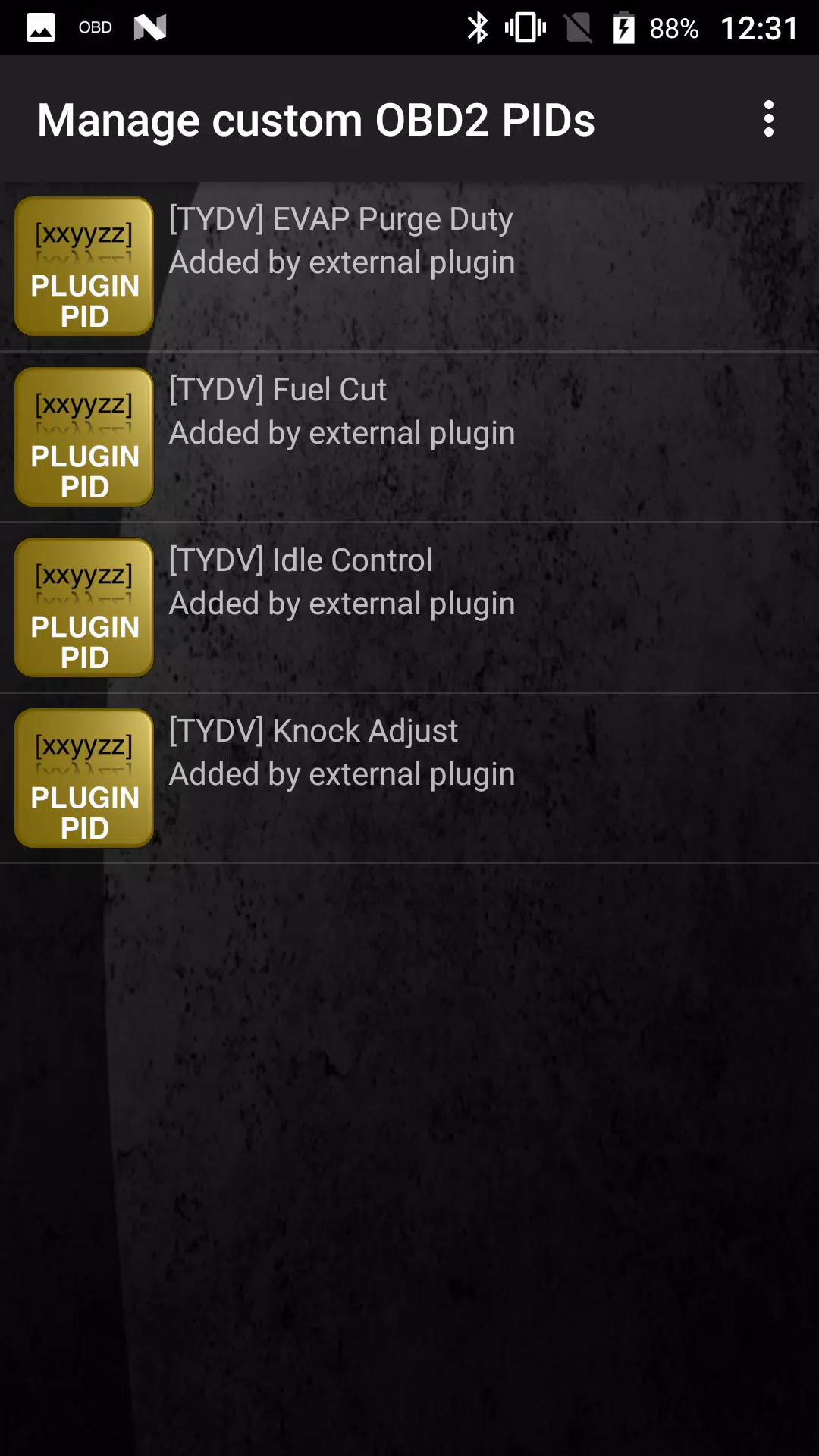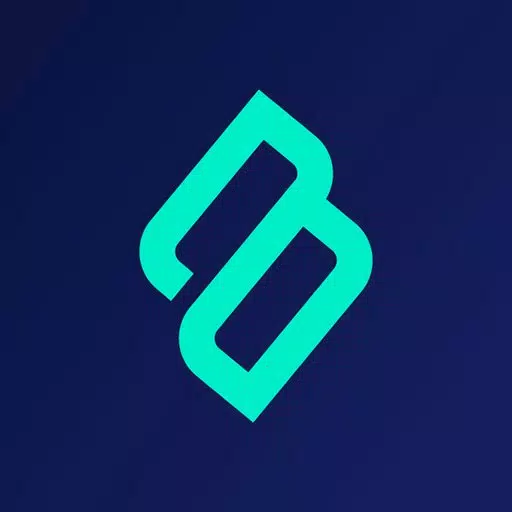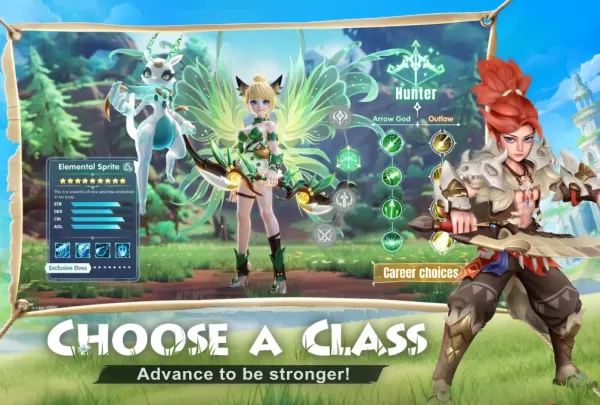Enhance your vehicle diagnostics with the Advanced LT plugin for Torque Pro, designed specifically for TOYOTA vehicles. This plugin expands the PID/Sensor list, allowing you to monitor real-time engine and automatic transmission data with ease. Before making a full purchase, you can test the plugin with a selection of limited sensors. Please note, this version does not include calculated sensors such as Injector Duty Cycle.
Compatibility Note: While the plugin may work with other TOYOTA models and engines, it has been thoroughly tested on the following:
- Avensis 1.8/2.0 (T270)
- Corolla 1.8/2.0 (E140/E150)
- Corolla 1.6/1.8 (E160/E170)
- Camry 2.4/2.5 (XV40)
- Camry 2.0/2.5 (XV50)
- Highlander 2.7 (XU40)
- Highlander 2.0/2.7 (XU50)
- RAV4 2.0/2.5 (XA30)
- RAV4 2.0/2.5 (XA40)
- Verso 1.6/1.8 (R20)
- Yaris 1.4/1.6 (XP90)
- Yaris 1.3/1.5 (XP130)
The plugin also features an ECU Scanner, which is invaluable for identifying specific sensors on TOYOTA engines not yet supported by the plugin. Simply record at least 1000 samples and forward the logs to the developer for potential future updates.
Important: Advanced LT requires the latest version of Torque Pro to operate correctly. It is not a standalone application and will not function without Torque Pro.
Plugin Installation Guide:
- After purchasing the plugin from Google Play, ensure it appears in your Android device's list of installed applications.
- Open Torque Pro and tap on the "Advanced LT" icon.
- Select your vehicle's engine type and return to the Torque Pro main screen.
- Navigate to "Settings" in Torque Pro.
- Confirm the plugin is listed under "Settings" > "Plugins" > "Installed Plugins".
- Go to "Manage extra PIDs/Sensors".
- If you have no prior entries, this screen should be empty.
- From the menu, select "Add predefined set".
- Choose the correct TOYOTA engine type from the available options.
- You should now see new entries in the Extra PIDs/Sensors list.
Adding Displays:
- After adding new sensors, access the Realtime Information/Dashboard.
- Tap the menu key and select "Add Display".
- Choose your preferred display type (Dial, Bar, Graph, Digital Display, etc.).
- Select the appropriate sensor from the list. Sensors provided by Advanced LT are prefixed with "[TYDV]" and should appear near the top, just after the time sensors.
Future updates will include more features and parameters. Your feedback and suggestions are highly valued, so please share your insights to help improve the plugin.
Tags : Auto & Vehicles