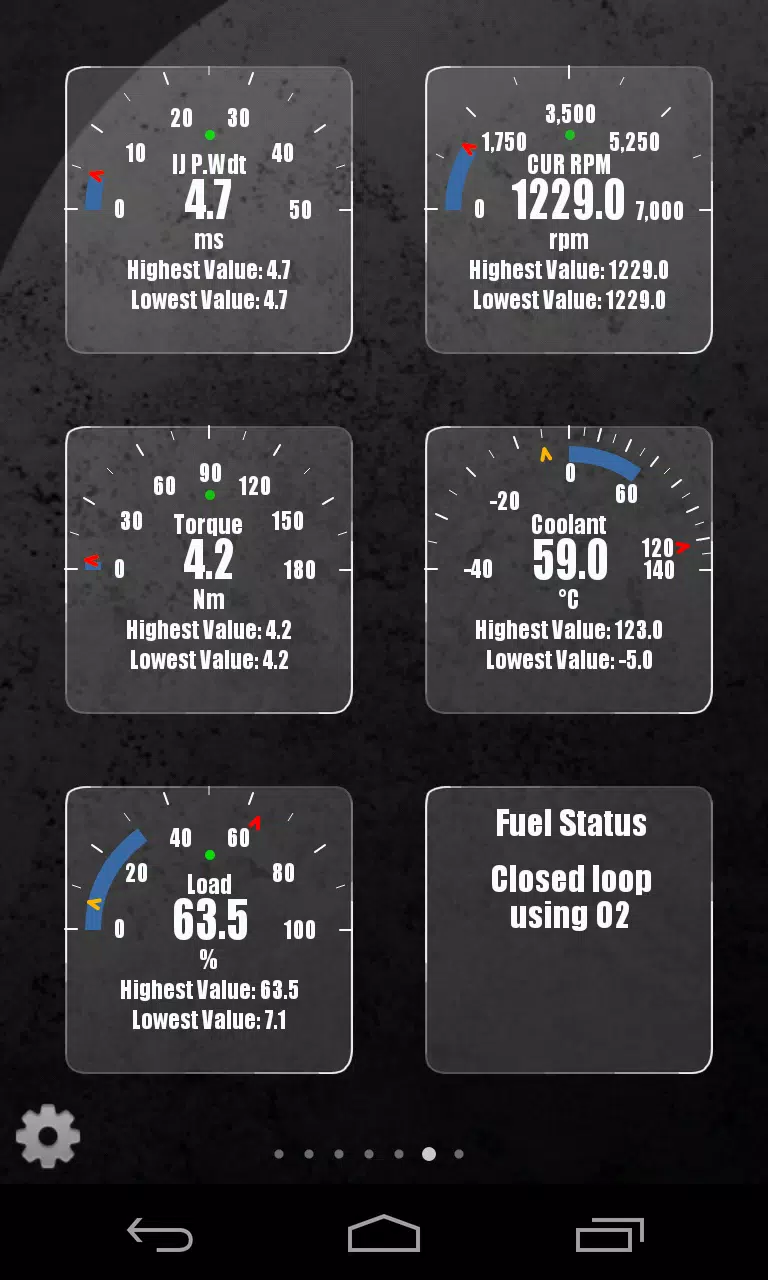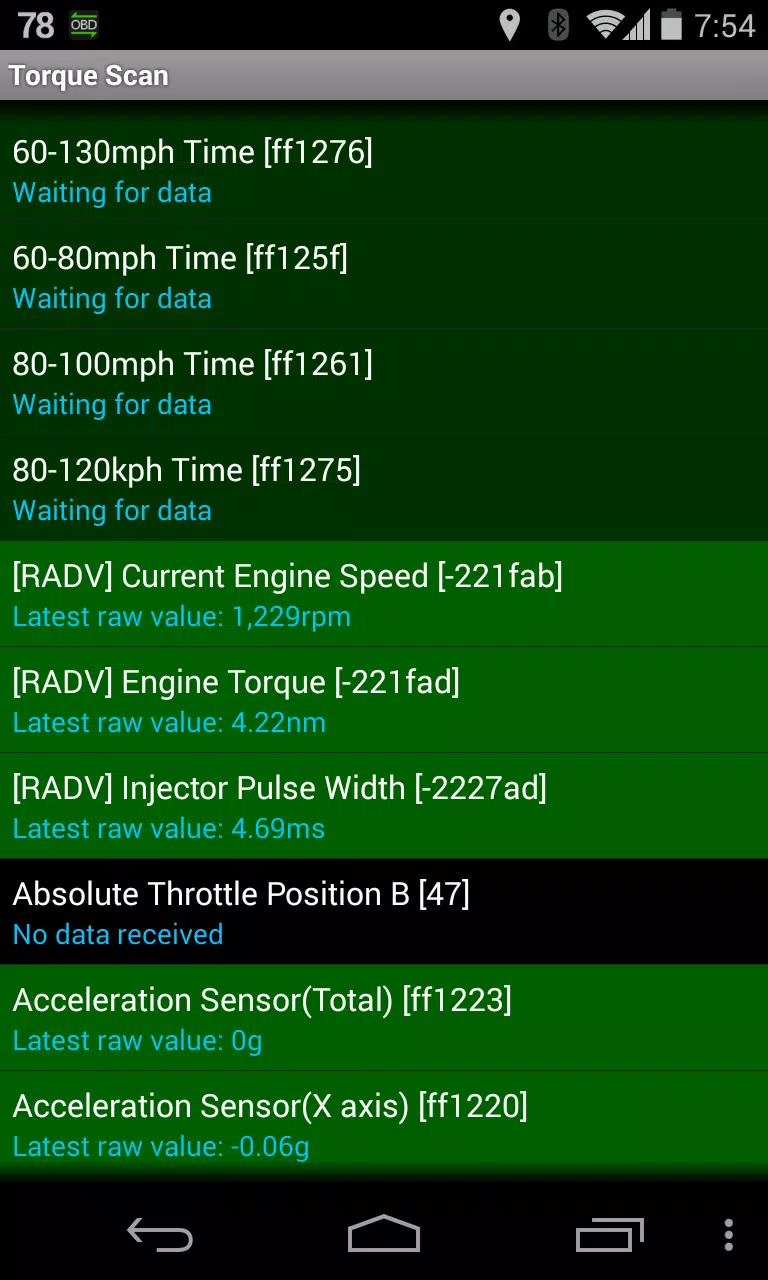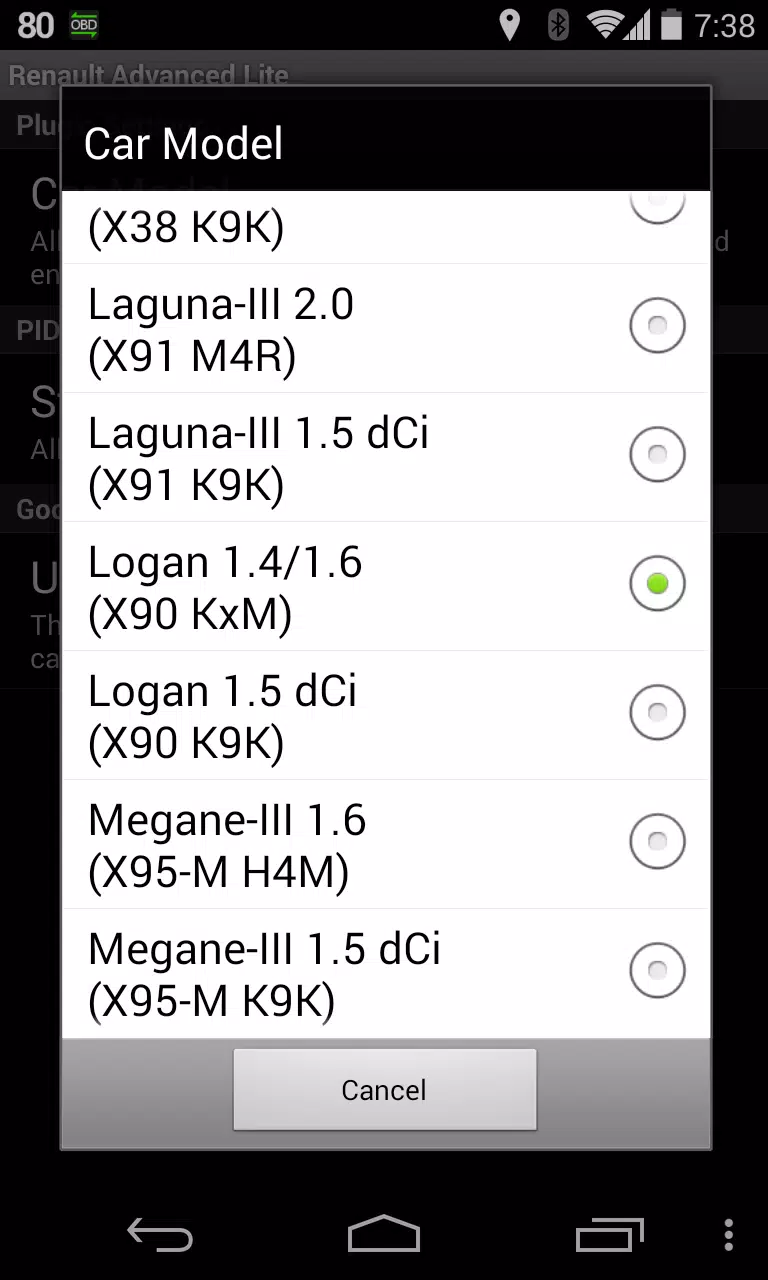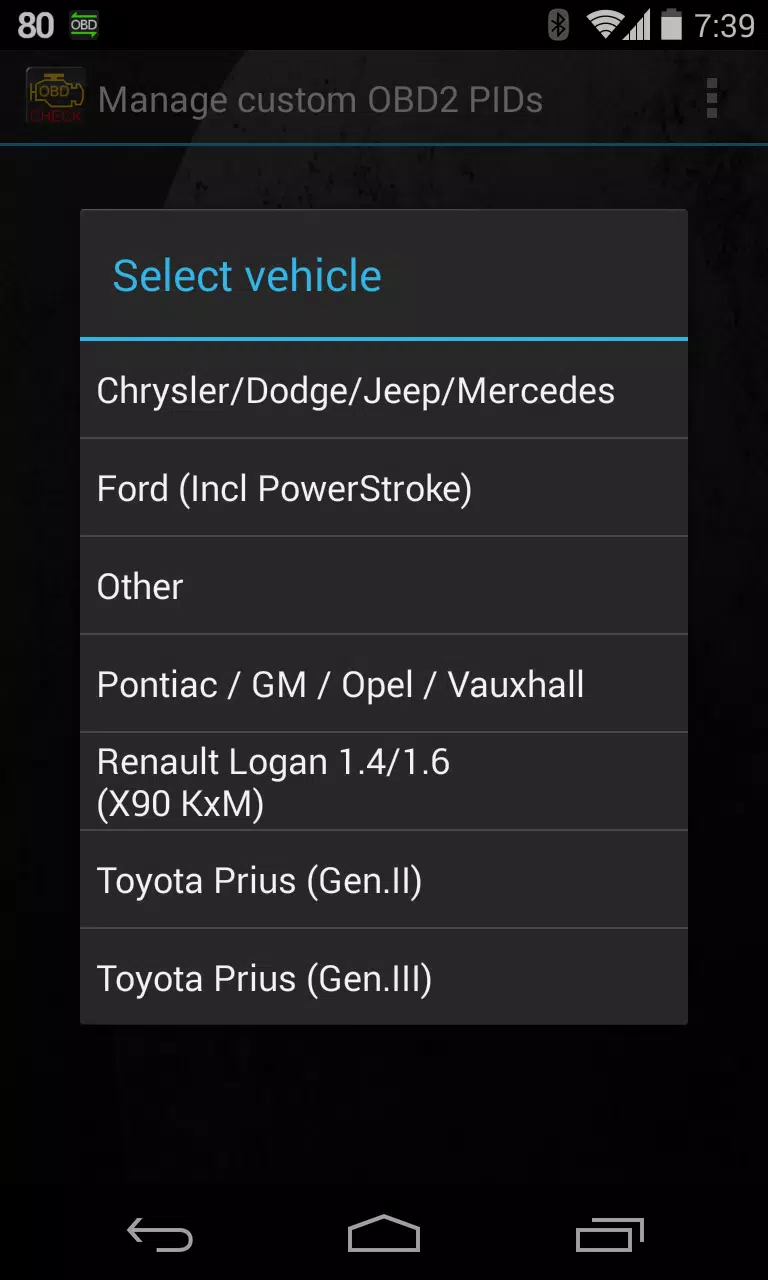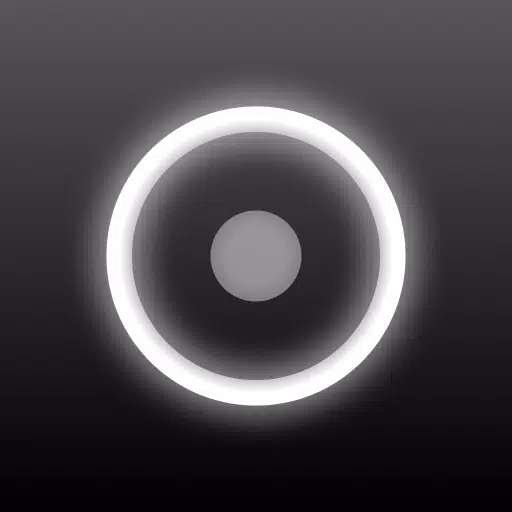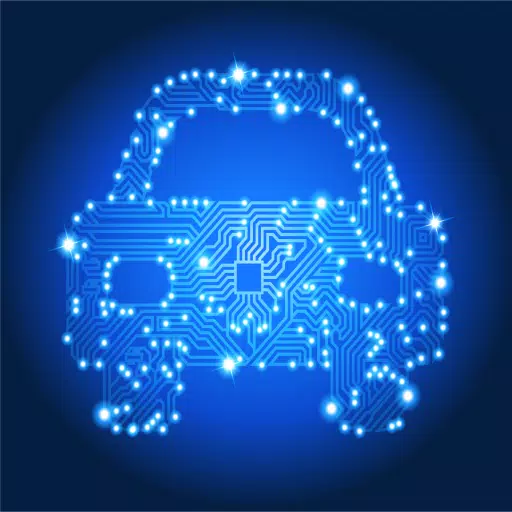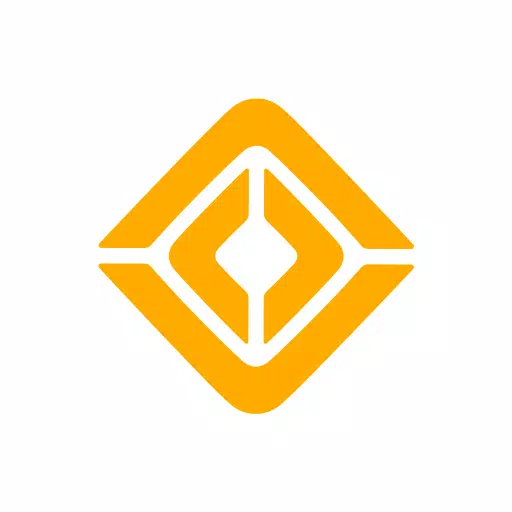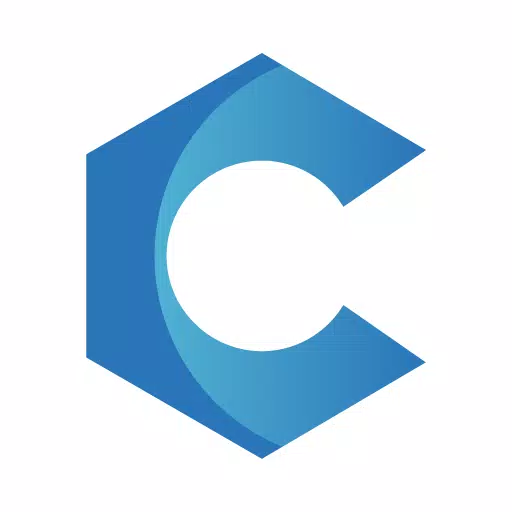Advanced LT Plugin for Torque Pro: Monitor RENAULT Parameters
Enhance your vehicle diagnostics with the Advanced LT plugin for Torque Pro, designed specifically for RENAULT vehicles. This plugin expands the PID/Sensor list, allowing you to monitor advanced engine parameters in real-time. Try it out with a limited set of sensors before deciding to purchase. Please note that this version does not include calculated sensors such as Injector Duty Cycle (%).
Compatibility Note: While the plugin may work with other RENAULT models and engines, it has been thoroughly tested on the following models equipped with DiagOnCan (CANBUS ONLY):
- Captur 1.2 (X87 H5F)
- Captur 1.5 dCi (X87 K9K)
- Clio-III 1.6 (X85 KxM)
- Clio-III 1.5 dCi (X85 K9K)
- Duster 1.6 (X79 K4M)
- Duster 1.5 dCi (X79 K9K)
- Fluence 1.6 (X38 H4M)
- Fluence 1.5 dCi (X38 K9K)
- Laguna-III 2.0 (X91 M4R)
- Laguna-III 1.5 dCi (X91 K9K)
- Logan 1.4/1.6 (X90 KxM)
- Logan 1.5 dCi (X90 K9K)
- Megane-III 1.6 (X95-M H4M)
- Megane-III 1.5 dCi (X95-M K9K)
- Sandero 1.6 (B90 KxM)
- Sandero 1.5 dCi (B90 K9K)
- Scenic-III 1.6 (X95-S H4M)
- Scenic-III 1.5 dCi (X95-S K9K)
- Symbol 1.6 (L35 KxM)
For detailed information on RENAULT engines, visit http://en.wikipedia.org/wiki/List_of_RENAULT_engines.
Important: Advanced LT requires the latest version of Torque Pro to function correctly. It is not a standalone application and will not work without Torque Pro.
Plugin Installation Steps:
- After downloading the plugin from Google Play, ensure it appears in your Android device's installed applications list.
- Open Torque Pro and tap on the "Advanced LT" icon.
- Choose the correct engine type and return to the Torque Pro main screen.
- Navigate to Torque Pro's "Settings".
- Confirm the plugin is listed under "Settings" > "Plugins" > "Installed Plugins".
- Scroll to "Manage extra PIDs/Sensors".
- This screen typically shows no entries unless you've previously added custom or predefined PIDs.
- From the menu, select "Add predefined set".
- Ensure you select the correct set for your RENAULT engine type.
- After selecting, you should see new entries in the Extra PIDs/Sensors list.
Adding Displays:
- Once additional sensors are added, go to the Realtime Information/Dashboard.
- Press the menu key and select "Add Display".
- Choose the desired display type (Dial, Bar, Graph, Digital Display, etc.).
- Select the appropriate sensor from the list. Sensors from Advanced LT are prefixed with "[RADV]" and appear near the top, after the time sensors.
We are committed to enhancing the plugin with more features and parameters in future updates. Your feedback and suggestions are highly valued, so please share your thoughts.
What's New in Version 2.0 (Updated Dec 14, 2019):
- Improved handling for API26+ in third-party plugins, following Torque's main fix.
Tags : Auto & Vehicles